DNS or Domain Name System errors on PlayStation consoles can prevent accessing key network functionality like signing into PSN, downloading games, online multiplayer, and messaging friends.
These errors occur when the console cannot properly translate domain names to IP addresses. Troubleshooting your DNS settings, internet connection, and network can eliminate the DNS errors plaguing your PS4 or PS5.
This guide covers the main causes of PlayStation DNS errors and actionable solutions to restore connectivity. Implementing reliable public DNS servers, configuring network settings, and verifying internet stability prevent DNS issues from disrupting your PlayStation experience.
What Causes DNS Errors on PlayStation Consoles?
Some of the common causes of DNS errors on PS4 and PS5 include:
- Unreliable or misconfigured DNS servers. If your PlayStation’s DNS servers cannot reliably resolve domain names, it will cause frequent DNS errors and connection issues. ISP DNS servers are often congested. Using custom public DNS providers is better.
- Network connection issues like lag or low bandwidth. Unstable internet connections that lag or have low speeds interrupt the constant data streams required for DNS lookups. This causes timed-out requests and failed DNS resolutions.
- Ports required by PlayStation Network are being blocked. If firewalls block the ports PSN requires, DNS queries are disrupted. Port forwarding fixes this.
- Outdated firmware or system software. Old firmware versions contain bugs that are fixed in updates. Out-of-date system software causes compatibility issues.
- Conflicts with firewall, VPN, or proxy settings. Security tools that block domains or ports impair DNS performance. PlayStation connections must be excluded from VPNs and proxies.
- Internet service provider network outages. When an ISP has service outages, DNS and internet connectivity will decrease. Users have to wait until ISP repairs are completed.
- Too many devices overload the network. Many bandwidth demands from multiple devices congest the network, slowing DNS response times and causing request timeouts.
- Buggy updates were recently installed. Problematic PlayStation firmware updates introduce new bugs that can impair DNS and cause errors.

How To Fix DNS Errors on PlayStation Consoles
Use these methods to troubleshoot and resolve any DNS errors impacting connectivity and functionality on PS4 or PS5:
Fix 1. Restart Your Console and Router
Power cycling the PlayStation and router resets their network components and flushes out any corrupted cached DNS data that could be causing issues. DNS relies on sequential requests and responses, which can get interrupted by software glitches.
Restarting clears temporary bugs and renews the end-to-end connection needed for reliable DNS lookups. They are turning the hardware off completely and back on forces a fresh restart sequence to re-establish the TCP/IP handshake. This reboot reconnects the devices cleanly to resolve transient DNS problems potentially.
Here’s what you want to do:
- Fully power off your PlayStation console using the power button or unplugging it.
- Unplug your modem and router power cables for 1 minute.
- Reconnect power to the modem first, then the router. Allow 2 minutes to restart.
- Power on your PlayStation console and try connecting again.
Fix 2. Check PSN Server and PlayStation Status
DNS errors indicate an issue communicating with PlayStation Network servers. Verifying the PSN servers are online rules out any outages or maintenance. The status page shows real-time uptime data.
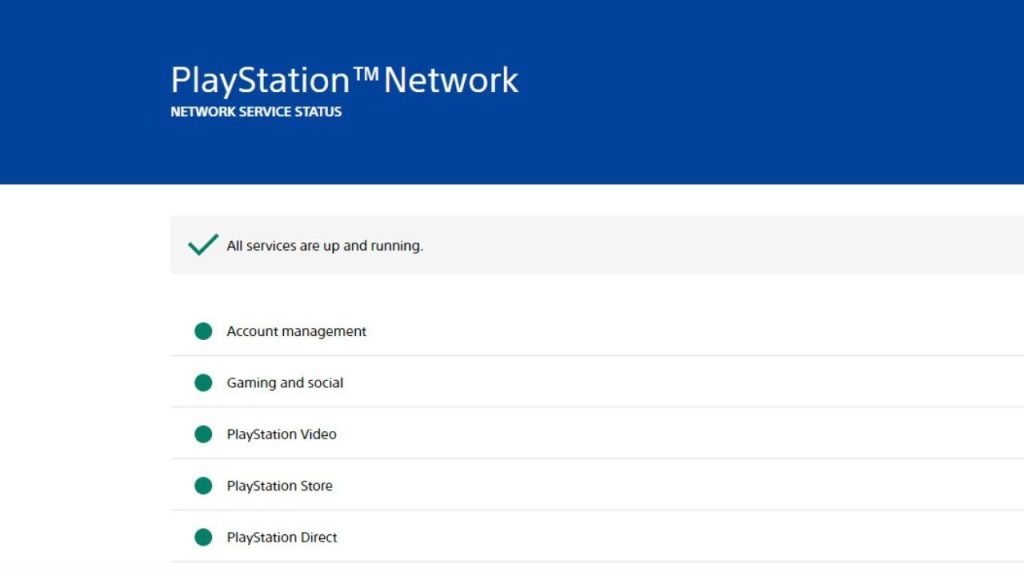
If Sony’s services are down, you simply have to wait for them to come back up, as the DNS errors stem from PlayStation’s side in that case. But if the status page shows the servers as operational, you can isolate the problem to your local network instead and continue troubleshooting your equipment as the cause.
To check the PSN server status, follow these steps:
- Go to status.playstation.com and check for any notifications.
- If servers are down for maintenance, you will have to wait.
Fix 3: Run a Connection Test
The built-in connection test checks the ability of your PlayStation to communicate with the PlayStation Network. It diagnoses signal strength, NAT type, port availability, and connectivity. If the test fails, it indicates a broader network issue beyond DNS since your console can’t contact PSN servers.
You would then troubleshoot the network generally. If the test succeeds, however, your console can reach PSN with current settings, and the issue is isolated to DNS specifically. This distinction helps narrow down whether DNS or overall connection is the culprit.
To run a connection test:
- Go to Settings > Network > Test Internet Connection on your PlayStation.
- If the tests fail, DNS may not be causing the connection issue.
Fix 4. Change DNS Settings
DNS (Domain Name System) servers resolve domain names to IP addresses. PlayStation connectivity relies on performing these lookups reliably and quickly. If the current DNS servers your PS4/PS5 is using are flawed, switching to more robust public DNS providers like Google or Cloudflare often restores proper functionality. Their servers offer greater redundancy and optimized performance.
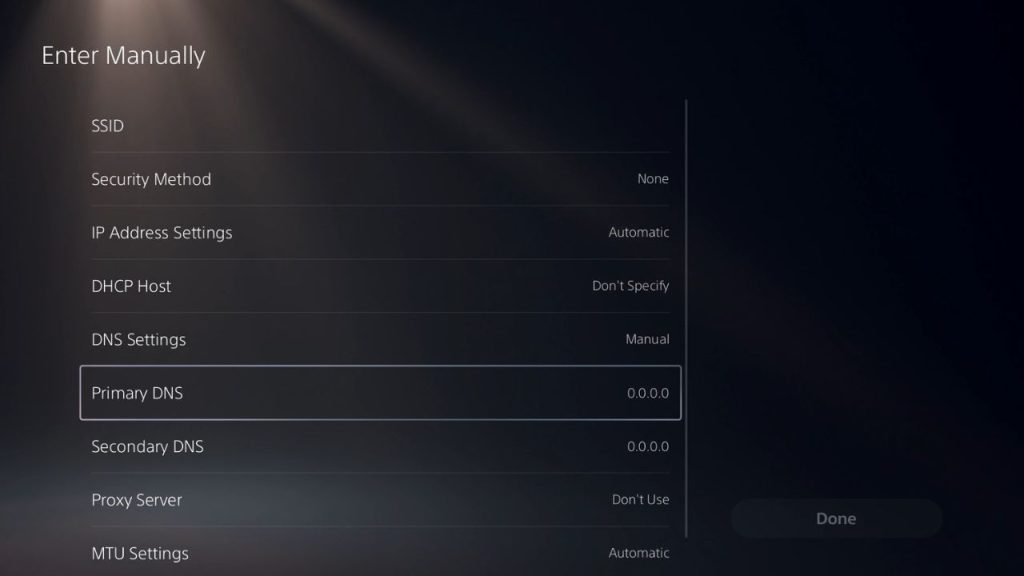
Assigning new DNS bypasses your existing DNS problems, whether caused by congestion, poor configuration, or outages. With solid DNS availability, your PlayStation can reach PSN servers and game platforms using the correct resolved IP addresses.
To change DNS on your PlayStation console:
- Go to your PlayStation network settings.
- Set up DNS settings manually instead of automatically.
- Enter public DNS like Google DNS 8.8.8.8 and 8.8.4.4.
Fix 5. Reset Network Equipment
Power cycling your modem and router flushes out any corrupted DNS data cached in their memory. DNS relies on cached lookups for faster performance. But faulty records in the cache cause issues. Turning the modem and router off and back on forces them to clear the cache and request fresh DNS data from scratch.
This renews the local network component data involved in DNS queries. Any bugs or inconsistencies are wiped clean. Resetting the equipment reboots the network stack and clears bad DNS entries that may interfere with PlayStation connectivity and cause errors.
Here are a couple of tips that you can do:
- Unplug your modem and router power cables for 5 minutes to reset them.
- Afterward, reconnect everything and check your internet connection.
- This clears any cached connection data that may be erroneous.
Fix 6. Try a Wired Internet Connection Instead of WiFi
WiFi is inherently less stable than wired for maintaining a steady connection, vital for reliable DNS performance. Wireless issues like signal interference, bandwidth limitations, and latency spikes can disrupt the continuous DNS queries your PlayStation relies on.
Switching to a direct wired ethernet connection provides a lag-free link between your console and router that avoids potential WiFi pitfalls. Consistent wired speeds facilitate stable PlayStation DNS lookups. A wired connection removes variables and improves connectivity to troubleshoot the source of errors.
- Make sure to connect the ethernet cable directly from your router to your PlayStation console.
- Wired connections are more reliable than WiFi for troubleshooting.
Fix 7. Adjust Firewall, VPN, and Proxy Settings
Security tools like firewalls, VPN connections, and proxies can block ports, throttle traffic, and interrupt DNS requests needed by your PlayStation. If these tools are misconfigured or overly restrictive, your console cannot communicate properly with DNS servers to resolve domain names.
You may need to disable or reconfigure these tools to allow PlayStation connections, open required ports, and exclude PlayStation traffic from VPNs or proxies. Removing these incorrect network security rules lets your console send and receive DNS traffic unimpeded.
- Configure firewalls, VPNs, and proxies to allow PlayStation connections and port traffic.
- Disable proxy settings on your PlayStation network configuration.
Fix 8. Set up Static IP Address Alongside Custom DNS
Configuring a static IP address prevents your PlayStation’s DNS server settings from changing when the console is rebooted. Dynamic IP addresses assigned by DHCP can alter DNS each time. Static IP keeps your preferred custom DNS servers locked in persistently.
This ensures your optimized DNS configuration remains intact after restarts to maintain access. Stable unchanging DNS servers prevent connectivity interruptions. A static IP alongside reliable third-party DNS servers provides a permanent solution that survives power cycles and hardware resets without reconfiguration.
Fix 9. Update System Software and Games
Outdated firmware and game patches can cause compatibility issues and bugs that affect DNS connectivity. The PlayStation operating system and games rely on specific DNS configurations working properly.
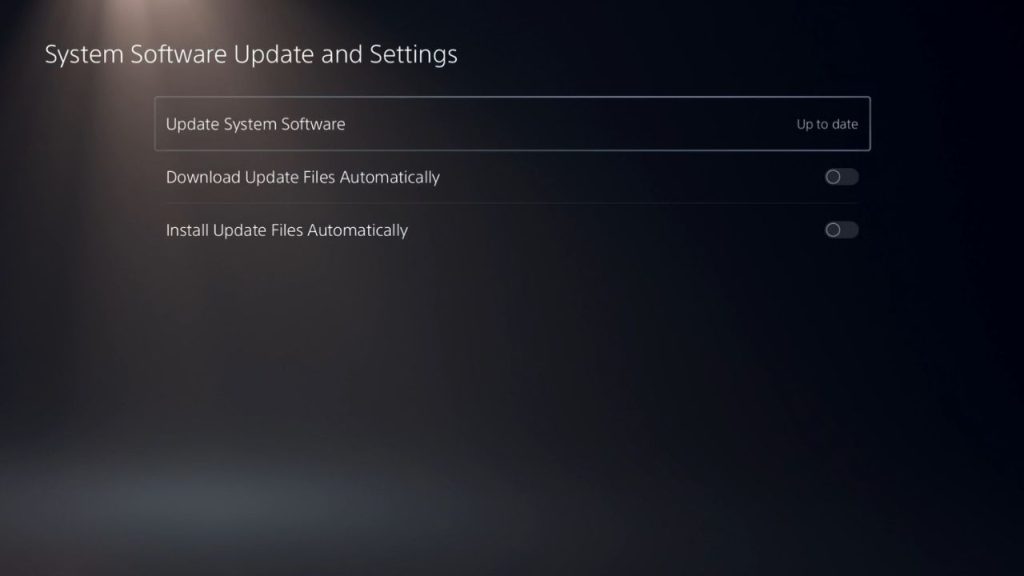
New system updates often contain DNS-related improvements and fixes to maintain seamless PSN access. Buggy software can impair DNS performance. Installing the latest PlayStation firmware and game updates ensures your console uses the most stable DNS components and connections. Updated software eliminates DNS conflicts and replaces older code prone to errors.
Fix 10. Initialize PS4/PS5
Initializing erases all data and resets the console to factory default settings. This provides a clean slate, often fixing persistent DNS errors that are resistant to other troubleshooting. Any corrupted OS files, cached data, or software bugs disrupting DNS connectivity get wiped out.
Rebuilding the system from scratch reinstalls the base firmware known to have reliable DNS capability. If no other fixes resolve the DNS issues, initialization removes any problematic configurations as a last resort. It is extremely effective but also deletes all your data.
Final Thoughts on PlayStation DNS Errors
While frustrating, PlayStation DNS errors are typically solvable by tweaking network settings. Optimal DNS configuration keeps latency low and response time fast when translating domain names for PSN and game servers.
Rule out wider service issues first, then troubleshoot DNS, internet stability, and conflicting apps, and initialize your console to factory settings if errors remain. Contact Sony support if problems persist after trying these troubleshooting steps. Stable DNS contributes to responsive online PlayStation gameplay.
Frequently Asked Questions about Fixing PlayStation DNS Errors
Why does my PS4 have DNS errors?
The console can’t translate PlayStation domain names. Causes include network problems, ISP issues, firewall conflicts, outdated software, and misconfigured DNS settings.
How can I stop PS5 DNS errors?
Try restarting your modem and PS5, adjusting DNS settings to public servers, opening required ports, using wired internet, and checking for firmware updates.
Does initializing PS4 fix DNS issues?
Yes, initializing will factory reset which can resolve software conflicts. But try less drastic fixes like reconfiguring DNS first.
Can third-party DNS cause problems on PlayStation?
Some public DNS services are optimized for PC gaming traffic over PlayStation requirements. Test different providers.
Why is my PS4 unable to connect to server?
Failed DNS lookup causes ‘unable to connect’ errors. Change the DNS server from ISP default to fix issues reaching servers.