Is your Windows 10 computer stuck on welcome screen? Don’t worry, we’ve got you covered. In this article, we’ll show you 3 quick and easy ways to fix this problem. Whether you’re a tech whiz or a complete beginner, we’ll have you back up and running in no time.
How to Fix Windows 10 Stuck on Welcome Screen
Before performing any of the recommended troubleshooting steps listed below it’s best to restart your computer and router first. This action refreshes the operating system and remove any corrupt temporary data that could be causing the problem.
1. Unplug external devices

The first thing you will need to do is to unplug the external devices from your computer. Anything connected to the USB ports must be removed. Turn off the computer then only plug in the keyboard and mouse. When you turn on the computer try to check if you can get past the login screen. If the problem doesn’t occur then plug in the devices one at a time while checking if any of them is causing the problem.
2. Boot in Safe Mode
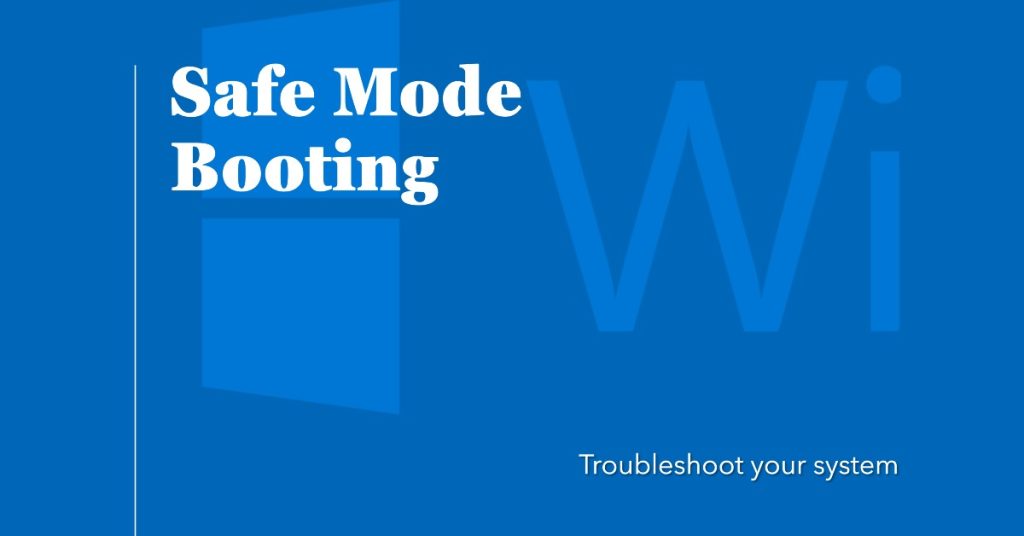
To check if the problem is caused by a driver issue you will need to start the computer in Safe Mode.
- Click on Start button
- Select Settings
- Click Update & Security
- Select Recovery
- Go to Advanced startup
- Click Restart now
- Select Troubleshoot from the Choose an Option screen, then click Advanced options
- Go to Startup Settings and click Restart
- Once your computer restarts, a list of options will come up.
- Choose 4 or F4 to start your computer in Safe Mode
If the Windows 10 can’t get past login screen issue does not occur in this mode then the problem is not caused by the drivers or basic computer settings.
Since you are already in this mode you can try to run an SFC scan to fix any corrupted or missing system files that could be causing the problem.
- Go to the search field box and type CMD
- Select Command Prompt
- Right click and select Run as Administrator
- On the command prompt window Type “sfc/scannow” then press Enter.
- Restart the computer once the process is complete.
You can also use the DISM tool while in Safe Mode.
- Go to the search field box and type CMD
- Select Command Prompt
- Right click and select Run as Administrator
- Type Dism /Online /Cleanup-Image /RestoreHealth
- Once the repair is complete, Reboot your computer
Check if the Windows 10 stuck on welcome screen problem still occurs.
3. Perform a clean boot
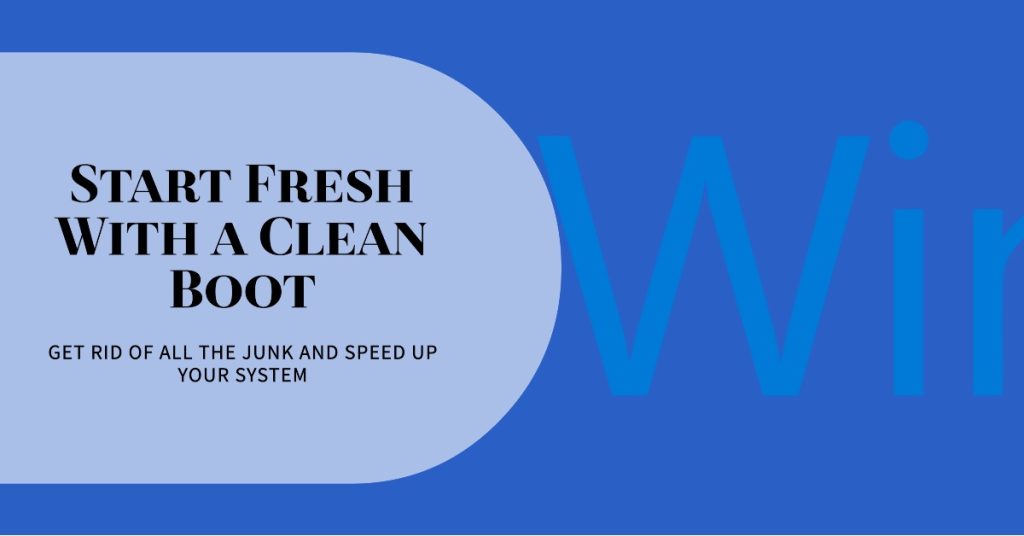
To check if a software installed in your computer is causing the problem you will have to do a clean boot.
- Go to the Search box
- Type msconfig
- Select System Configuration
- Find Services tab
- Select Hide all Microsoft services box
- Click Disable all
- Go to Startup tab
- Click Open Task Manager
- Close Task manager then click OK
- Reboot your computer
If the issue does not occur then there’s a possibility that the problem is caused by a software installed in your computer.
The best way to find out what is causing the Windows 10 stuck on welcome screen problem is to re-enable half of the services. Re-enable the top half of all non-Microsoft services then restart your computer. Test to see if the issue still occurs. If it doesn’t then re-enable the bottom half of all non-Microsoft services instead. Restart your PC, and check if the issue occurs. Start to narrow down the search. Keep unchecking services and restarting your PC. Once you find that the issue is gone, you should be able to find the culprit.
Once you have found the culprit it’s time to set your computer to boot normally.
- Type msconfig in the search bar and open the System Configuration app that appears.
- Click Services.
- Click the checkbox next to Hide all Microsoft services.
- Click Enable all.
- Click the checkbox next to the offending startup service.
- Click Startup.
- Click Open Task Manager.
- Click a Startup Program.
- Click Enable. Repeat this for all startup programs.
- Click the X to close Task Manager.
- Click OK in the System Configuration window.
- Click Restart.
Check if Windows 10 freezes in login screen issue still occurs.