Twitch Error 3000 is a common issue that prevents viewers from watching streams on Twitch’s popular live streaming platform. This error occurs when there is a problem connecting to Twitch’s servers. This guide reviews the causes of Twitch Error 3000 and provides solutions to fix it, allowing you to resume streaming your favorite channels.
What are the causes of Twitch Error 3000
There are a few potential causes for the Twitch Error 3000 message:
Internet Connection Issues. An unstable internet connection or weak wifi signal can prevent your device from maintaining a steady connection to Twitch’s servers resulting in Error 3000. Troubleshoot your network connection and router settings to resolve connectivity problems.
Twitch Server Outages. Periodically Twitch experiences server issues on their end, which leads to connection errors like 3000 for users worldwide. Check Twitch’s status page to see if they are having identified problems.
Software Conflicts. Some antivirus, firewall, or VPN software can block connections to Twitch, inadvertently leading to Error 3000. Try disabling or configuring these programs to allow Twitch access.
Browser Cache and Cookies. Outdated browser caches and cookies can cause conflicts loading Twitch. Clear your browser data and cache to ensure no corrupt data interferes with connecting to Twitch.
Account Login Issues. Sometimes an issue with your Twitch account can create problems streaming content. Try logging out and back into your Twitch account to reset your credentials.
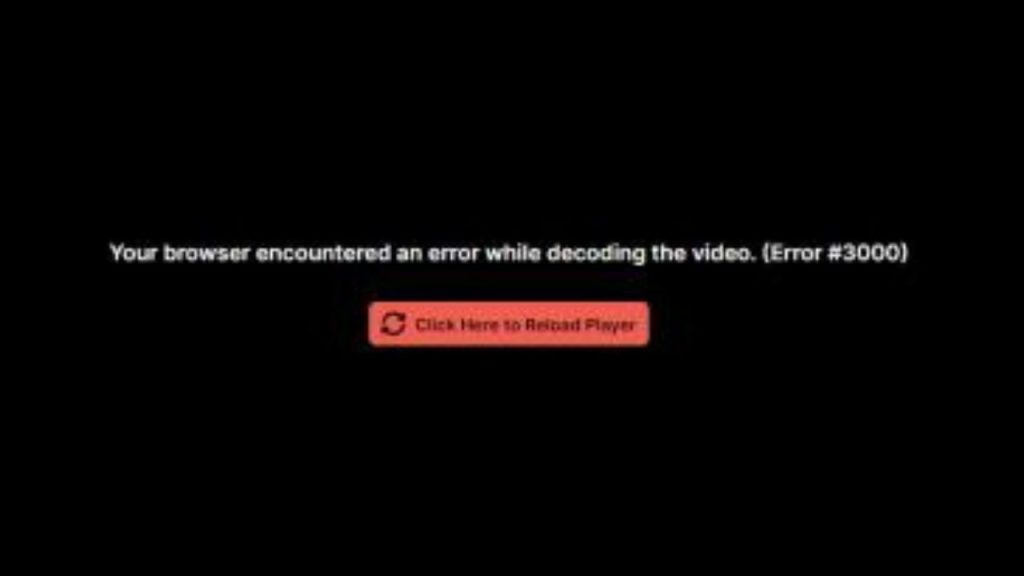
Solutions To Fix Twitch Error 3000
Encounter the Twitch Error 3000 message? Follow these steps to resolve the issue.
Fix 1. Check the Twitch server status
The first step is to check whether Twitch has widespread server outages or reported issues.
Navigate to Twitch’s status page at status. Twitch. tv, which gives you a real-time overview of their services. If any issues are identified, you’ll need to wait for Twitch to resolve them on their end before Error 3000 disappears.
If no problems are reported, you can move on to troubleshoot your setup.
Fix 2. Restart your network devices
A quick restart of your modem, router, and computer can clear up any temporary connection issues blocking access to Twitch. Unplug each device, wait 30 seconds, then plug them back in one by one to reboot them.

Allow a few minutes after the restart to re-establish connections before trying to access Twitch again. This can refresh your IP address and internet routes to restore proper access.
Fix 3. Check your internet connection
Run a speed test at a site like speedtest.net to verify your internet download and upload speeds are stable and consistent.
Reboot your modem and router if speeds are abnormally slow. Contact your ISP if rebooting doesn’t improve speeds – you may need a technician to inspect your connection’s integrity.
For live streaming, Twitch recommends upload speeds of at least 6Mbps. Weak internet connectivity can cause Error 3000.
Fix 4. Try a wired connection instead of a wifi
To rule out wireless interference, switch from wifi to a wired ethernet connection when connecting to Twitch.

Wired internet provides more reliable connectivity, which may bypass Error 3000. What you want to do is to connect your PC to your router or modem using an Ethernet cable. If Error 3000 disappears when wired, you know the issue is with your wifi setup.
Fix 5. Update wireless router firmware
Outdated router firmware can cause connection problems leading to Error 3000.
Log into your wireless router dashboard and check for available firmware updates from the manufacturer.
Update to the latest version for Twitch compatibility. Reboot your router after firmware updates to clear any glitches. Keeping your router firmware up-to-date reduces conflicts.
Fix 6. Configure router settings
Your router settings like DMZ, port forwarding, or firewalls could be misconfigured and block access to Twitch.
Temporarily turn off any custom configurations and retest accessing Twitch. If Error 3000 goes away, turn settings back on one by one until you identify which is causing conflict. To open access, you may need to add an exception for Twitch in the firewall or other security software.
Fix 7. Allow Twitch through antivirus and firewall software
Antivirus, firewalls, and other security programs can sometimes interfere with Twitch and cause Error 3000. Add Twitch to the allowed exceptions list in your security software. You may also need to turn off VPN connections that route and encrypt network traffic. Allowing Twitch through security software opens up connectivity.
Fix 8. Update graphics drivers
Outdated graphics card drivers can cause conflicts with streaming video from Twitch.
Visit your graphics card manufacturer’s website and download the latest drivers for your specific model. Follow the provided steps to install the updated drivers. Refreshing your drivers eliminates incompatibilities leading to Error 3000.
Fix 9. Clear browser cache and cookies
Too much-cached data in your browser can interfere with connecting to Twitch. Open your browser settings and clear the cookies, cached files, and browsing history. After deleting the temporary browser data, restart and try opening Twitch again. Removing corrupt browser data fixes many common Error 3000 occurrences.
Fix 10. Try incognito/private browsing mode
As an additional browser troubleshooting step, attempt to load Twitch in incognito or private browsing mode. This ensures no browser extensions or account settings interfere with accessing Twitch.
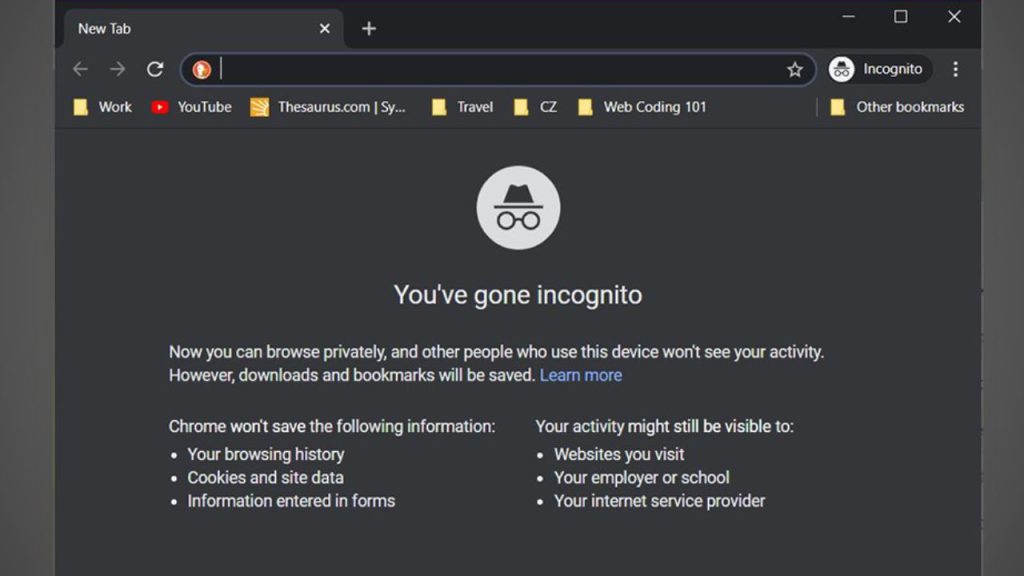
If Error 3000 disappears in incognito mode, it indicates an extension or browser configuration is causing the issue. Turn off any unnecessary extensions.
Fix 11. Update internet browser
Using an outdated internet browser version can also produce Error 3000. Update your browser to the latest available release from the maker’s website. Modern browsers resolve bugs and connection issues that may affect Twitch access in older versions. Keep your browser upgraded to avoid conflicts.
Fix 12. Reinstall browser
If updating your internet browser does not fix Error 3000, try completely reinstalling the browser. Download a fresh copy from the developer’s website, uninstall your existing browser, restart your computer, and install the newly downloaded browser. Reinstalling can reset browser configurations that may fix Twitch connection problems.
Fix 13. Log out and back into Twitch
Sometimes your Twitch account can have corrupted login credentials that interfere with streaming Twitch content. Log out of your Twitch account through the settings menu, close the browser completely, re-open it after a few minutes, and log back into your account on Twitch. This resets your sign-in status, which often resolves Error 3000.
Fix 14. Clear Twitch app cache and data
If using the Twitch mobile app, open the app settings and clear the cache and data. This erases temporary files and resets the app to defaults. Re-open Twitch after clearing cache and data to remove any corrupt info causing Error 3000. updating and reinstalling the app may also fix the issue.
Fix 15. Contact Twitch Support
If you still see Error 3000 after trying all the troubleshooting steps, you must contact Twitch’s customer support for additional help. They can investigate your account and connection to identify any problems on Twitch’s end contributing to the error messages. Please provide any details on the issues to help them resolve Error 3000.
Final Thoughts
Twitch Error 3000 can certainly be frustrating, but following comprehensive troubleshooting steps will typically uncover the source of the problem. Issues like internet connectivity, browser conflicts, and software settings are usually the main culprits behind Error 3000.
Persistent troubleshooting by eliminating potential causes one by one will ultimately resolve the issue and get your Twitch streaming access restored. Consistently maintaining stable internet, updating software, and clearing temporary files help avoid Twitch Error 3000 occurrences in the future.
FAQs
Why does Twitch Error 3000 happen?
Error 3000 is often caused by internet connectivity issues, problems with Twitch servers, software conflicts on your device, or browser cache and login issues preventing accessing Twitch.
How can I tell if Twitch is down?
Check the Twitch status page at status. Twitch. Tv to see real-time reports of identified problems and outages impacting the Twitch platform globally.
Does Error 3000 mean I’m banned from Twitch?
No, Error 3000 does not indicate a ban on your Twitch account. It is typically a technical connection issue rather than account suspension. Contact support if you need more clarification.
Should I uninstall and reinstall the Twitch app to fix Error 3000?
Reinstalling the Twitch app may help resolve mobile Error 3000 instances by resetting and clearing corrupt data. Try clearing the app cache before a full reinstall.
What internet speeds are ideal for watching Twitch?
Twitch recommends minimum download speeds of 3-6Mbps and upload speeds around 6Mbps for smooth streaming with no buffering or connection issues leading to Error 3000. Faster speeds are ideal for HD streaming.