Playstation Error 8002a548 is a common error many PS4 and PS5 users face. It prevents you from playing games online and can be frustrating. Don’t worry – this error can usually be easily fixed with a few simple steps.
What does PlayStation error 8002a548 mean?
PlayStation error code 8002a548 indicates that there is a network connectivity issue preventing your PS4 or PS5 from accessing PlayStation Network (PSN).
Specifically, it means your console is unable to connect to Sony’s servers, which provide services like online multiplayer, account management, digital game downloads, media streaming, etc.
What are the causes of PlayStation error 8002a548?
Error 8002a548 occurs due to a few different reasons:
Outdated System Software
Having an outdated PS4/PS5 system software version is a common trigger for error 8002a548. As Sony releases new updates, sometimes older software versions become incompatible with PlayStation Network services.
Network Connection Issues
Problems with your internet connection, like using mobile hotspots, weak Wi-Fi signals, firewalls, and port blocking, can prevent your PS4/PS5 from maintaining a stable connection with PSN. This often results in error 8002a548.
PSN Outages
There are times when PSN itself faces outages due to maintenance or technical issues. Accessing PSN during an outage will show error 8002a548 on your PS4/PS5.
Banned/Suspended PSN Account
If your PSN account gets banned or temporarily suspended, you will get error 8002a548 when accessing PSN on your PlayStation console.
Corrupted Data
Corrupted system data and game data on your PS4/PS5 can also trigger this error by preventing proper communication between your console and PlayStation Network.

How To Fix Playstation Error 8002a548
Here are some tried and tested methods to get rid of PlayStation error 8002a548 on your PS4 or PS5:
Fix 1: Update Your System Software
Keeping your PS4/PS5 firmware up to date is the first thing you should try. Sony releases new system updates periodically to fix bugs, improve stability and add new features.
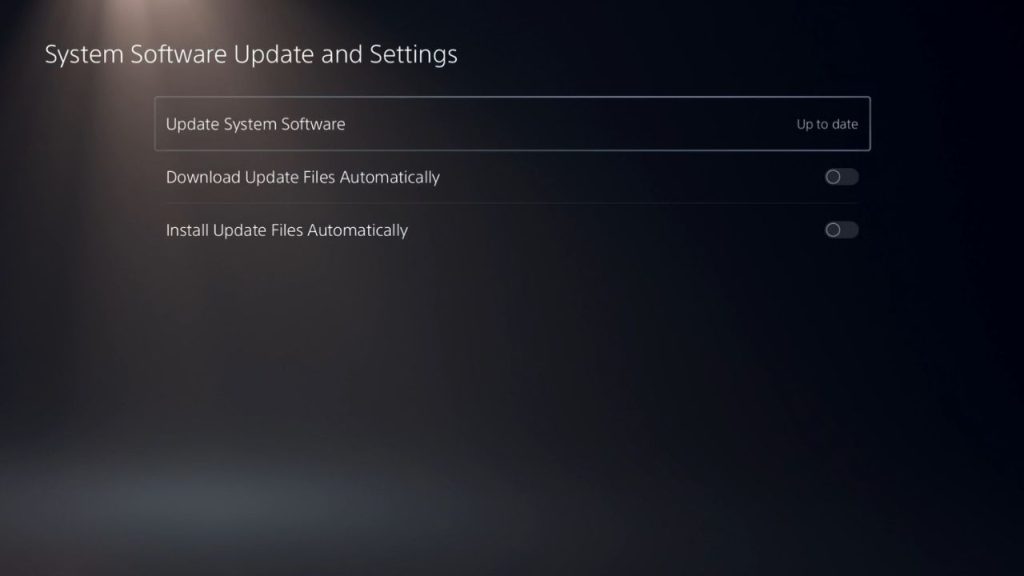
To update your system software:
- On your PS4/PS5 home screen, go to Settings > System Software Update.
- Let the console check for any available updates.
- Select Download and Install to update your system software if an update is available.
Updating to the latest version fixes compatibility issues and improves PSN connectivity in most cases.
Fix 2: Check PSN Status
Before troubleshooting further, check the PSN status page to see if the network is down for maintenance. The page at status.playstation.com shows the real-time status of PlayStation Network services.
If PSN faces outages or disruptions, you must wait until services are restored. Keep checking the status page until everything is up and running again.
Check the PSN status by following these steps:
Using a Web Browser:
- Open a web browser on your device.
- Go to the official PlayStation Network status page: https://status.playstation.com/
- On the status page, you will see the current status of various PSN services, such as gaming and social features. The page will indicate if there are any ongoing issues or outages with the network.
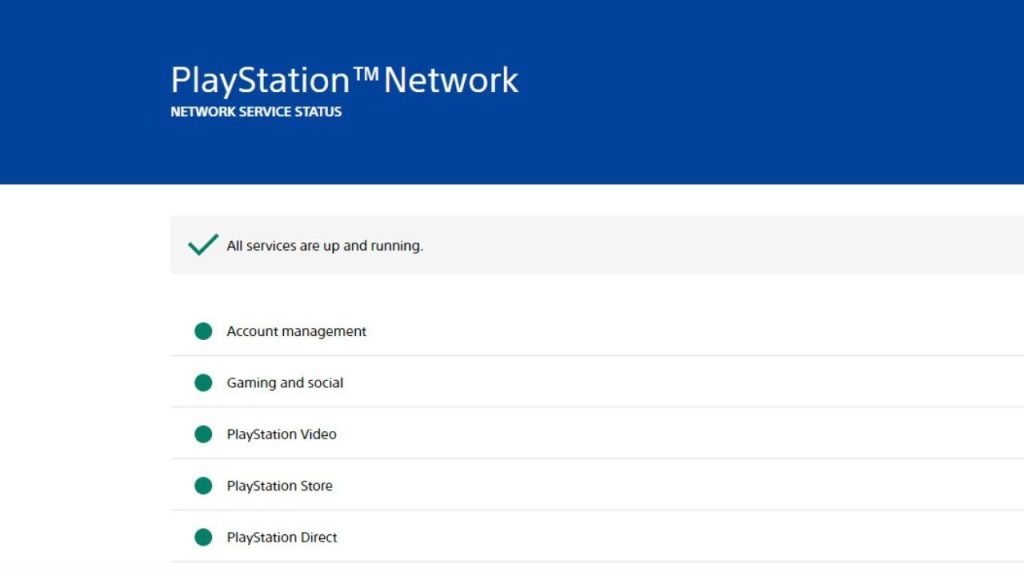
Using PS4 or PS5 Console:
- Turn on your PS4 or PS5 console.
- Go to “Settings” from the home screen.
- Scroll down and select “Network.”
- Choose “View Status of PlayStation Network Services.”
- The console will display the current status of PSN services and indicate if there are any issues.
PlayStation App:
- To access the PlayStation app, simply open it on your mobile device.
- Tap the menu icon (three horizontal lines) in the top-left corner.
- Scroll down and select “Settings.”
- Tap on “PSN Status” to view the current status of PlayStation Network services.
Fix 3: Restart Your Modem/Router
If you face error 8002a548 suddenly, it could be a temporary network hiccup. To resolve connectivity problems, try restarting your modem and router.
- Unplug the power cables of both devices and leave them disconnected for 2 minutes.
- After 2 minutes, plug the power cables back in and let the devices restart completely.
- Try connecting your PS4/PS5 again and check if error 8002a548 still appears.
Fix 4: Use a Wired Internet Connection
For gaming, a wired internet connection is always more reliable than Wi-Fi. If your PS4/PS5 is connected wirelessly, try switching to a wired connection:
- Connect your PlayStation console directly to the router using an Ethernet cable.
- Configure your PS4/PS5 settings to use a wired connection instead of Wi-Fi.
- Test your online services and see if error 8002a548 persists.
A wired connection eliminates any Wi-Fi-related problems and provides a stable link between your PlayStation and the internet.
Fix 5: Change DNS Server Settings
Incorrect DNS server settings can sometimes interfere with connecting to PSN. Follow these steps to switch to alternate DNS servers:
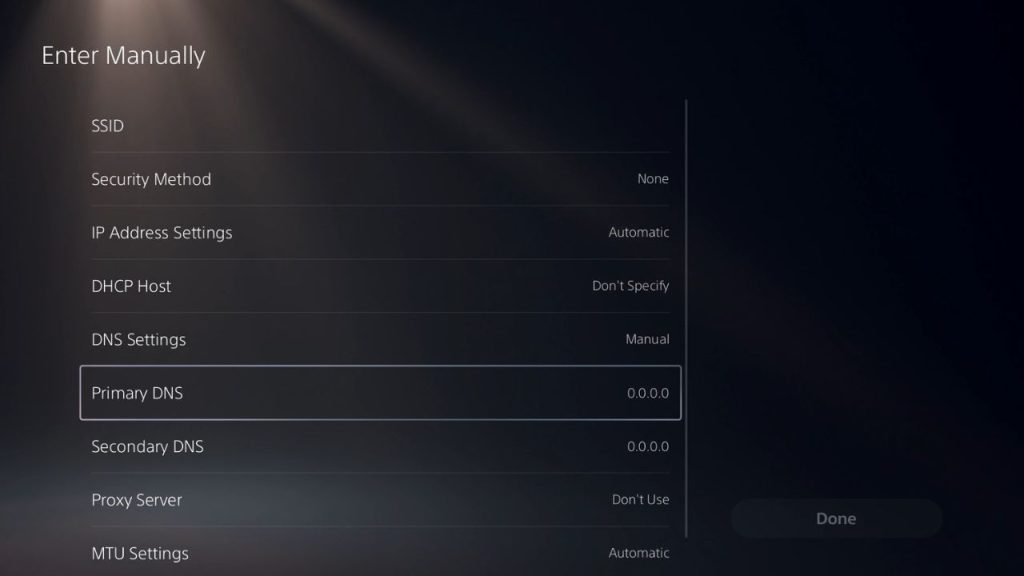
- Go to Settings > Network on your PS4/PS5.
- Select Set Up Internet Connection > Custom
- Select Automatic for IP Address Settings but change the DNS Settings to Manual.
- Replace the current DNS servers with alternate public DNS servers like Google (8.8.8.8, 8.8.4.4) or Cloudflare (1.1.1.1, 1.0.0.1).
- Save the settings and relaunch any affected apps/games.
Fix 6: Disable Firewalls and Port Blocking
Check if you have any firewalls, parental controls, or port blocking enabled on your network. These security measures can sometimes block connections to PSN.
Try temporarily turning off any firewalls and port blocking to see if it fixes error 8002a548. You can enable them again after confirming they were the cause.
Also, ensure required ports are open on your router, like TCP ports 80, 443, 43594-43598 for PS4 and TCP/UDP ports 1935, 3478-3480 for PS5. Refer to your router manual for details on adjusting port forwarding and firewall settings.
Fix 7: Delete and Reinstall Games
For disc copies, delete the full game data from your PS4/PS5 and reinstall the game completely. For digital copies, uninstall and redownload the game from your library.
Reinstalling deletes any corrupted data that could interfere with connecting to PSN when launching the game.
Fix 8: Initialize PS4/PS5
Initializing your console restores system settings to default and removes all connected user accounts and data. This process can fix underlying software issues causing persistent error 8002a548.
However, initialization will wipe all data from your PS4/PS5. So first try creating a new local user account to test if the error persists for that account. Initialize only if the error occurs across accounts.
To initialize: Go to Settings > Initialization and select Initialize PS4/PS5. This action will reset your console to its factory settings.
Fix 9: Contact PlayStation Support
If the error persists during troubleshooting, you must contact PlayStation Support. Describe the full issue and troubleshooting steps you have tried.
The support team can investigate your console logs and PSN connection history to determine the exact problem and suggest further solutions.
In rare cases of device bans, suspended accounts, or hardware/software faults – you may have to go through additional steps like appealing bans, replacing hardware, or factory resetting your device. Getting in touch with PlayStation Support is crucial for resolving difficult, persistent instances of error 8002a548
Final Thoughts
Error 8002a548 can seem difficult to fix at first, but there is a simple solution in most cases. Updating system software, reinstalling games, switching to wired connections, and changing DNS settings are effective fixes for many users.
Take the troubleshooting steps one by one until you resolve the error. If problems persist, don’t hesitate to contact PlayStation Support. With the right troubleshooting and assistance from Sony, you can eliminate error 8002a548 and enjoy uninterrupted online gaming on your PlayStation.
FAQs
Why does error 8002a548 occur?
The most common reasons are outdated system software, PSN outages, network issues, banned accounts, and corrupted data. The error indicates a connectivity problem between your console and PlayStation Network.
Can I play offline games when getting error 8002a548?
You can play disc-based or digital offline games as normal. The error only affects online features like multiplayer, PSN access, game updates, etc. Offline single-player modes remain accessible.
Does error 8002a548 mean my PS4/PS5 is bricked?
No, this error does not brick your console. It is a connectivity issue that can be fixed by troubleshooting your network, PSN connection, and system software. Initialize your PS4/PS5 as a last resort if all else fails.
Why is error 8002a548 happening even after updating system software?
Sometimes, your console may need a factory reset after a major system update. Try reinstalling games, initializing PS4/PS5, or contacting Sony support if the error persists post-update.
How can I prevent error 8002a548 in the future?
Keep your PS4/PS5 firmware updated, use wired connections for gaming, don’t use mobile hotspots, and restore licenses for purchased content to minimize the chances of error 8002a548 occurring again.