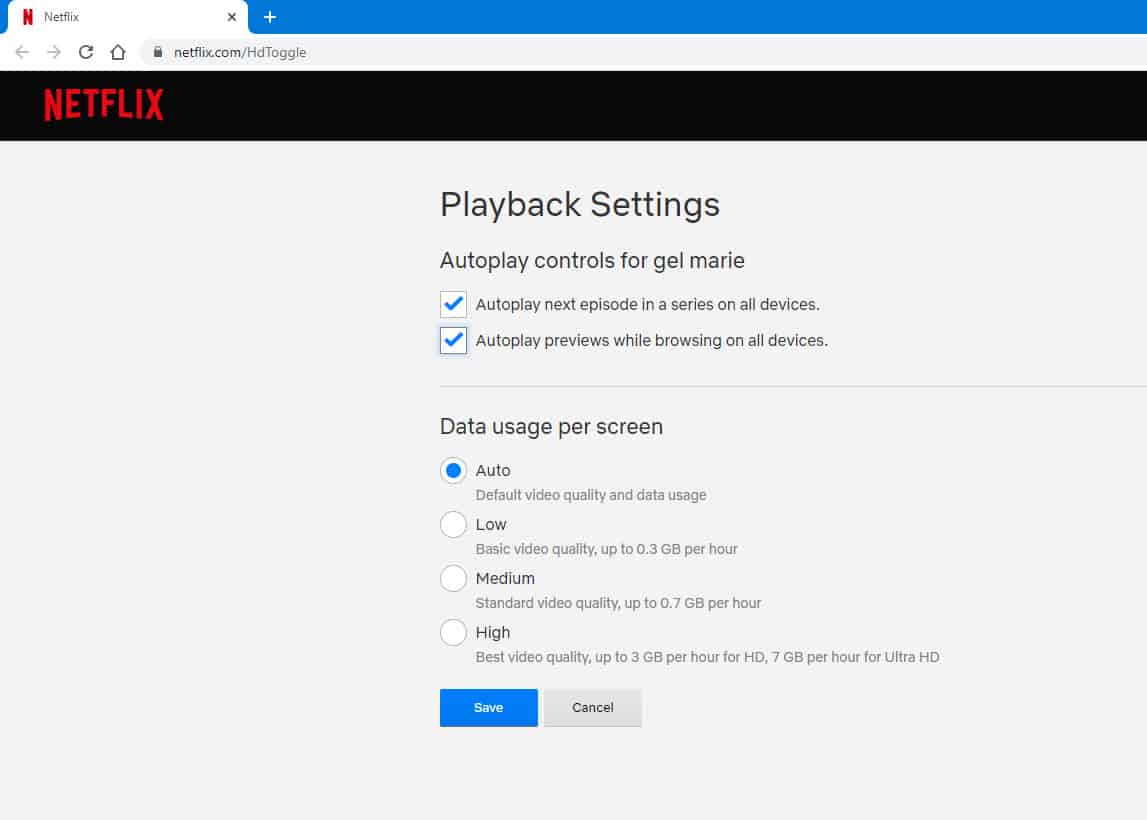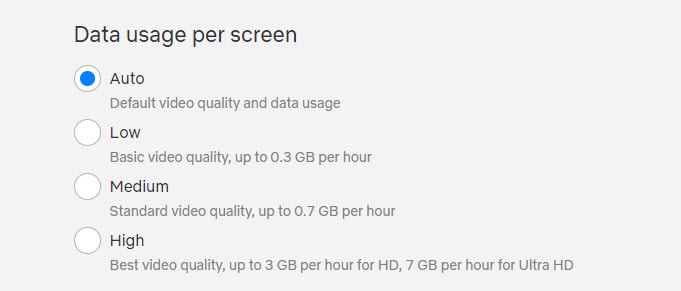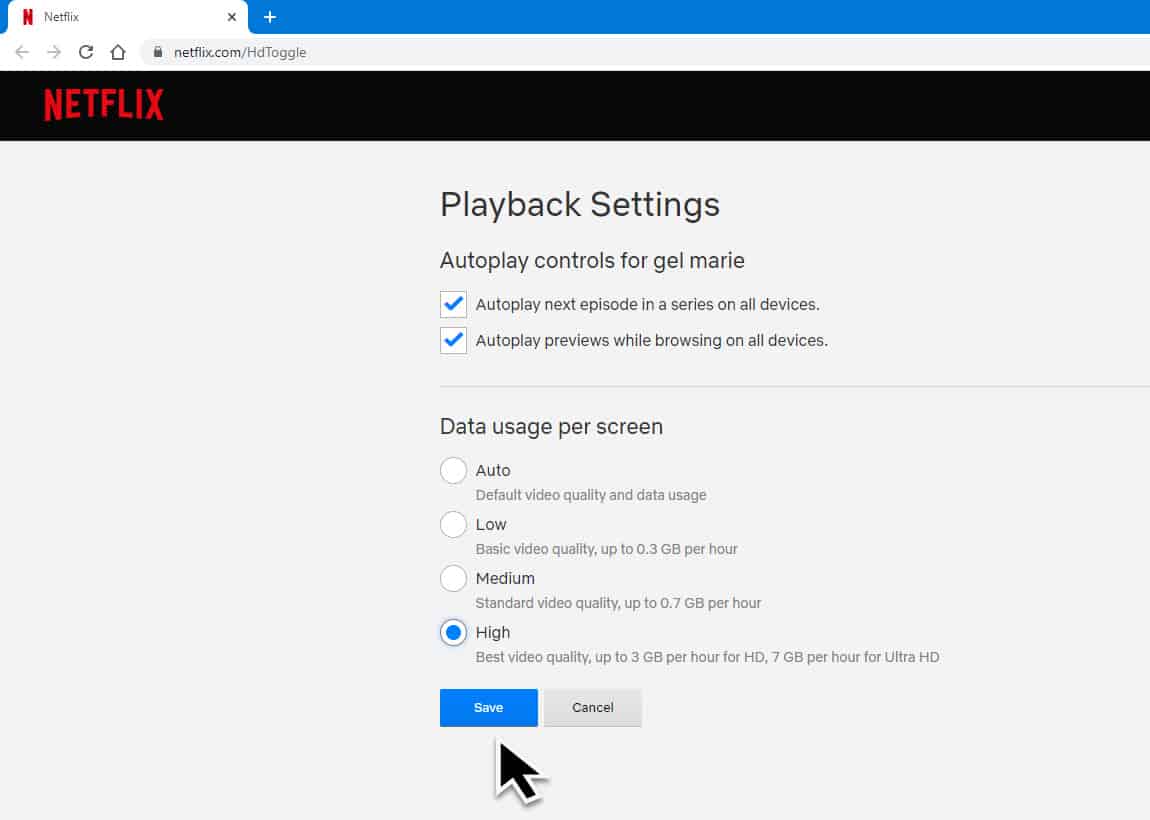Netflix is currently the most popular video streaming service that allows its subscribers to view a huge library of movies, TV shows, and documentaries just to name a few. It can be accessed from a wide variety of devices such as computers and mobile devices. On a Windows 10 computer this service can be accessed from a browser or from its dedicated app which can be downloaded from the Microsoft Store.
You might have experienced watching a low quality resolution movie while streaming using your browser. The resolution quality will usually depend on your internet connection. If you have a high internet bandwidth then you will most likely enjoy watching movies in HD ( high definition) or even Ultra HD quality. If you currently have a low bandwidth internet then chances are you will only be able to view the movie in SD (standard definition) quality. There are cases when your internet bandwidth is high but then the video quality is still low. In this scenario you will need to manually change Netflix video quality in windows 10.
Adjust the video quality of Netflix
Before proceeding with changing the quality of the video on Netflix to the highest possible setting you should be aware that this will also depend on the subscription plan that you are subscribed to. There are currently three plans available which are listed below.
- Basic Plan: This is $8.99 per month and comes with very few features. Subscribers can only stream on one device at a time, and it’s restricted to standard definition (SD).
- Standard Plan: At $12.99 a month, this increases viewing to high definition (HD) on two different screens.
- Premium Plan: This plan is the highest one at $15.99 per month, allowing subscribers to stream on four different screens simultaneously in HD.
If you are subscribed to the basic plan then you are stuck on standard definition. The only way to experience high definition is to upgrade your plan.
Time needed: 2 minutes.
Change Netflix Playback Settings
- Go to https://www.netflix.com/HdToggle.
You will need to login to your account from the browser in order to access this setting.

- On the Data usage per screen section change the setting to your prefered choice.
Auto is the default video quality. Low is the basic video quality which uses up to 0.3GB per hour. Medium is the standard video quality which uses up to 0.7GB per hour. High is the best video quality which uses up to 3GB per hour.

- Click on save after making the changes.
This will save your setting.

After following the steps listed above you will be able to change Netflix video quality.
Having Issues with your computer? Feel free to contact us using this form. We’ll try to help.