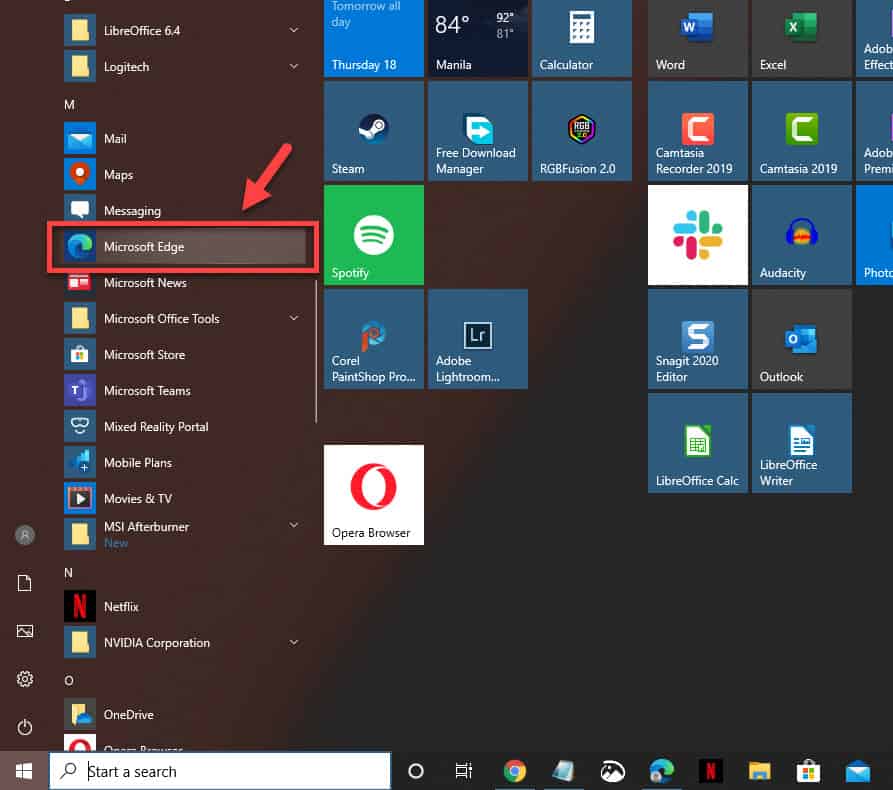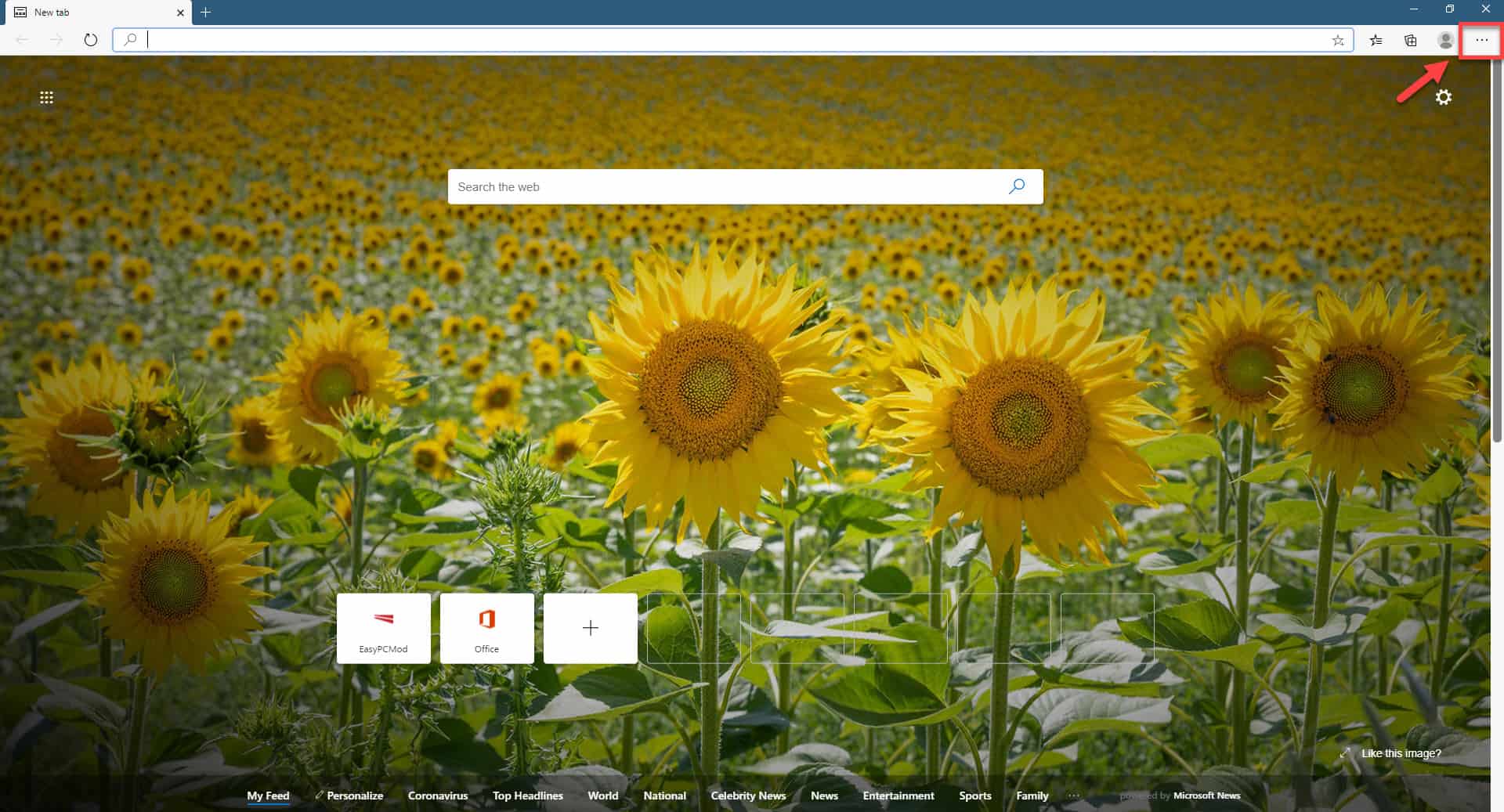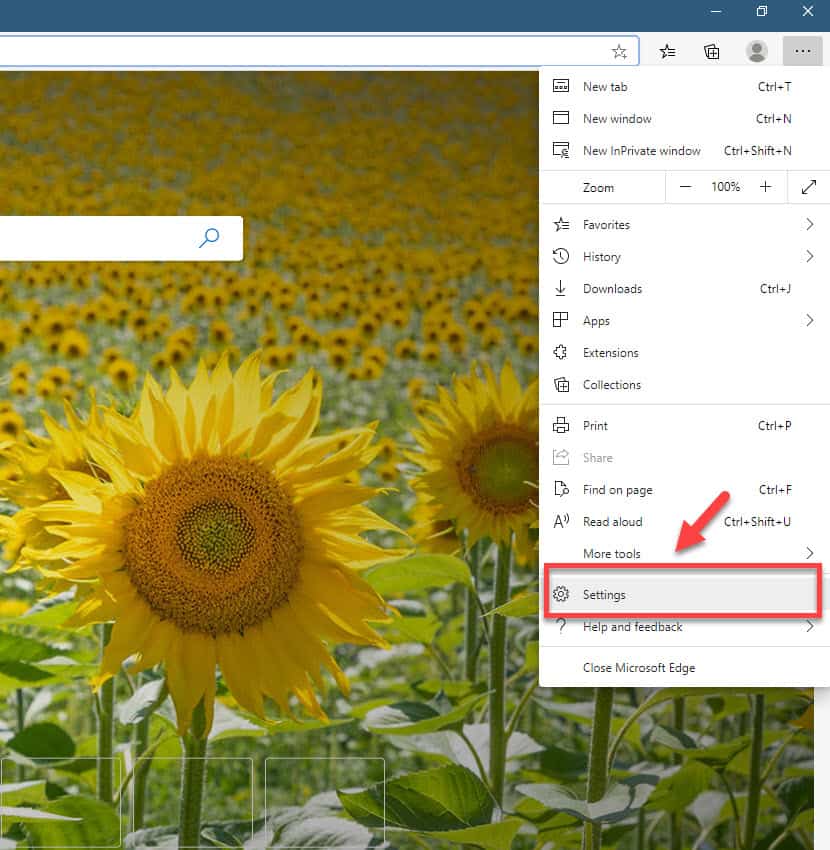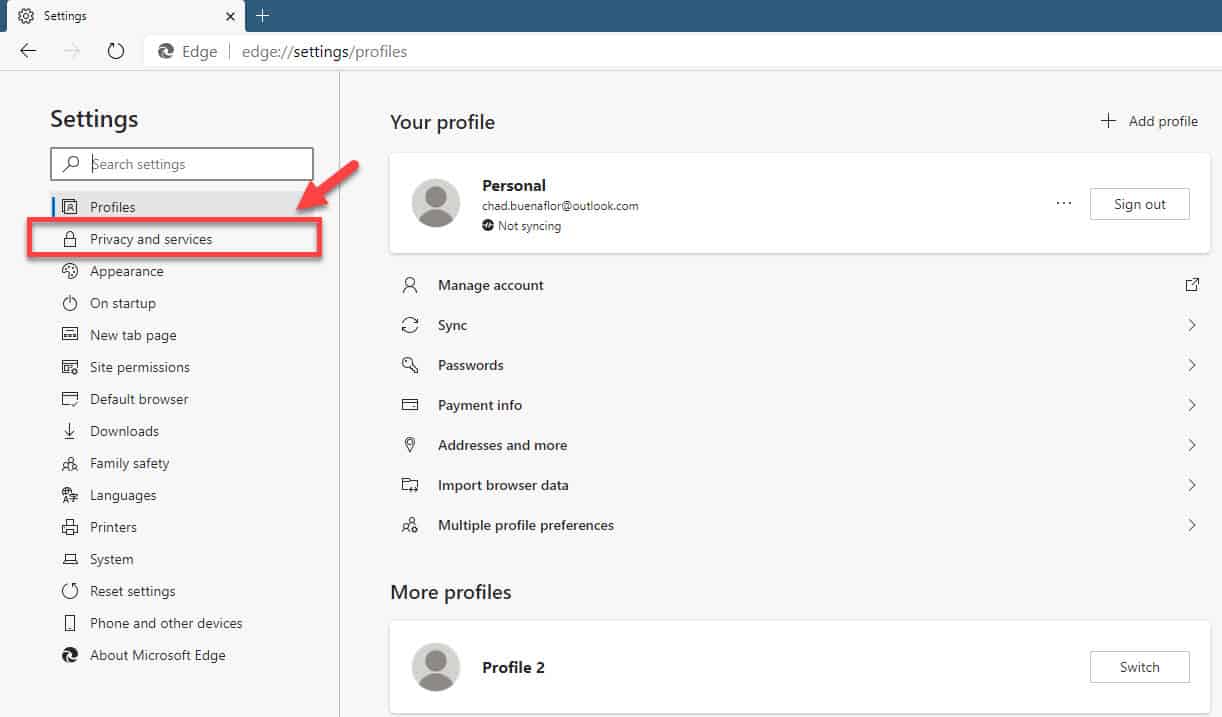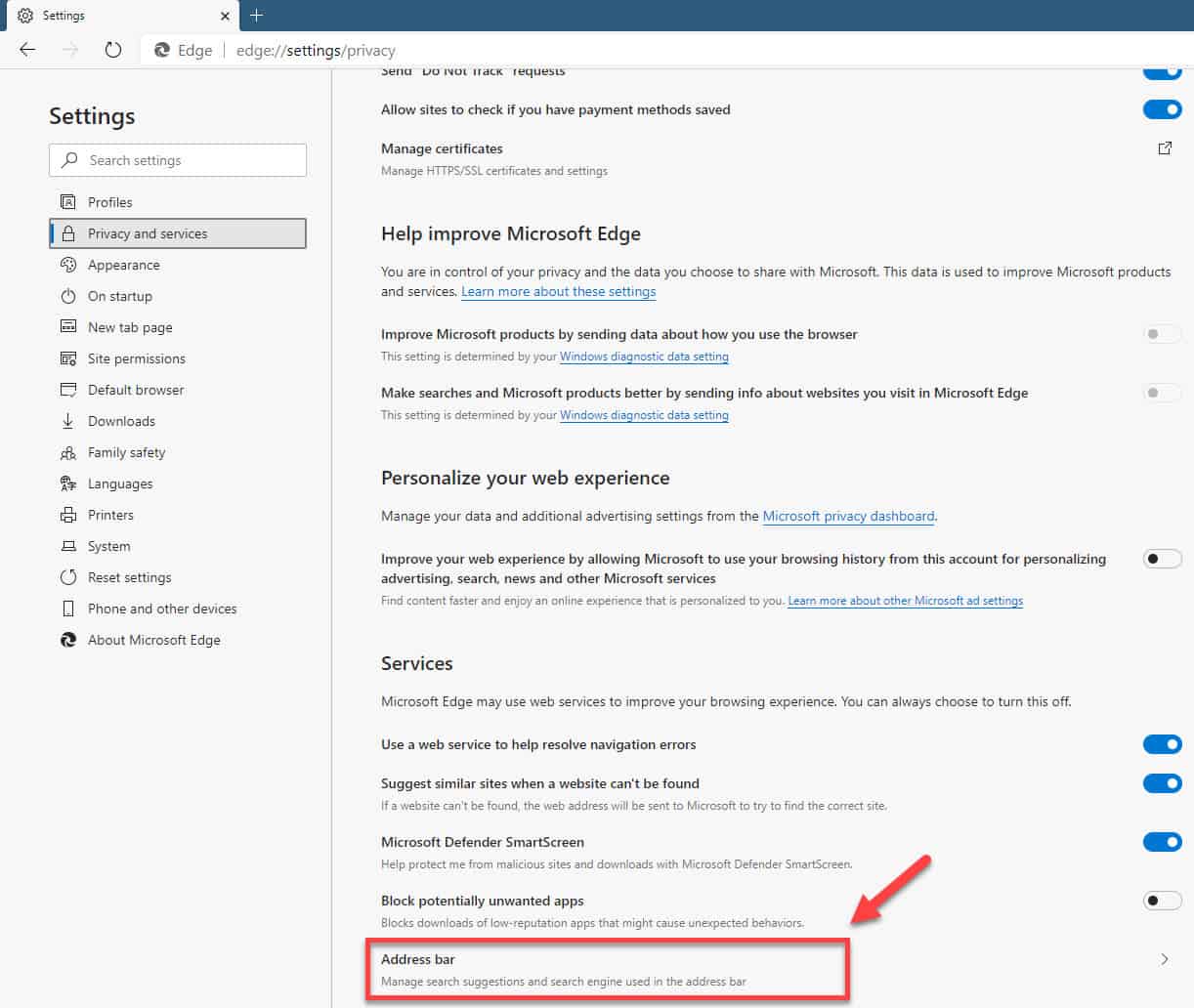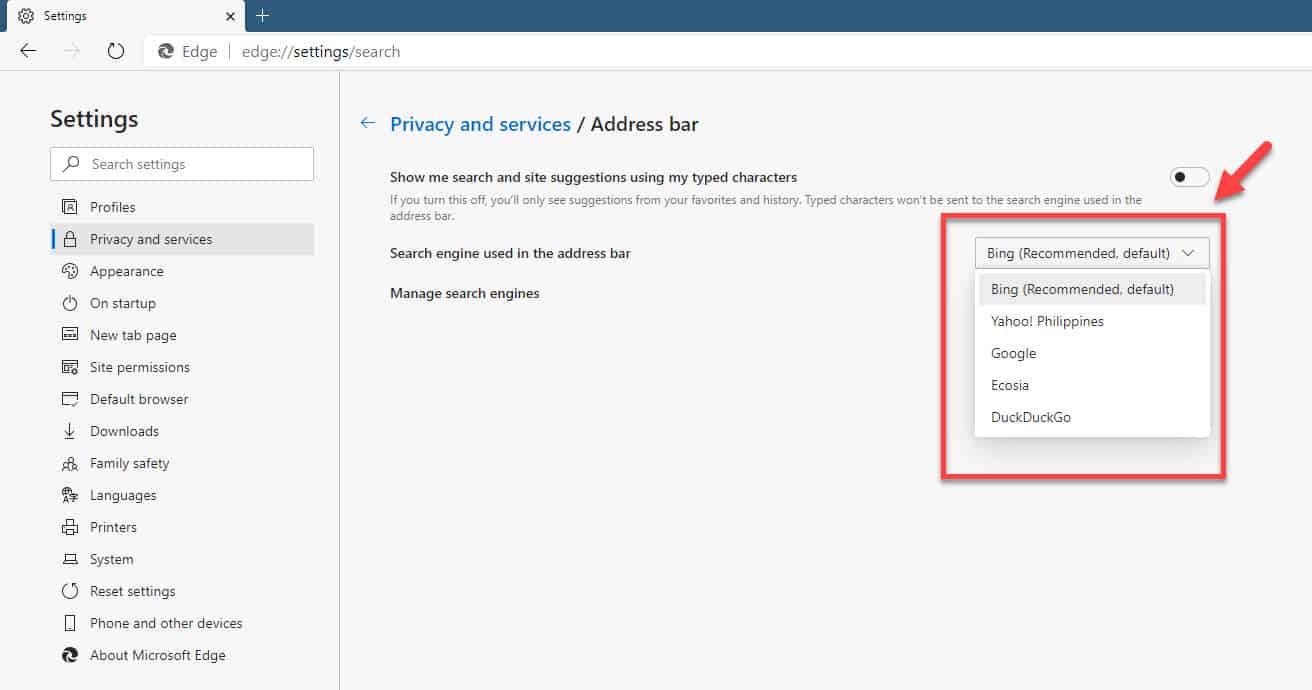The new Microsoft Edge browser is an improvement over the old version as it is now based on the Chromium open-source project. It’s now similar to Google Chrome but without Google services, which is replaced with Microsoft versions. The search engine used by this browser is Bing, which you can change if you want to. In this latest installment of our troubleshooting series we will show you how to change the default search engine in Microsoft Edge.
Change your default search engine in Microsoft Edge
Microsoft’s Bing search engine is what the browser will be using the first time you do a search. Although this is quite a good search engine some people prefer the familiarity of Google search, which is why there is an option to change this.
Time needed: 5 minutes.
Change search engine in Microsoft Edge
- Open Microsoft Edge.
You can do this by clicking its icon in the Start menu list of applications.

- Click Settings and more.
This is the three horizontal dots located at the top right part of the browser.

- Click Settings.
This is the third option from the bottom that uses a gear icon.

- Click Privacy and services.
This can be found in the left pane.

- Click the Address bar option.
This can be found in the Services section at the bottom of the right pane.

- Choose your preferred search engine in the “Search engine used in the address bar” dropdown box.
This changes the search engine being used from Bing to the one you set.

Your search engine not appearing in the list? Here’s how to add it.
If you want to use a different search engine that is not included in the list then here’s how you can add it.
- Open Microsoft Edge.
- Click the Settings and more (three-dotted) button from the top-right corner.
- Click the Settings option.
- Click on Privacy and services.
- Click the Address bar option at the bottom of the page.
- Click the Manage search engines option.
- Click the Add button from the top-right.
- Specify a descriptive name for the option.
- Specify any keyword.
- Specify the exact search engine string
- Click the Add button.
- Click the search engine three-dotted button and select the Make default option.
After performing the steps listed above you will successfully change the default search engine in Microsoft Edge.
Having Issues with your computer? Feel free to contact us using this form. We’ll try to help.