Have you noticed the Airplane Mode option is grayed out and unusable on your Windows 10 PC? Don’t worry – here are 7 effective solutions to fix Airplane Mode when it’s grayed out in Windows 10.
1. Use Keyboard Shortcuts
Many laptops have dedicated function keys to toggle Airplane Mode on and off. Try pressing the Fn + F3 keys (or whichever key has the Airplane icon) to enable Airplane Mode through keyboard shortcuts.

2. Update Your Network Adapter Drivers
Outdated, corrupt network adapter drivers can cause the Airplane Mode button to gray out.
Go to Device Manager, right-click your network adapter, select Update Driver, and install the latest driver version.
3. Disable Power Saving for Network Adapter
Windows power management features may gray out Airplane Mode. Disable power savings for your network adapter:
- Open Device Manager > Network Adapters.
- Right click your adapter, select Properties > Power Management.
- Uncheck “Allow computer to turn off device.”
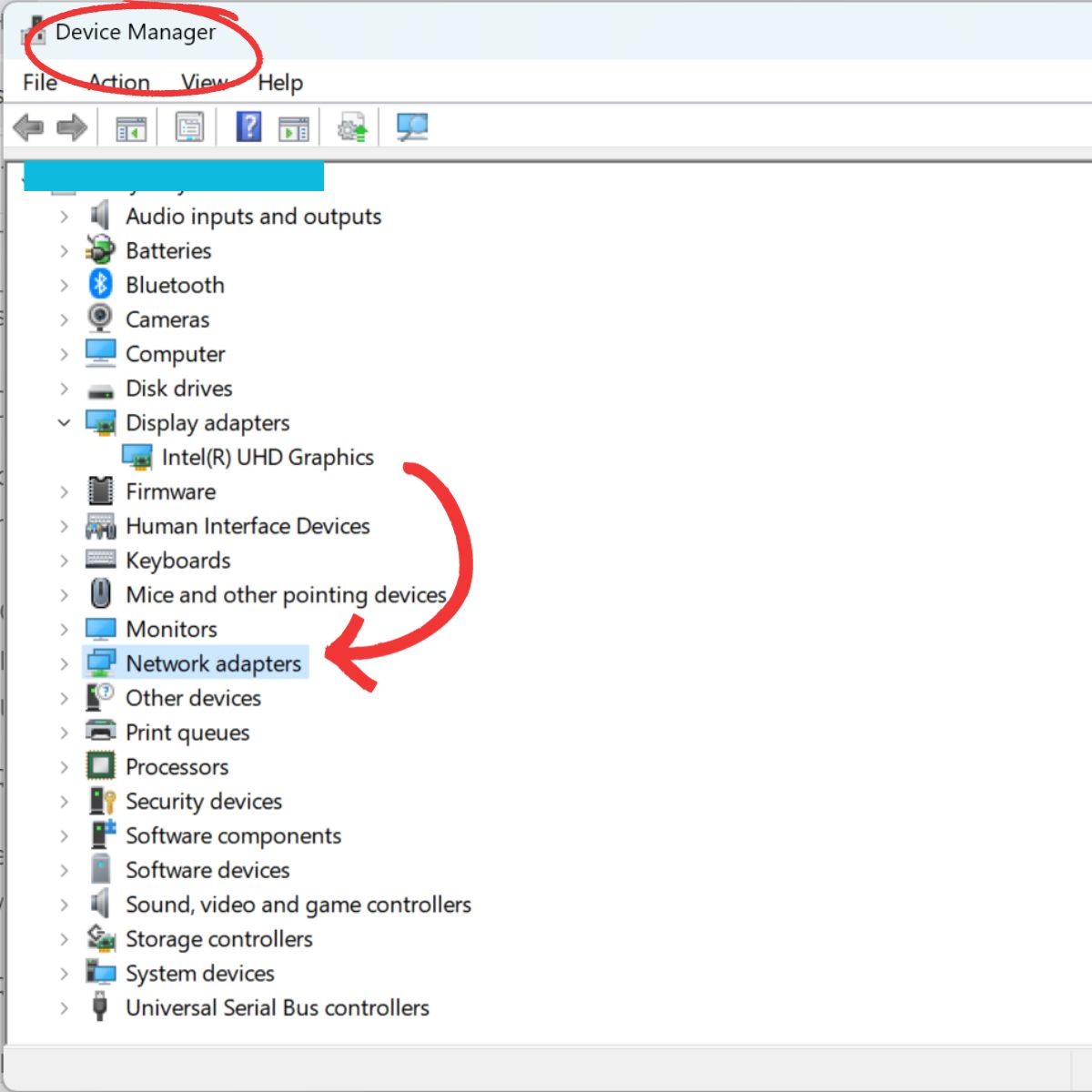
4. Reset Network Settings in Windows
Resetting network settings can fix Airplane Mode issues. Go to Settings > Network & Internet > Network Reset and select Reset Now. This will reset network adapters and configurations.
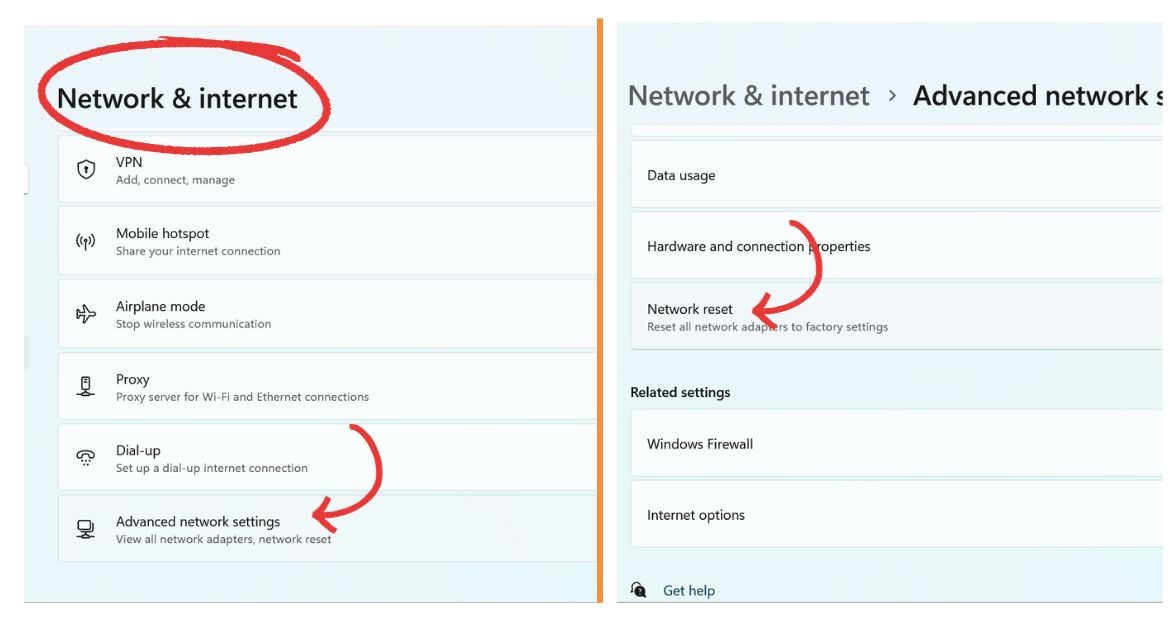
5. Restart the Network Connection Service
- Press Windows + R to open the Run command.
- Type “services.msc” and press Enter.
- Right-click on the Network Connections service and select Restart.
6. Disable Radio Switch Device in Device Manager
- Open Device Manager.
- Expand HID Devices and disable the “Radio Switch Device” which may cause conflicts.
7. Change Network Adapter Advanced Settings
- Open Network Adapters in Device Manager.
- Select your WiFi adapter, go to Advanced tab, and set “802.11n Channel Width” to 20MHz only.