Is your Discord notification sound not working? Don’t miss out on important messages and alerts any longer! In this guide, we’ll walk you through quick and effective troubleshooting methods to fix the issue and restore the notification sound functionality in Discord. Say goodbye to missed notifications and stay connected with your community effortlessly.
How To Fix Discord Notification Sound Not Working Issue
1. Check Discord Notification Settings
If you’re facing the issue of Discord notification sound not working, one of the troubleshooting steps you should consider is checking your Discord notification settings. Discord provides various options to customize your notification preferences, including sound alerts. However, incorrect settings or accidental changes can lead to the notification sound not functioning as expected.
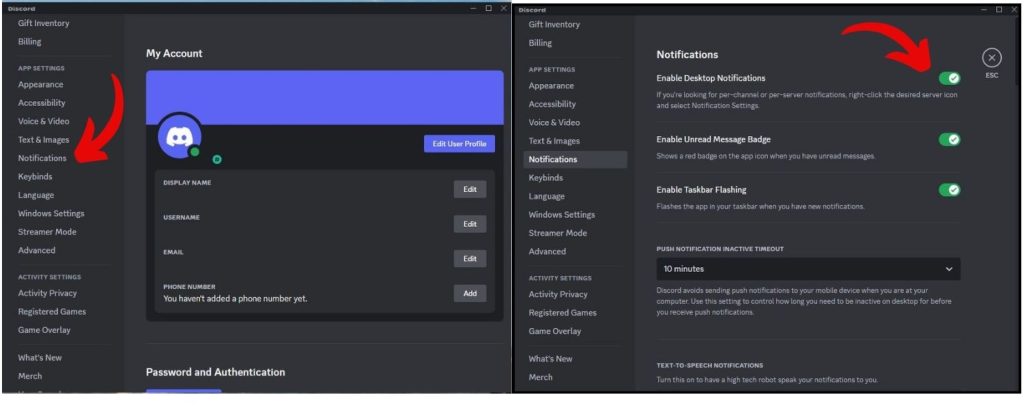
First, open your Discord User Settings and ensure notification sounds are enabled:
- Click on the gear icon to open User Settings.
- Go to Notifications > Desktop Notifications.
- Confirm the toggle is ON for Enable Desktop Notifications. This permits sounds.
Enabling sounds in Discord settings ensures they aren’t globally disabled.
2. Select the Right Output Device
Discord may not be set to output sounds through your desired speakers or headphones. Discord relies on the appropriate audio output device to play notification sounds effectively. If the wrong output device is selected or if the settings are misconfigured, it can result in the absence of notification sounds.
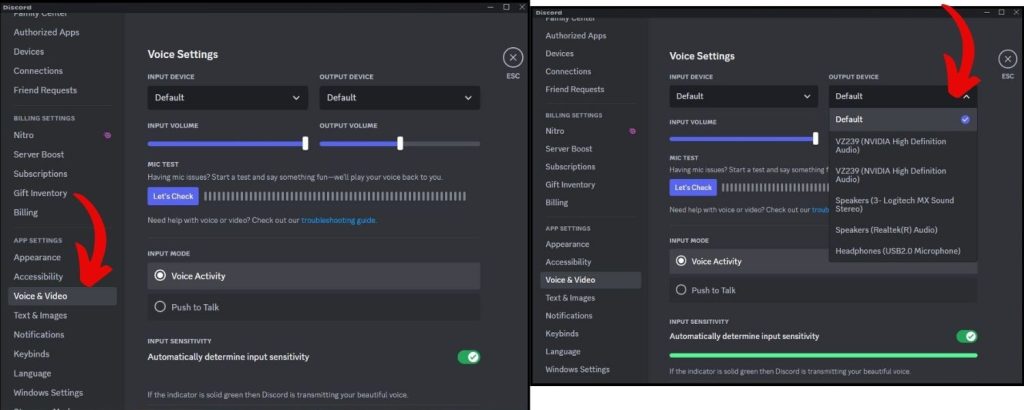
To change the output device:
- Go to User Settings > Voice & Video.
- Under Output Device, select your headphones/speakers.
- Test notification sounds after changing the output.
Setting your playback device explicitly forces sounds through it.
3. Disable Streamer Mode
Streamer Mode is a feature in Discord designed to enhance privacy and prevent sensitive information from being displayed during live streams or recordings. However, enabling Streamer Mode can also mute notification sounds, leading to the problem you’re facing.
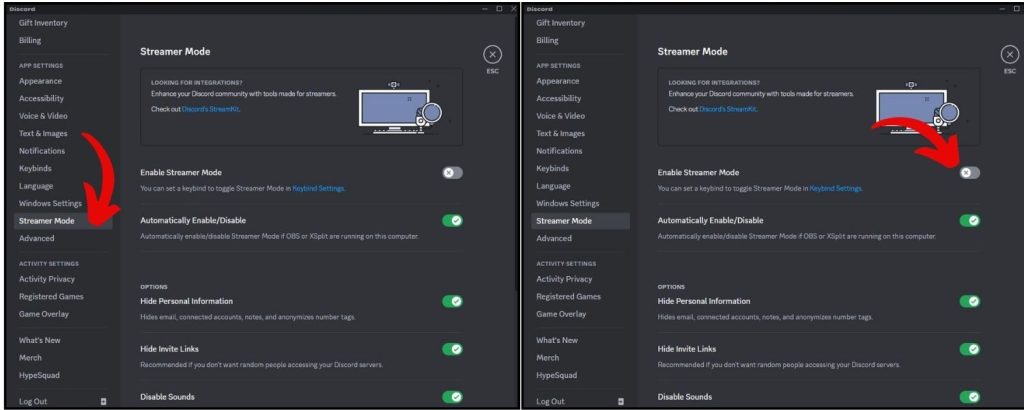
Turn it off:
- Go to User Settings > Streamer Mode.
- Turn off Enable Streamer Mode.
- Notification sounds should be restored.
Streamer Mode overrides sound settings, so disable it if it is on.
4. Check Server Notification Settings
Your server may have custom notification settings overriding your sound preferences. Discord allows users to customize notification settings on a per-server basis, which means that specific servers may have their own notification configurations. If these settings are misconfigured or disabled, it can result in the absence of notification sounds for that particular server.
To permit all server sounds:
- Right-click the server > Notification Settings.
- Change to All Messages under Server Notifications.
Allowing all server messages enables sounds for them.
5. Update Discord
Buggy notification sounds could indicate an outdated Discord version. Outdated versions of Discord may have bugs or compatibility issues that can interfere with the proper functioning of notification sounds. By updating Discord to the latest version, you can ensure that you have the most stable and optimized version of the application, potentially resolving the notification sound problem
Update to the newest:
- Click your profile picture.
- Select Check for Updates and install any pending.
Updating to the latest Discord version fixes notification sound glitches.
By methodically checking each cause above, you should be able to get your notification sounds working again in Discord. Let us know which fix did the trick!