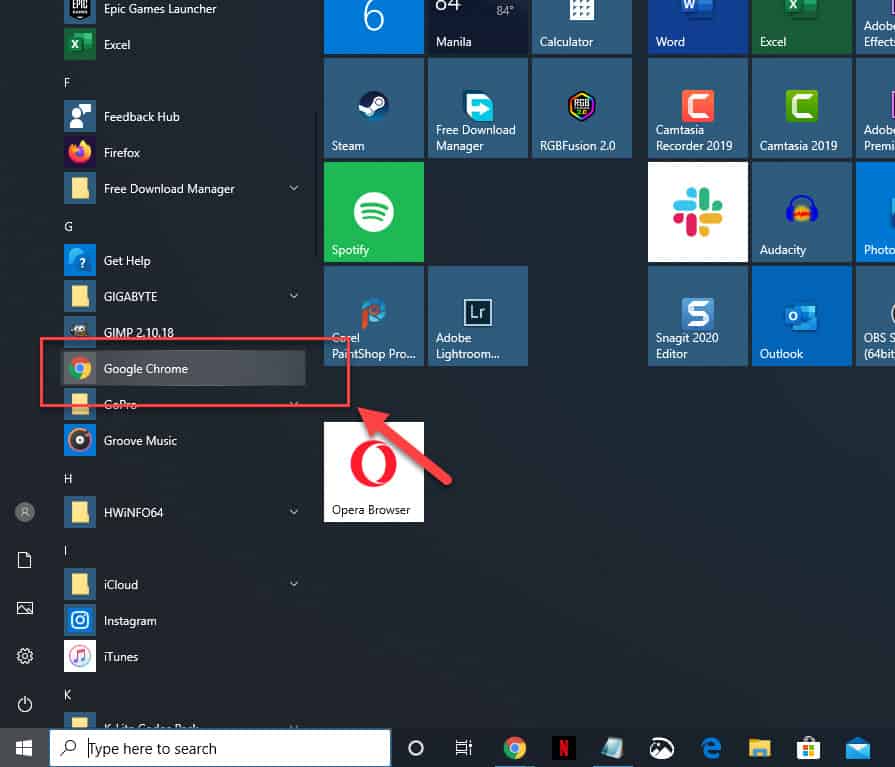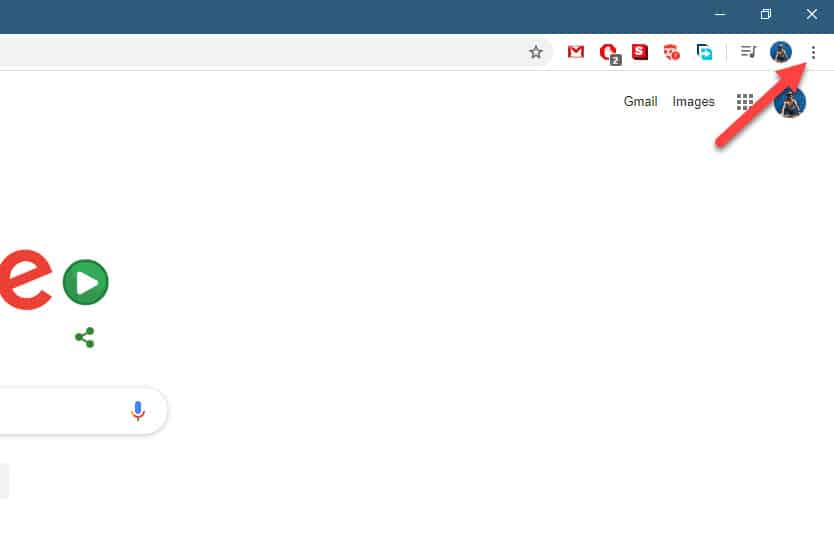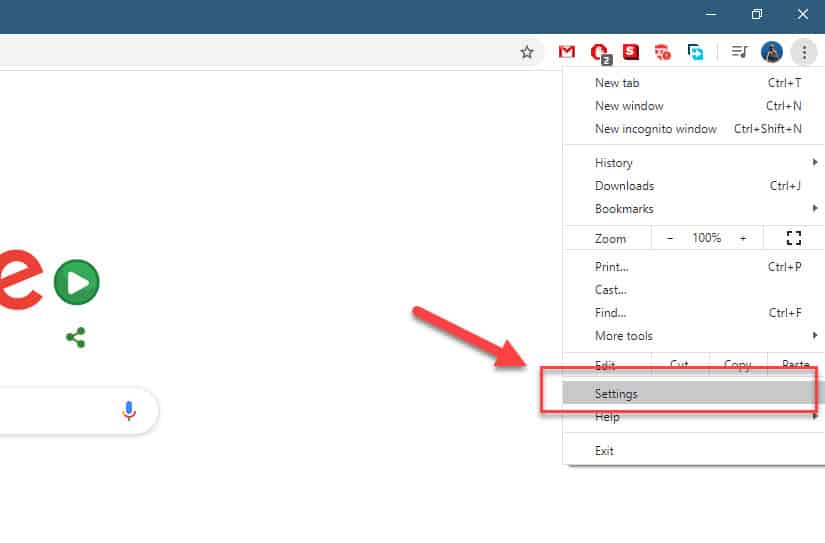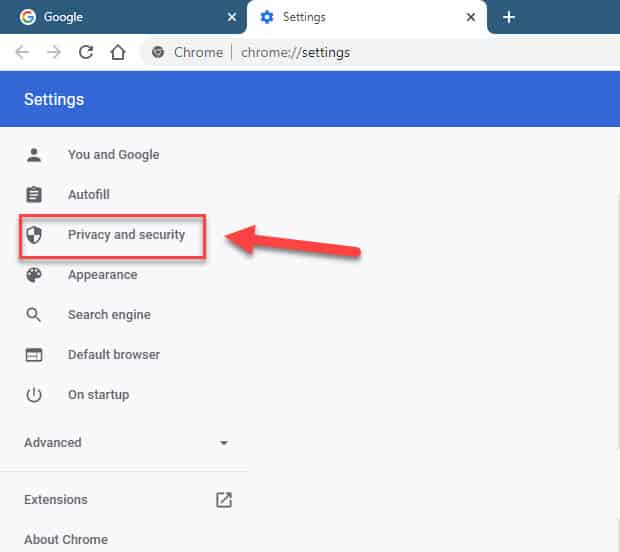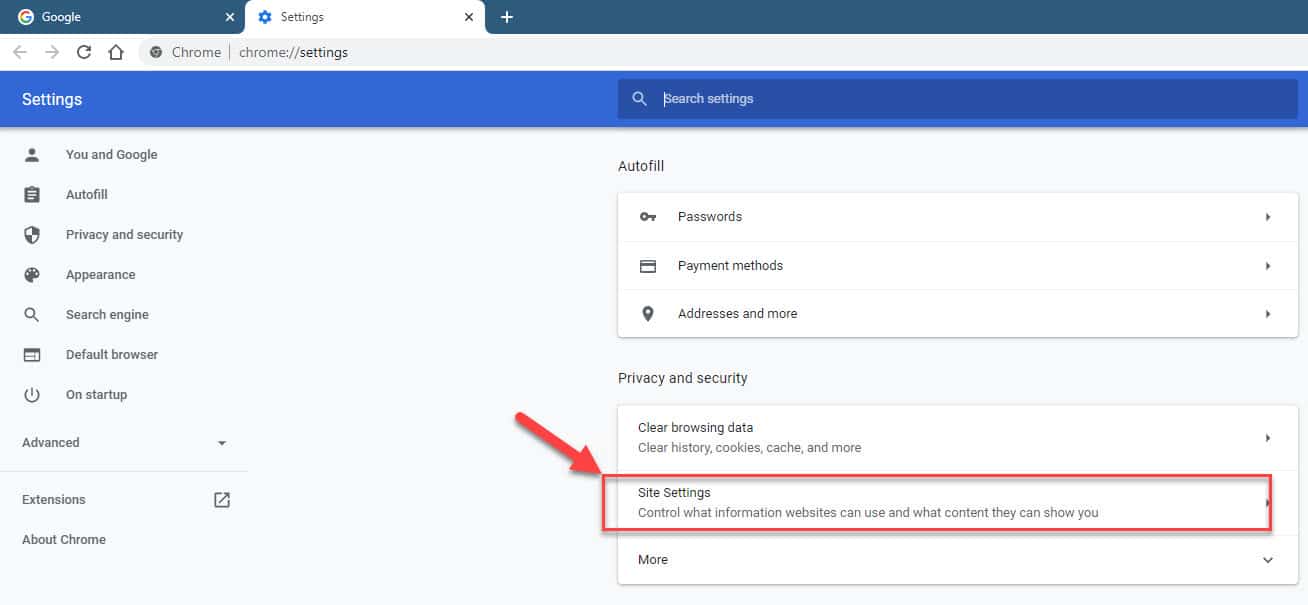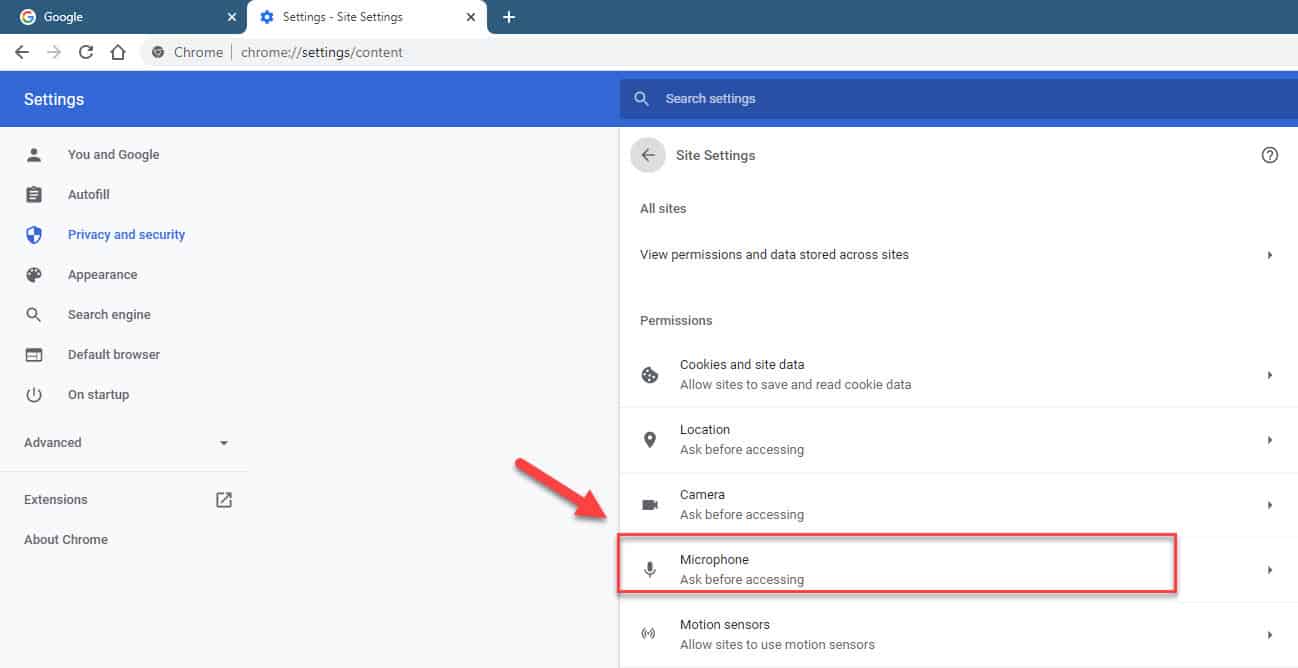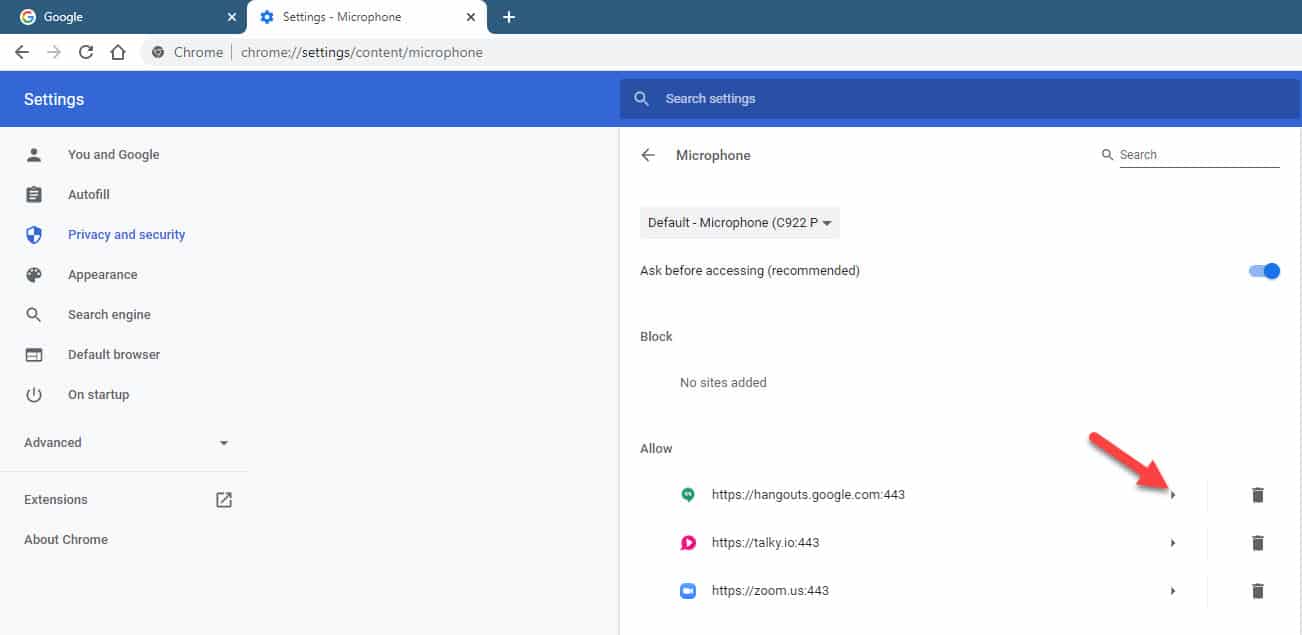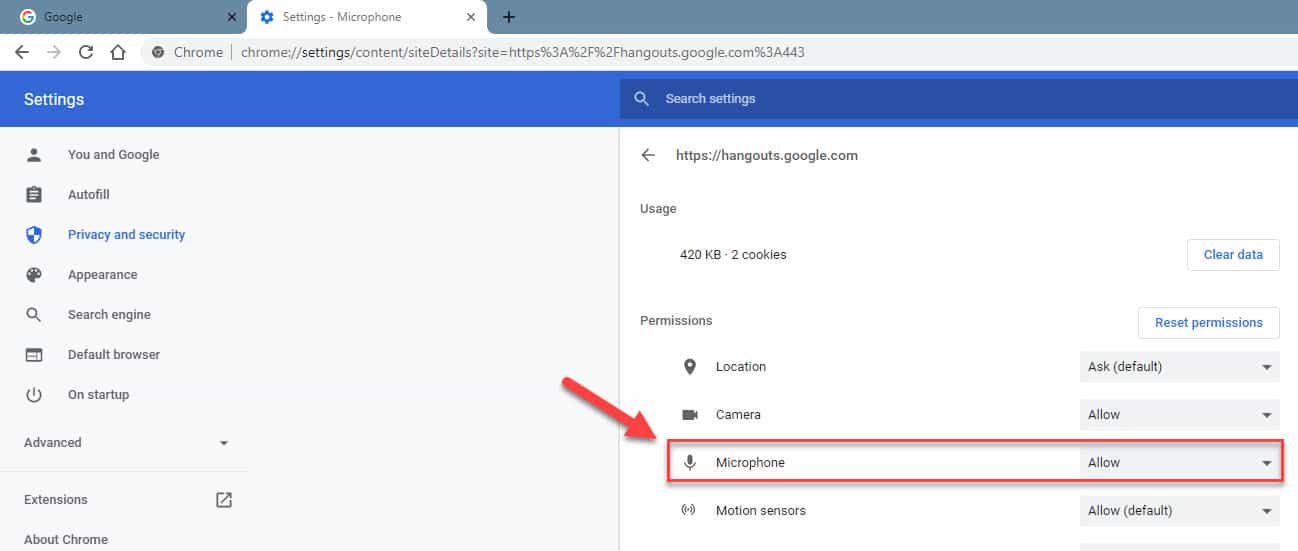Google Hangouts is one of the popular video conferencing applications that a lot of people are using today. It’s available on computers and mobile devices and allows up to 25 people to be on a video call. Although this is a solid performing platform there are instances when certain issues can occur. In this latest installment of our troubleshooting series we will tackle the Google Hangouts no audio problem.
Google Hangouts has no sound
One issue that you might experience with Google Hangouts in windows 10 is that you might not hear a sound during a video call. This can be caused by various factors which we will try to determine by following the troubleshooting steps listed below.
Pre-requisites:
- Restart your computer
- Make sure that you are using the latest version of Google Chrome.
Method 1: Check the browser microphone permissions to fix Google Hangouts no audio
One factor that can cause this problem is that Hangouts is not given permission to use the microphone. You will need to change this from the browser settings.
Time needed: 3 minutes.
Chrome microphone permissions
- Open the Google Chrome browser.
You can do this by clicking on its icon from the Start menu list of applications.

- Click on More.
This is the three vertical dots on the upper right side of the browser.

- Click on Settings.
This will open the Settings window.

- Click on Privacy and security.
This can be found at the left pane.

- Click on Site Settings.
This can be found at the right pane.

- Click on Microphone.
This can be found on the right pane.

- Click on the forward arrow located after Google Hangouts.
This will open the permission settings.

- Make sure that Allow is chosen on the Microphone drop down box.
This gives Hangouts permission to use the Microphone.

After performing the steps listed above you will successfully fix Google Hangouts no audio problem.
Having Issues with your computer? Feel free to contact us using this form. We’ll try to help.