League of Legends players may occasionally encounter the frustrating League of Legends error code 004 when trying to launch the game. This error prevents the game from opening properly, leaving players unable to access matches or features. Troubleshooting error code 004 requires checking firewall and antivirus settings, reinstalling the game client, and ensuring your computer meets the minimum system requirements.
1. Run the Client as Administrator
The first thing to try is running the League of Legends client as administrator. This grants the permissions needed for patching and updating.
To do this:
- Right click the League of Legends shortcut or client
- Select “Run as administrator”
- Try launching the game again
Running as admin often resolves error code 004.
2. Check Available Hard Drive Space
Error code 004 can also appear if your hard drive lacks sufficient storage space.
To check:
- Open File Explorer
- Right click your primary drive and select “Properties”
- Look at the amount of free space available
- Free up space if needed by deleting unused files
Having enough free space allows new League patches to install correctly.
3. Temporarily Disable Antivirus
Overzealous antivirus software can sometimes block League updates, producing error 004.
Try disabling your antivirus temporarily to see if this fixes the issue. Be sure to re-enable it after testing.
4. Delete Corrupted Config Files
Corrupted League of Legends configuration files may also cause error code 004. Deleting these files forces them to be rebuilt fresh.
To delete config files:
- Open File Explorer and go to Riot Games > League of Legends > Config
- Delete the “game.cfg” file
- Also delete the latest release version folder in RADS/projects/league_client/releases
With the corrupted files deleted, try launching League again.
5. Run the Hextech Repair Tool
Riot Games provides the Hextech Repair Tool to fix common League issues like error code 004.
To use:
- Download and install the repair tool
- Open it and select the “Force Repatch” option
- Click “Start” and wait for it to complete
- Restart your PC and test League again
This automated tool will repatch and configure League’s files.
6. Change Your DNS Server
An incorrect or misconfigured DNS server can sometimes cause error 004.
To switch to Google’s public DNS:
- Go to Network Settings
- Select your active network
- Click “Properties”
- Change the DNS server addresses to:
- Preferred DNS server: 8.8.8.8
- Alternate DNS server: 8.8.4.4
This will bypass any issues with your existing DNS server.
7. Update Your Graphics Drivers
Outdated or corrupt graphics drivers can lead to conflict and crashes that prevent League from patching properly.
Be sure you have the latest video drivers installed for your GPU.
- Open Device Manager.
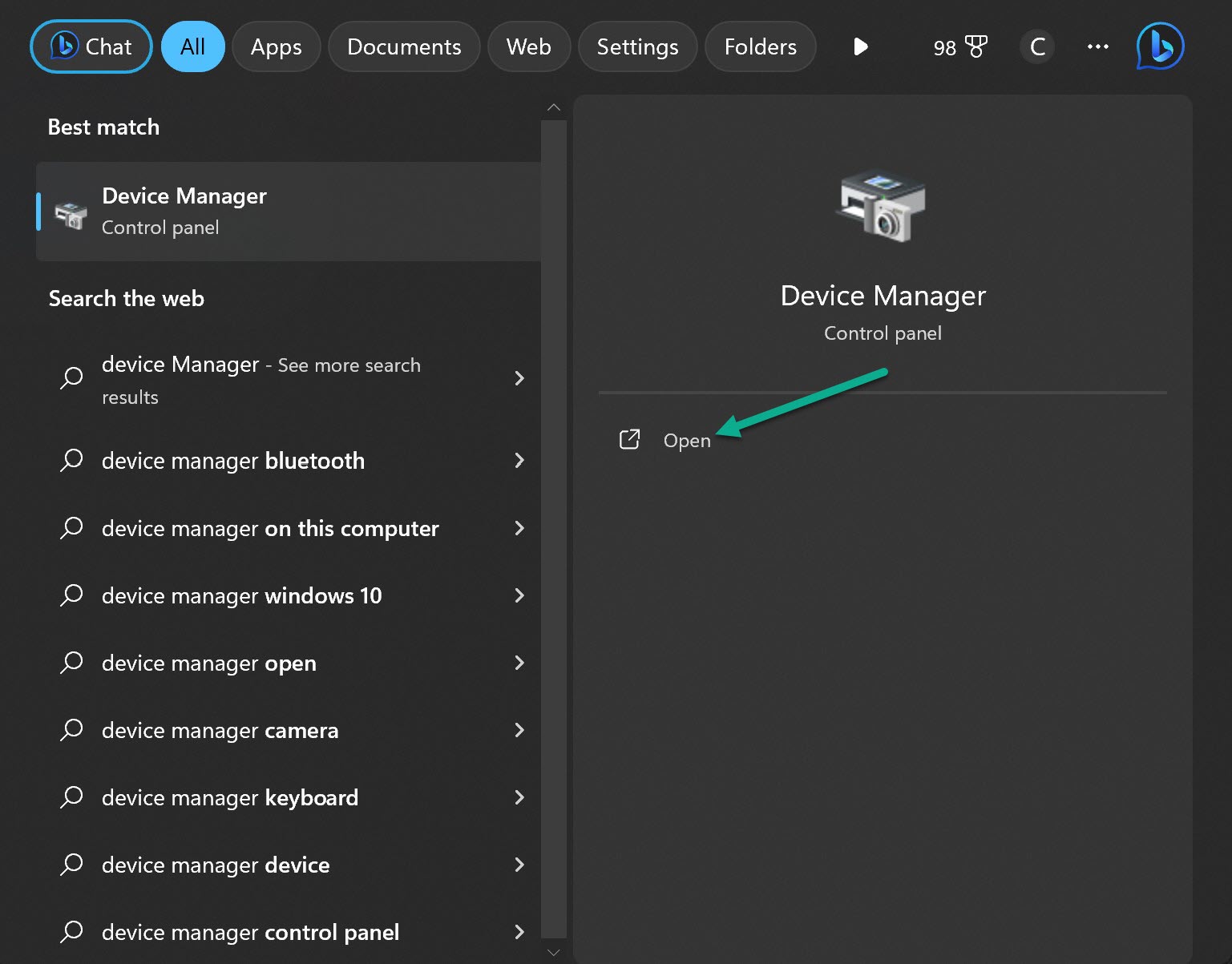
- Expand the “Display adapters” section.
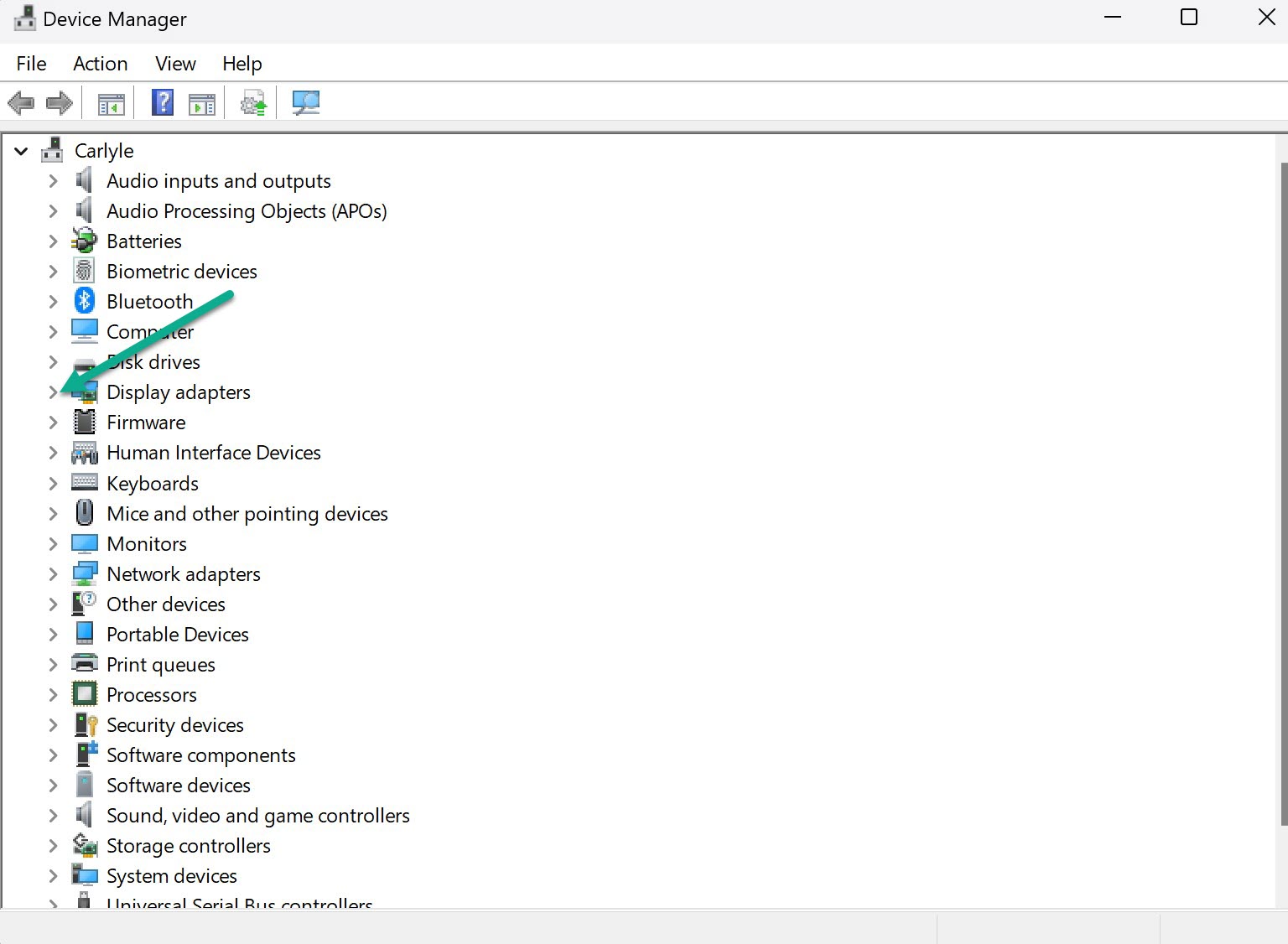
- Right-click your graphics card and select “Update driver.”
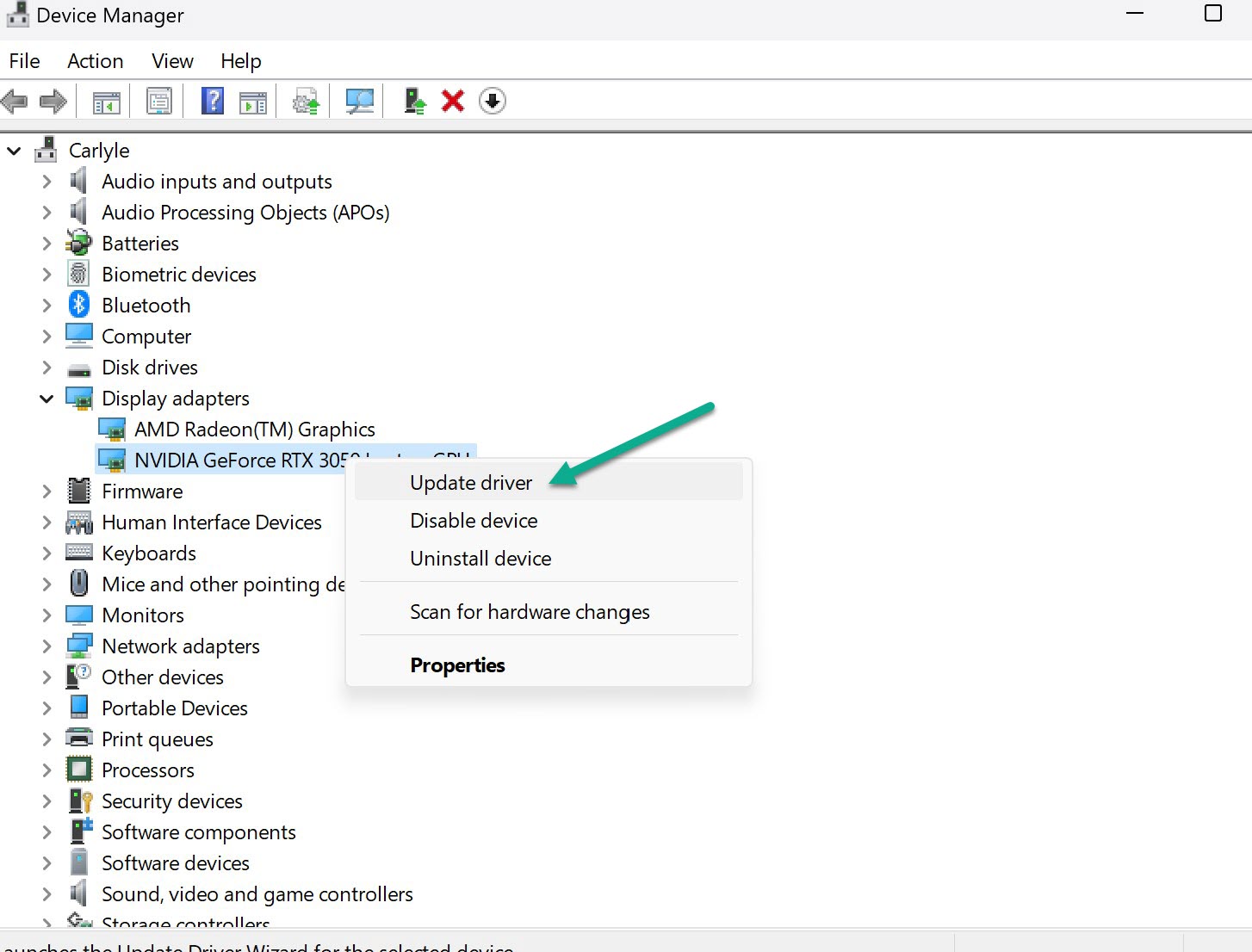
- Select Search Automatically for Drivers.
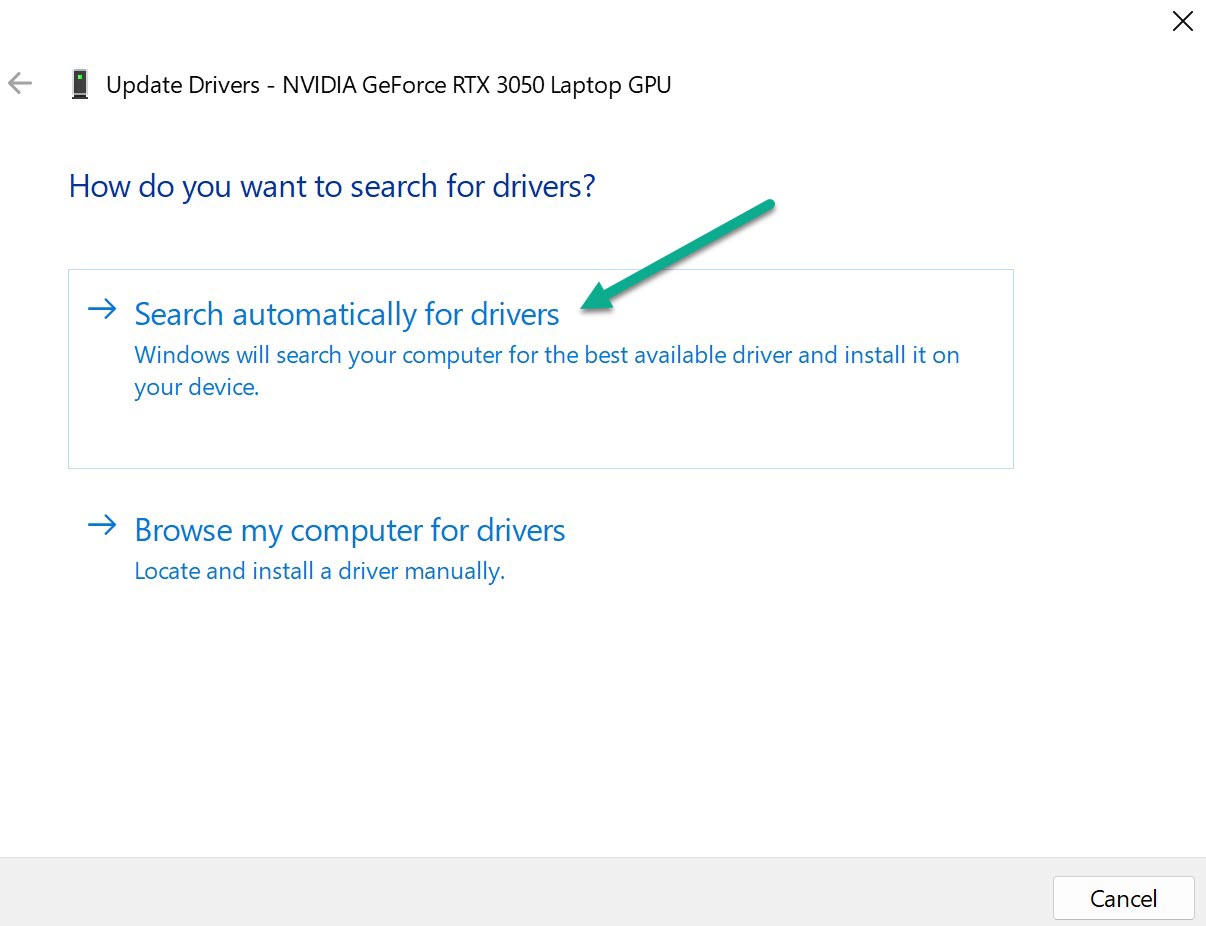
- Restart your PC after the update completes.
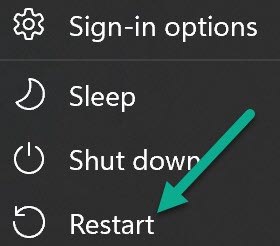
Updated drivers optimize performance and compatibility.
8. Reinstall the Game Client
If all else fails, completely reinstalling the League of Legends game client will replace any damaged files that could be causing error 004.
To reinstall:
- Uninstall League through the Control Panel
- Restart your PC
- Download and install the LoL client again from the official site
- Log in to your existing account during setup
Reinstalling gives you a clean slate, fixing persistent error 004 issues.
9. Contact Riot Games Support
For error code 004 problems that persist after trying all the above solutions, reach out directly to Riot Games Support:
- Go to the Riot Support site
- Submit a ticket describing your 004 error
- Include details like when it occurs, your PC specs, and troubleshooting steps attempted
- An agent can then investigate and provide specialized troubleshooting
Riot Support can dig deeper to resolve stubborn error code 004 problems.