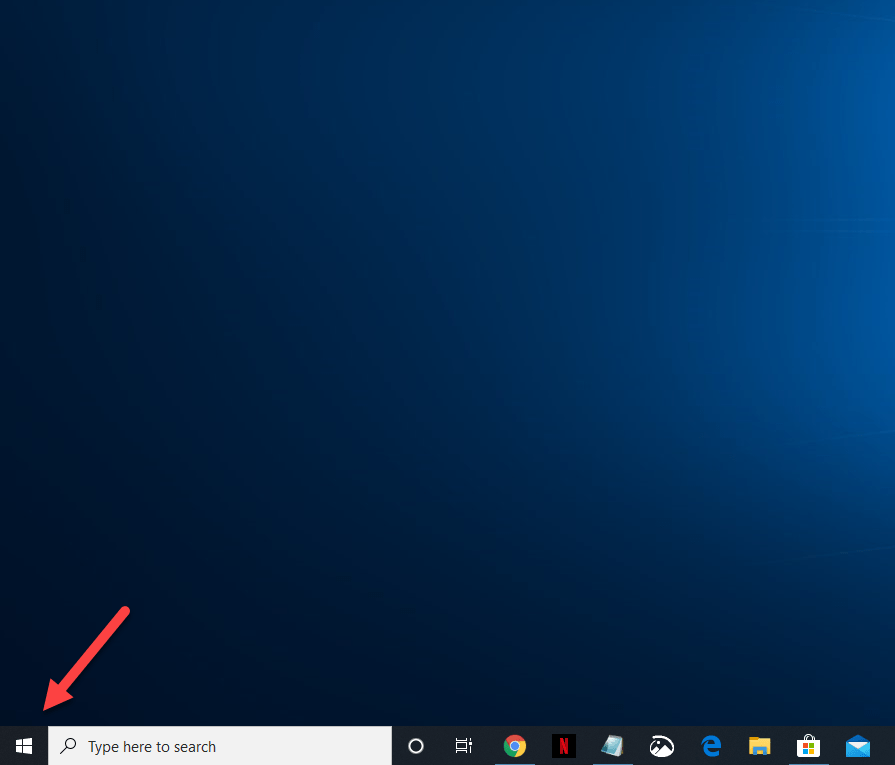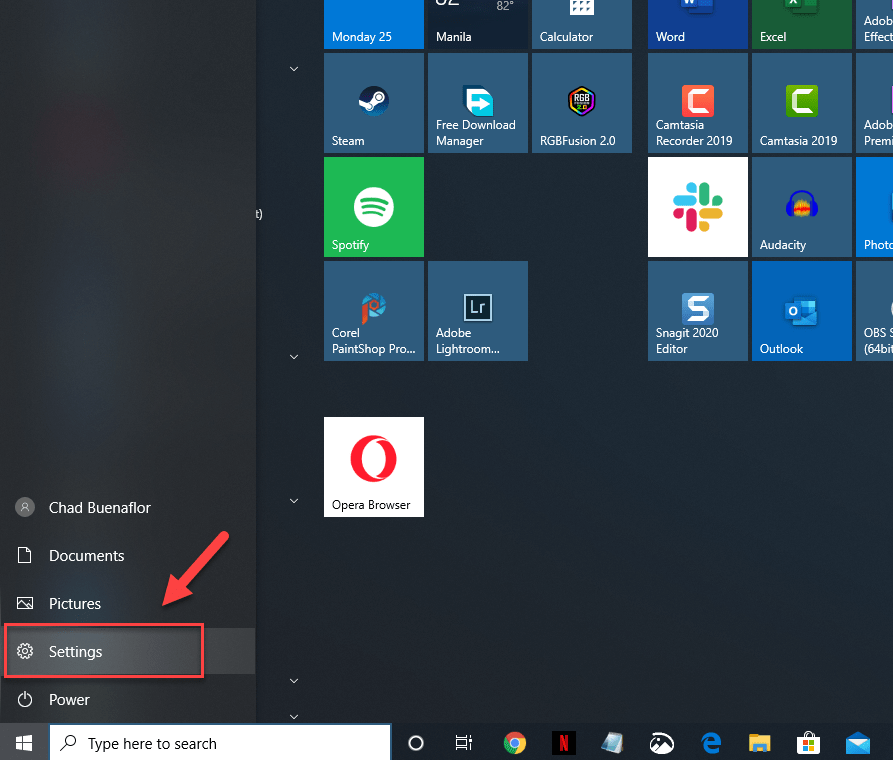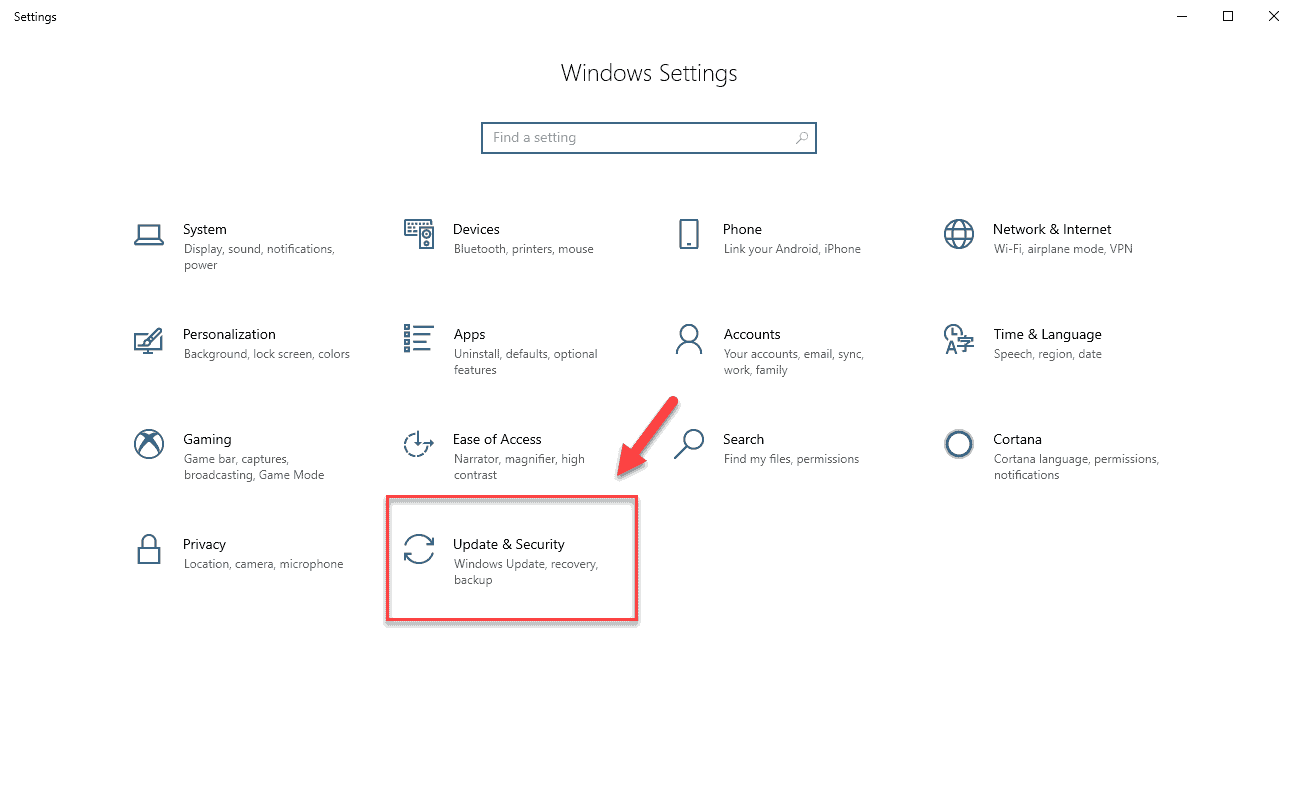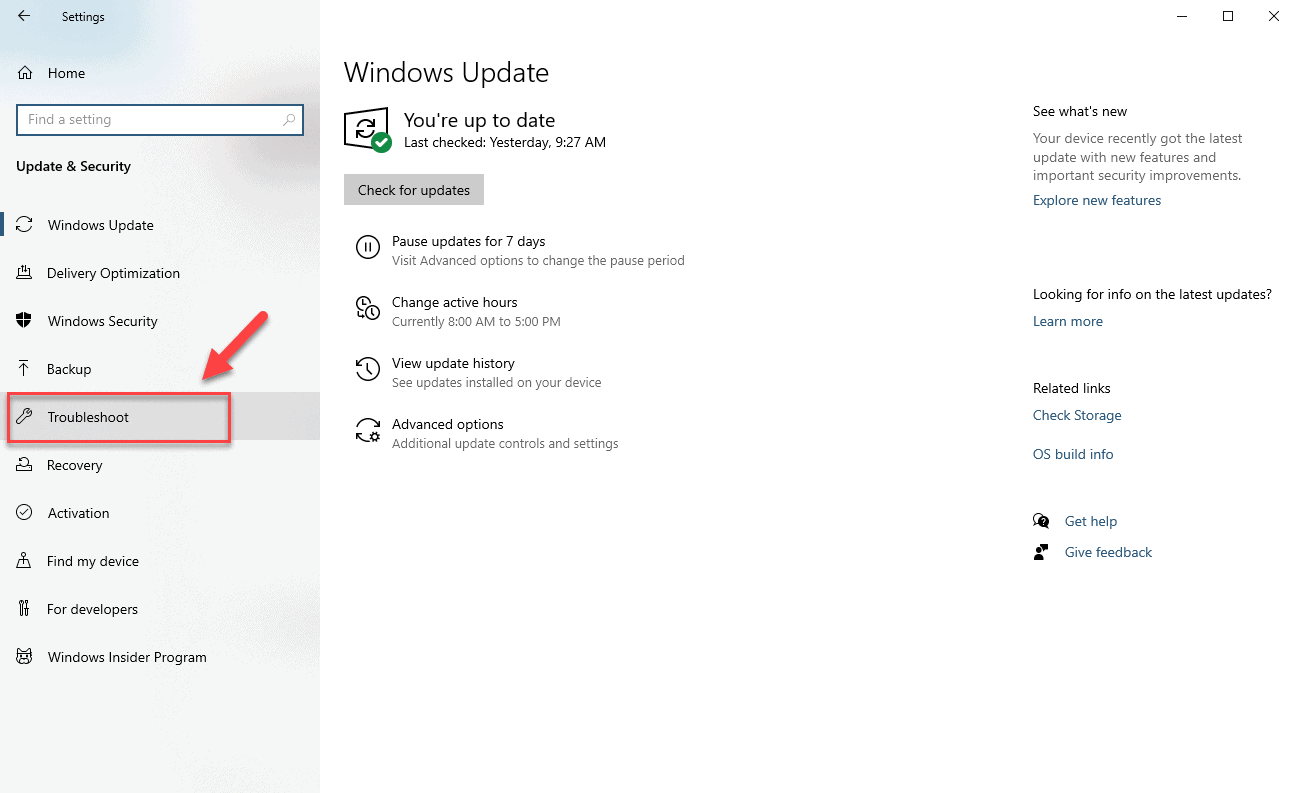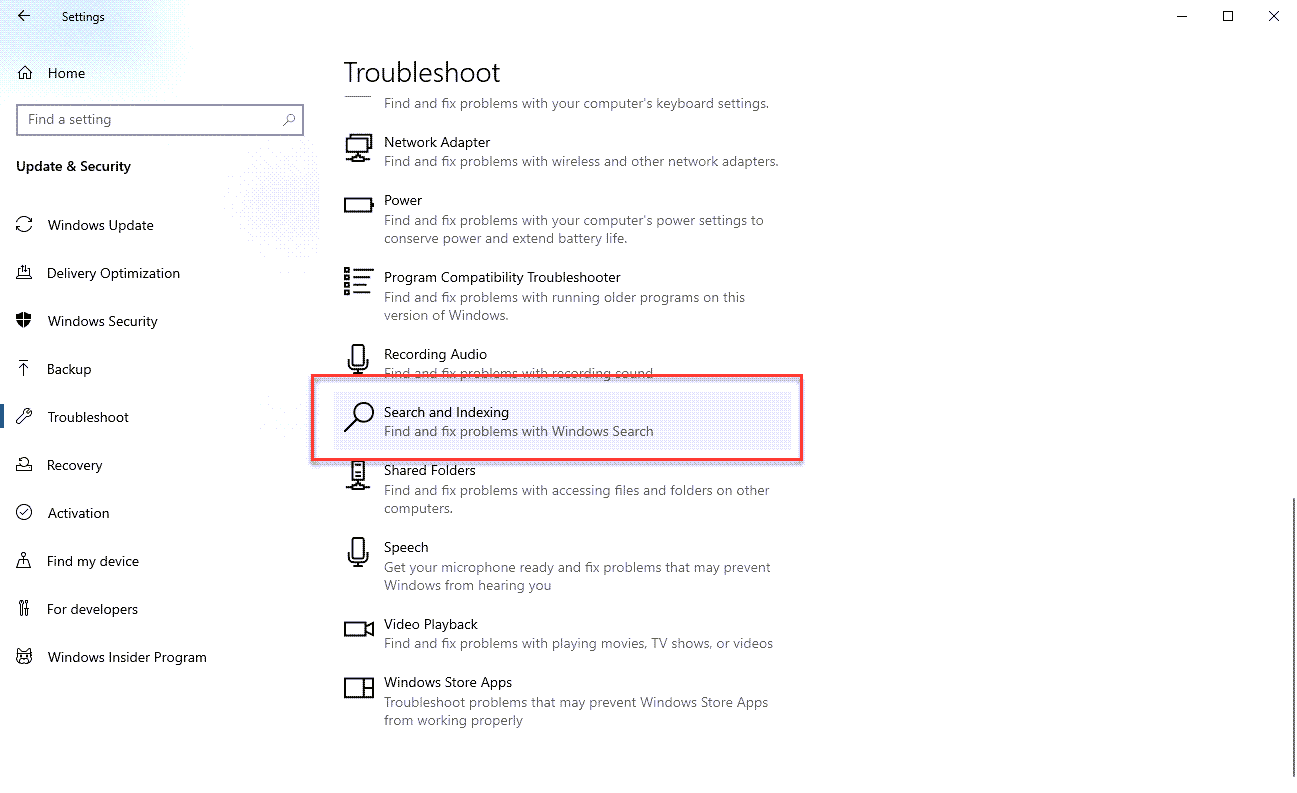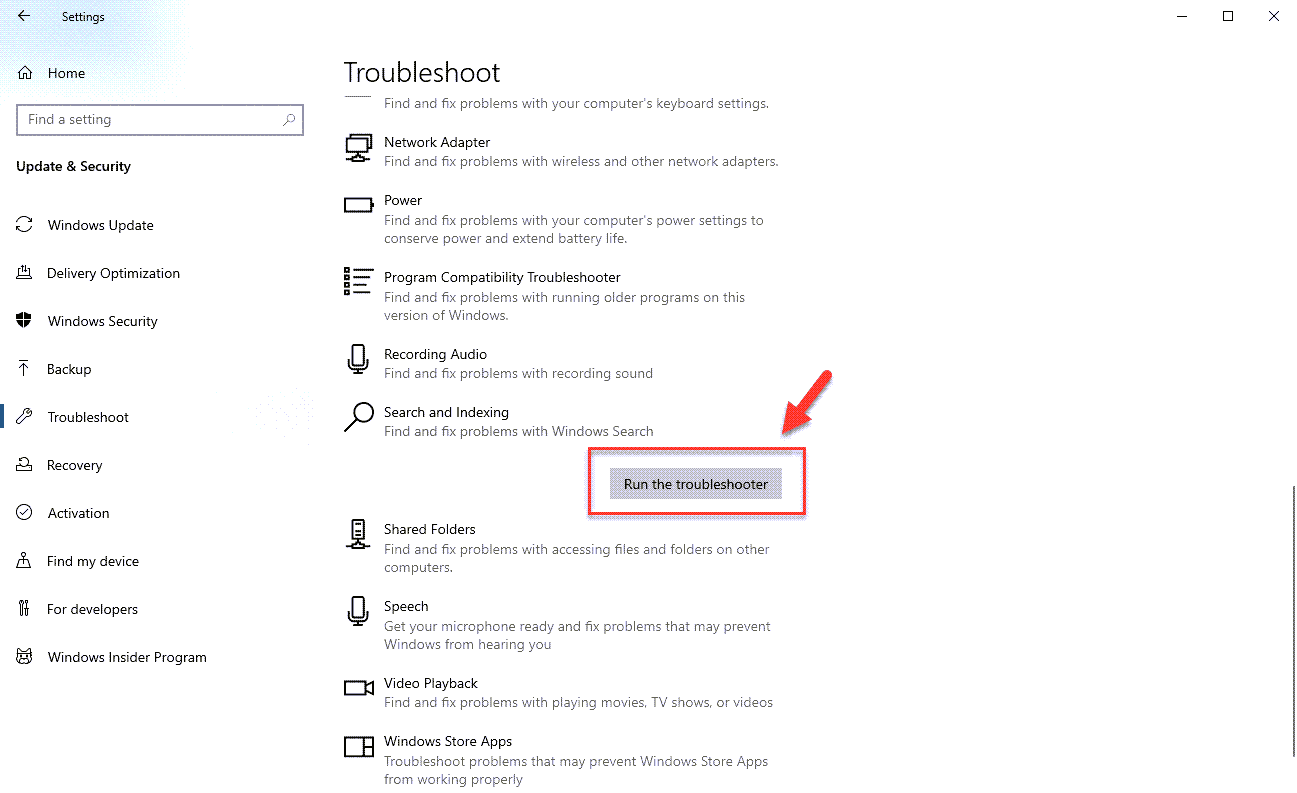Windows 10 is the latest operating system of Microsoft that was first released in 2015. It is popular in businesses and homes due to its numerous features and ease of use. Although this is a solid performing platform there are instances when certain issues can occur. In this latest installment of our troubleshooting series we will tackle the windows 10 search not working issue.
Taskbar Search feature is not working
Normally, when you type in the search bar of Windows 10 it will show you a list of the possible items that you are searching for. There are however instances when your search query won’t get any results. Here’s what you will need to do to fix this.
Prerequisites:
- Restart the computer.
Method 1: Run the Search and Indexing troubleshooter tool to fix Windows 10 Search not working
Windows 10 has several useful tools that you can use to fix most of the common issues that you might experience with it. One such tool is the Search and Indexing troubleshooter which you should try running for this particular problem.
Time needed: 5 minutes.
Search and Indexing troubleshooter
- Click on the Start button.
This is located on the lower left side of the screen.

- Click on Settings.
This will open the Settings window.

- Click on Update & Security.
This is the last option in the Settings window.

- Click on Troubleshoot.
This is located on the left pane.

- Click on Search and Indexing.
This is located in the Find and fix other problems section of the right pane.

- Click on Run the troubleshooter.
The computer will check for any search related issues. Follow the on-screen instructions to fix the problem.

Method 2: Restart Windows Search
There’s a possibility that the problem is caused by a glitch in the search process. Try to stop this process and see if this fixes the issue.
- Right click on the Start button.
- Click on Task Manager.
- Select the Details tab.
- Search for the SearchUi.exe process on the name tab then right click on it and click on end task. If prompted to end SearchUI.exe select End process.
The Windows Search process will automatically restart the next time that you do a search.
After performing the steps listed above you will successfully fix the Windows 10 search not working issue.
Having Issues with your computer? Feel free to contact us using this form. We’ll try to help.