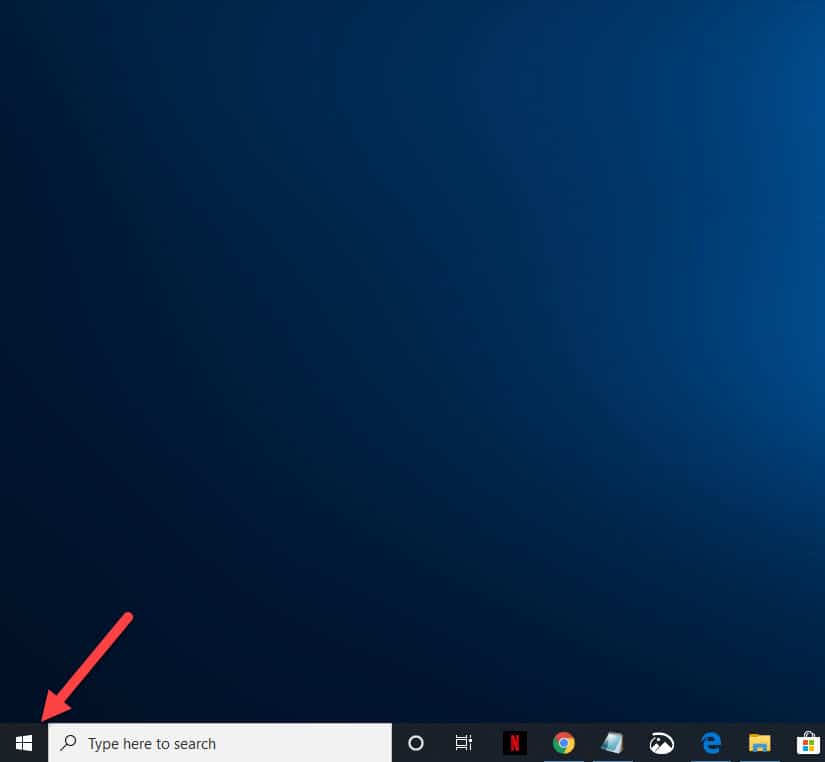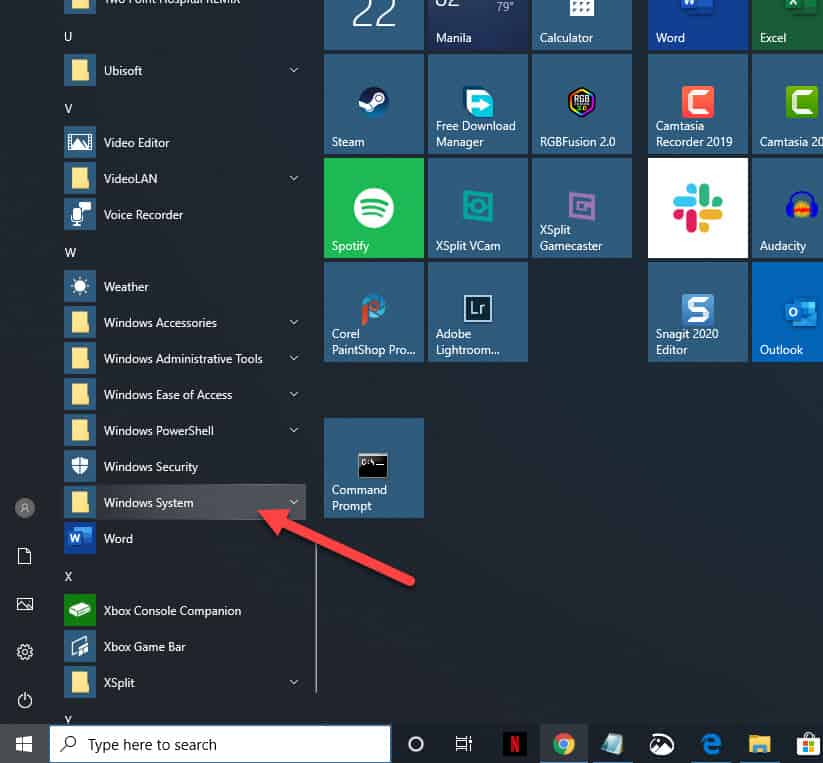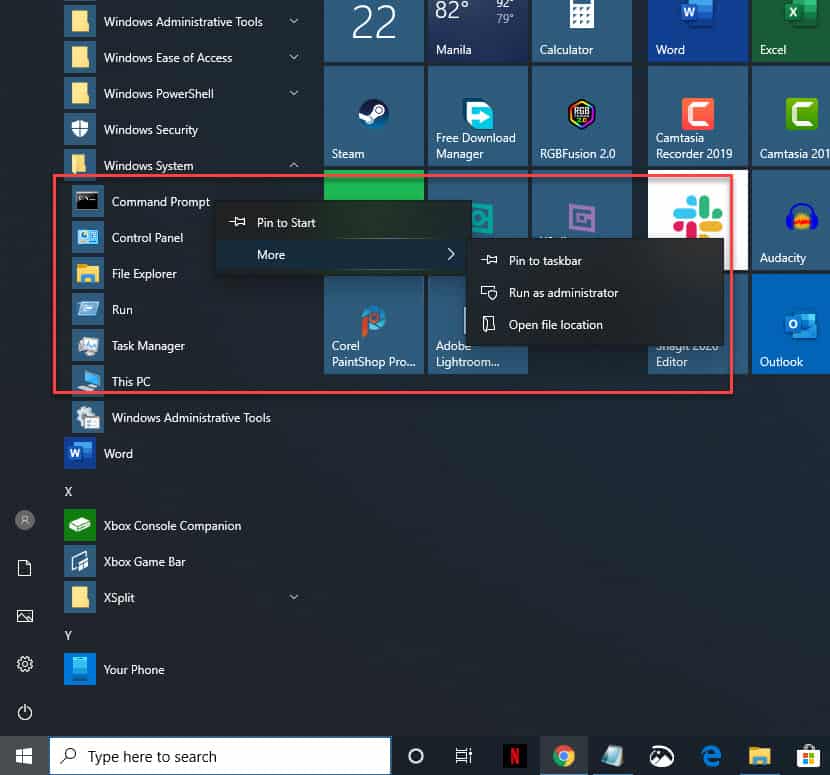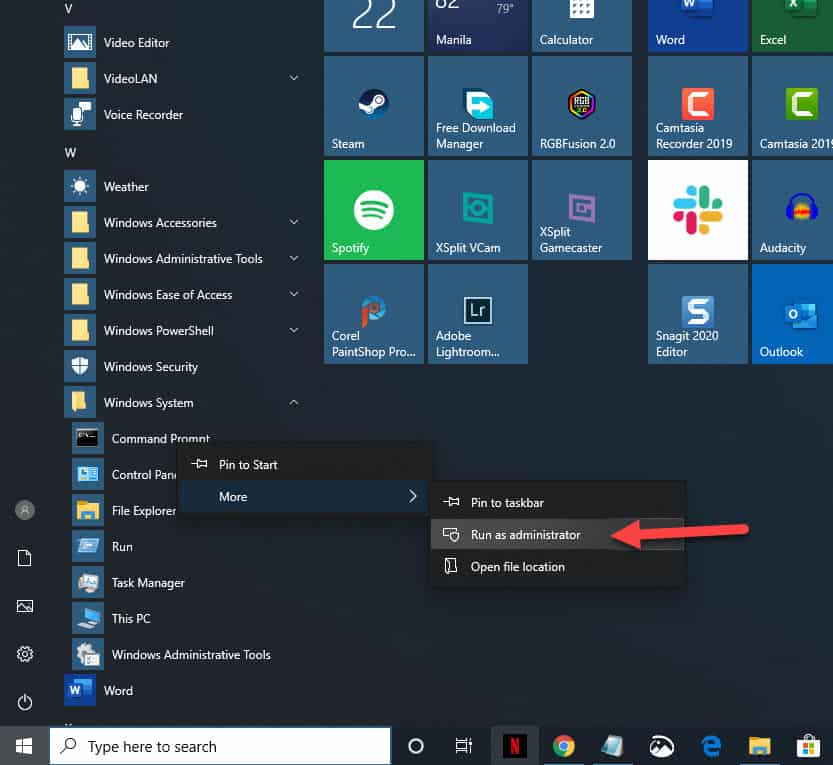The Command Prompt is an application available in Windows 10 that allows commands to be executed. These commands can be scripts, batch files, or advanced administrative functions. Most of the time you will just need to run this application normally however there are cases when you will need to open this application as an administrator. In this latest installment of our troubleshooting series we will show you how to run command prompt as an administrator.
Open the command prompt as an administrator
The elevated command prompt is usually used to run advanced commands without restrictions. These commands are usually used to do some troubleshooting or enabling certain features. There are several ways that you can start this application as an administrator.
From the Start menu
Time needed: 1 minute.
You can access the Command Prompt from the Start menu.
- Click on the Start button.
This is located on the lower left side of the window.

- Click on Windows System.
This will expand a list of several system applications.

- Right click on Command Prompt then click on More.
This will open several options for you to choose from.

- Click on Run as administrator.
This will run Command Prompt as administrator.

From the Search bar
You can access the Command Prompt application from the Search bar.
- Type “cmd” on the search bar without the quotation marks. This is located on the lower left side of the screen just after the Start button.
- On the command prompt app that appears click on run as administrator. This will open the command prompt as an administrator.
From the Task Manager
One method that a lot of people may not know is that you can use the Task Manager to open an elevated command prompt.
- Press the Ctrl-Alt-Delete keys simultaneously on your keyboard.
- Click on Task Manager.
- Click on File
- Click and hold the Ctrl key on your keyboard while clicking on the run new task using your mouse. This will open the administrator version of command prompt.
How to tell if you have the restrictive command prompt or administrator command prompt open
It’s easy to identify if you have the restrictive command prompt or administrator command prompt open. It’s only the administrator command prompt that will have the “Administrator: Command Prompt” label on the menu bar. The restrictive command prompt will only have the “Command Prompt” label.
Having Issues with your computer? Feel free to contact us using this form. We’ll try to help.