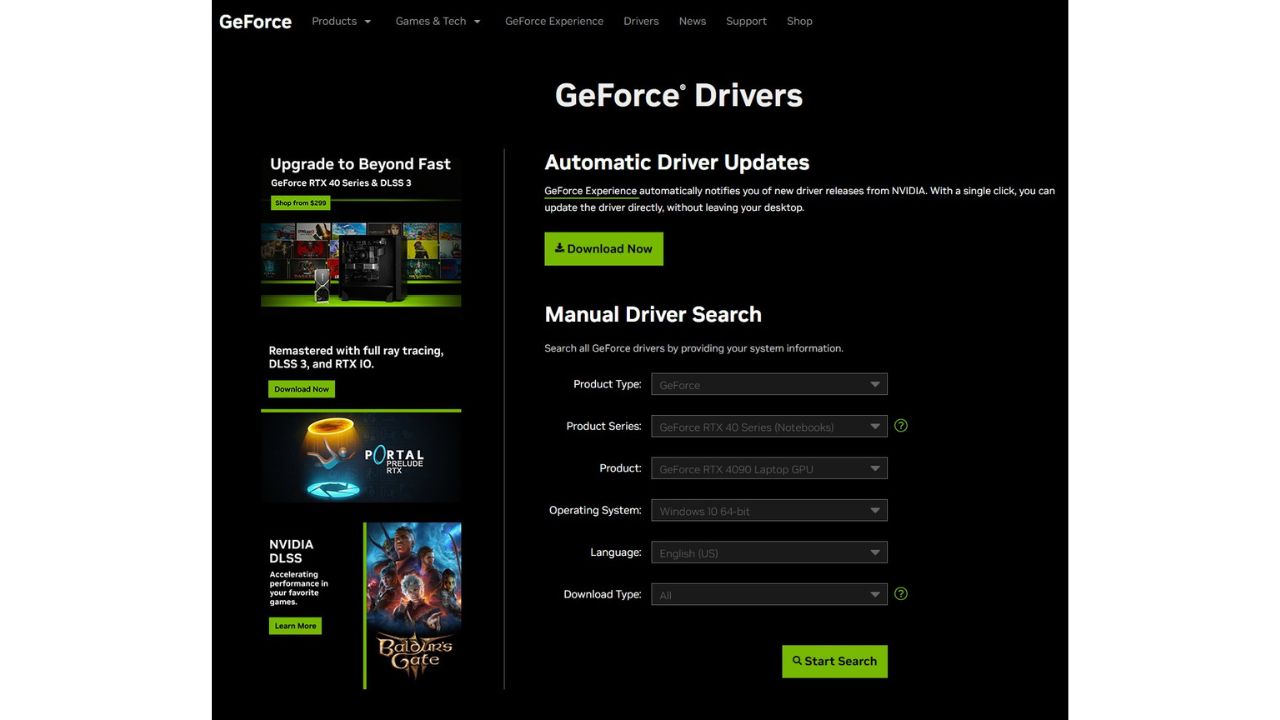Remnant 2 is the latest installment in the popular Remnant shooter franchise bringing expansive new worlds to explore. However, some eager PC gamers encounter frustrating low-level fatal errors when trying to run the game. These cryptic and ominous-sounding errors typically point to core stability issues and crashes.
By methodically troubleshooting several common causes, you can resolve the Remnant 2 low level fatal error and get the game running smoothly.
Causes of Remnant 2 Low Level Fatal Error
Low-level fatal error messages that abruptly close games are typically caused by:
- Game File Corruption: Installation files, game data, configs, or updates being damaged can lead to stability issues and fatal errors.
- Faulty Game Mods: Poorly coded or incompatible gameplay mods and customizations are a common source of fatal crashes.
- Graphics Driver Problems: Outdated, wrong, or unstable GPU drivers often cause low-level crashes and errors.
- System File Corruption: Key Windows system files becoming damaged can lead to fatal application errors.
- Overheating: Excessive heat buildup leading to forced shutdowns to protect hardware will generate fatal errors.
- Background Conflicts: Other apps, utilities, or services clashing with game processes can cause them to abort abruptly.
- Windows Registry Issues: Corrupted registry files containing program configurations can lead to fatal errors.
- Malware Interference: Viruses, spyware, and malware may sometimes meddle with game executables causing them to crash.

How To Fix Remnant 2 Low Level Fatal Error
If you see abrupt low-level fatal errors and game crashes, focus on these troubleshooting steps:
Fix 1: Validate/Reinstall Game Files
Scanning game files to check for corruption or missing data and re-downloading fresh copies can replace damaged files that may be causing abrupt crashes and low-level fatal errors during gameplay.
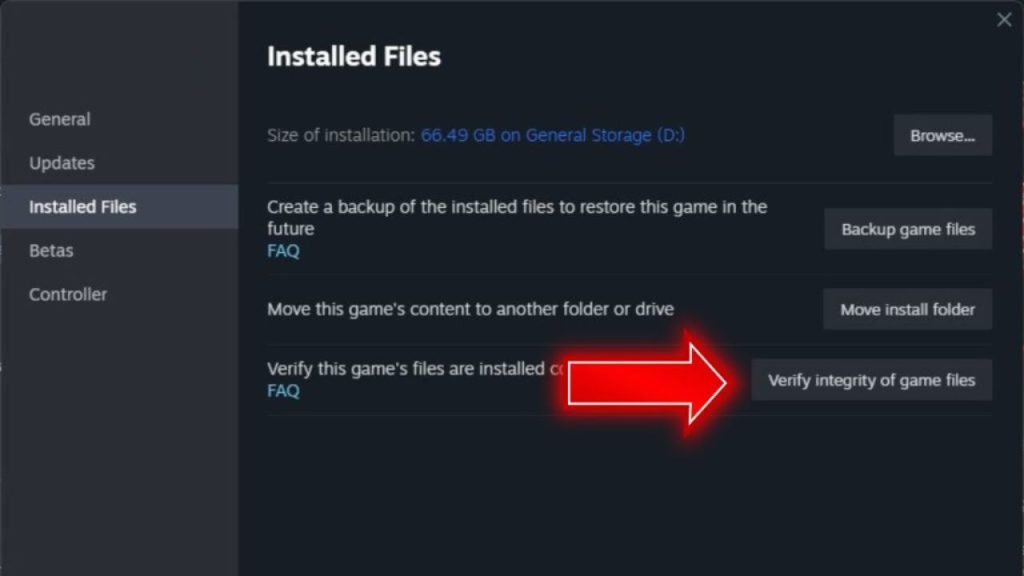
- In Steam, right-click the game, choose Properties, go to Installed Files, and select Verify Integrity of Game Files.
- If errors are found, let Steam re-download corrupted files. For recurring issues, fully uninstall and reinstall the game.
- Afterwards, check for Remnant 2 Low Level Fatal error again.
Fix 2: Update Graphics Drivers
Downloading and installing the latest GPU drivers from NVIDIA or AMD tailored specifically for your graphics card will resolve any bugs, compatibility issues, or instability in outdated drivers that may contribute to crashes.
Check your current graphics driver version in Device Manager.

Go to AMD or NVIDIA's website and download the newest drivers for your card. Use DDU to uninstall existing drivers fully.

Run the new driver setup executable and restart your PC.
Fix 3: Tweak Game Settings
If enabling higher-end graphics settings overloads your PC’s capabilities, systematically lowering demanding options like resolution, textures, and shadows can lighten the load on system resources related to errors.

- Start the game and go to the video settings menu.
- Reduce settings like resolution, texture quality, shadow rendering, and antialiasing.
- Test gameplay in intervals after each adjustment until optimal stability is achieved.
Fix 4: Scan for Malware
Running thorough antivirus/malware scans using tools like Malwarebytes can check for and remove any potential trojans, spyware, or crypto-miner programs that may interfere with game executables and hogging system resources.
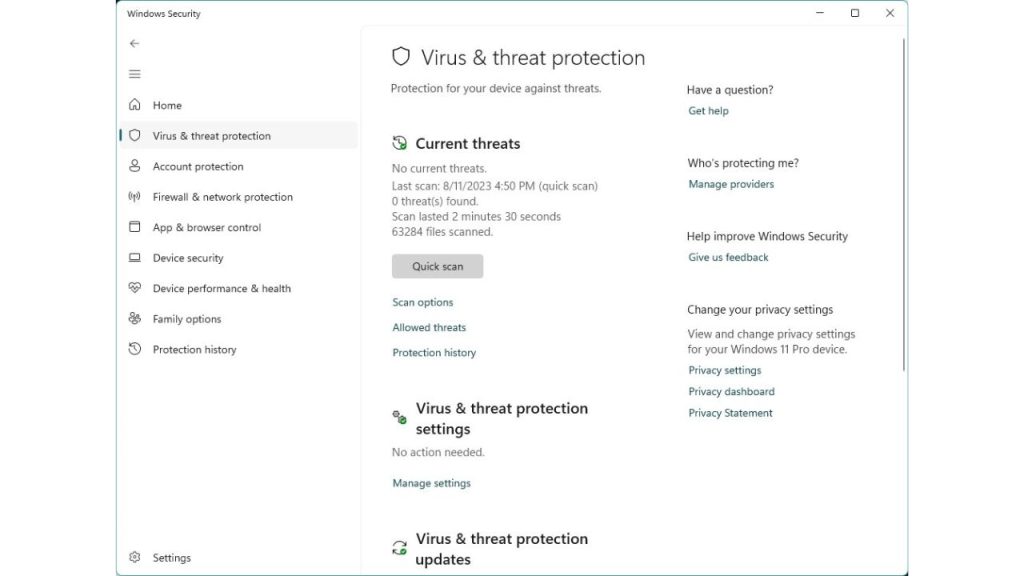
- Download and install a well-reviewed antivirus program, or you can use the default Windows Defender antivirus.
- Run a full system scan to identify and quarantine any malware found.
- Reboot your PC after the scans are complete, and re-test the game.
Fix 5: Perform SFC and DISM System Scans
Checking Windows system files for corruption and then utilizing DISM and SFC to repair damaged system files can fix operating files needed for stable game performance.
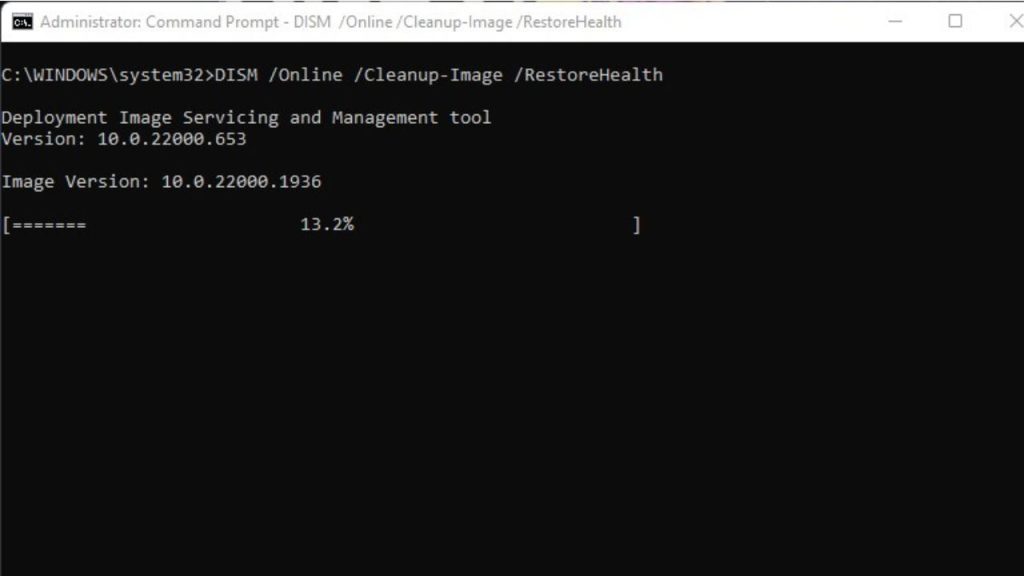
- To scan system files, open Command Prompt as administrator and execute “sfc /scannow”.
- Follow with “DISM /Online /Cleanup-Image /RestoreHealth” to repair problems.
Fix 6: Monitor PC Temperatures
Actively monitoring CPU and GPU temperatures using system utilities can help identify if excessive heat is building up and potentially causing stability crashes.
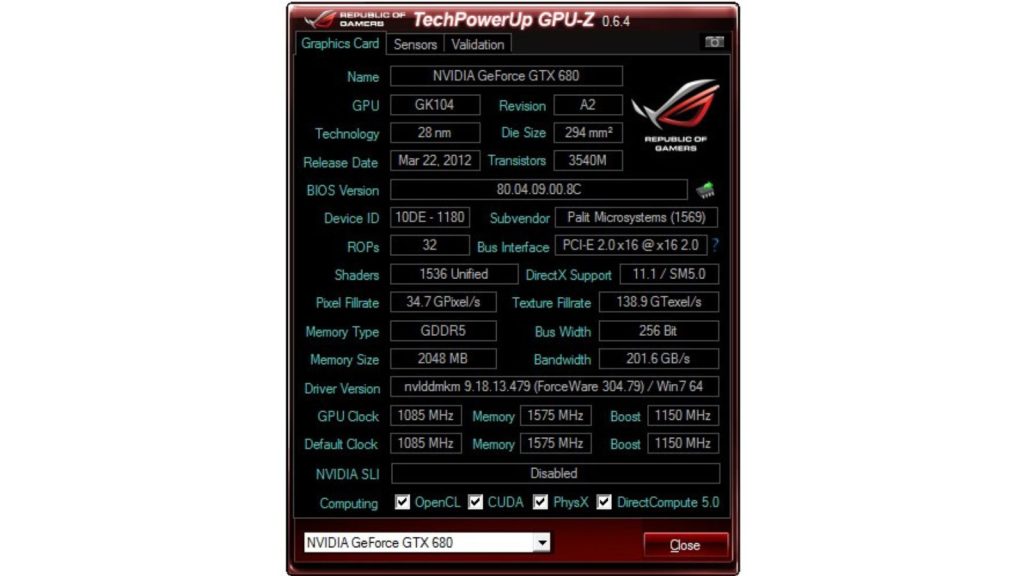
- Download monitoring apps like CoreTemp and GPU-Z.
- Run them during gameplay to check for overheating components.
- Aim to keep temperatures below 80°C, lower if possible.
Fix 7: Disable Background Apps
Closing unnecessary utilities, widgets, audio managers, RGB lighting apps, and other background processes can prevent them from interfering with game executables and system resources.
- Use Task Manager to view and end unnecessary background processes.
- Disable any unnecessary apps from running at Windows startup.
Fix 8: Update Supporting Software/Firmware
Updating BIOS, chipset drivers, storage drivers, and other supporting firmware to current stable versions can improve performance, compatibility, and stability.
- Check your motherboard OEM’s website for BIOS and chipset driver updates.
- Update storage, audio, and network controller drivers.
- Install updates one at a time and restart the PC.
Fix 9: Adjust Account Permissions
Checking that the logged-in user account has proper read, write, and modify access permissions for game files and registry keys may help prevent Remnant 2 Low Level Fatal Error.
- Right-click the game folder and verify your user has full access rights.
- Update registry permissions if needed to allow the game to make registry changes.
Final Thoughts
While vague low-level fatal errors can certainly be frustrating, methodically testing and applying targeted solutions will eventually uncover the specific cause in most cases. Ensuring game file integrity, updating drivers, monitoring temps, validating Windows system files, and tweaking configurations will typically resolve the stability issues leading to crashes. With patience and care, you can get back to enjoying Remnant 2 without random terminating errors.
Frequently Asked Questions
Why does my game randomly crash with a low-level fatal error?
This is commonly caused by game file corruption, graphics driver issues, overheating, malware interference, or Windows system file damage leading to instability.
Are low-level errors always hardware related?
Not necessarily – software issues like game file glitches, Windows corruption, driver conflicts, and more can also be responsible for low-level crashes.
Can outdated BIOS or firmware cause low-level fatal errors?
Keeping motherboard BIOS and component firmware updated can help improve stability and prevent random low-level errors.
How can I tell if overheating is causing low-level game crashes?
Use CPU/GPU monitoring tools like CoreTemp and GPU-Z to check temperatures before and during gameplay sessions. Excessive heat buildup causes crashes.
Should I reinstall Windows to fix recurring low-level fatal errors?
That’s often overkill – focus on less invasive solutions first, like game reinstalls, driver updates, file verification, and Windows repairs.