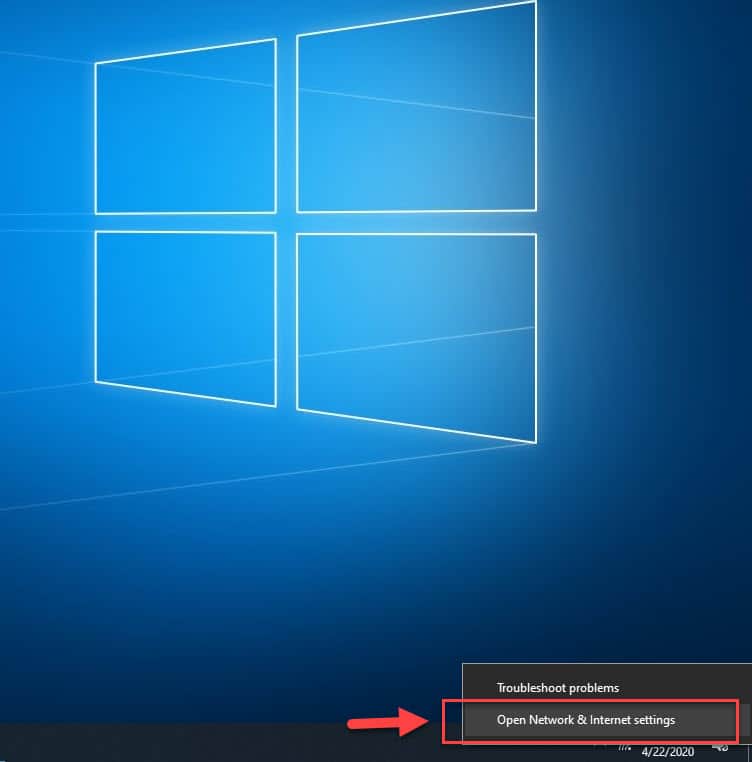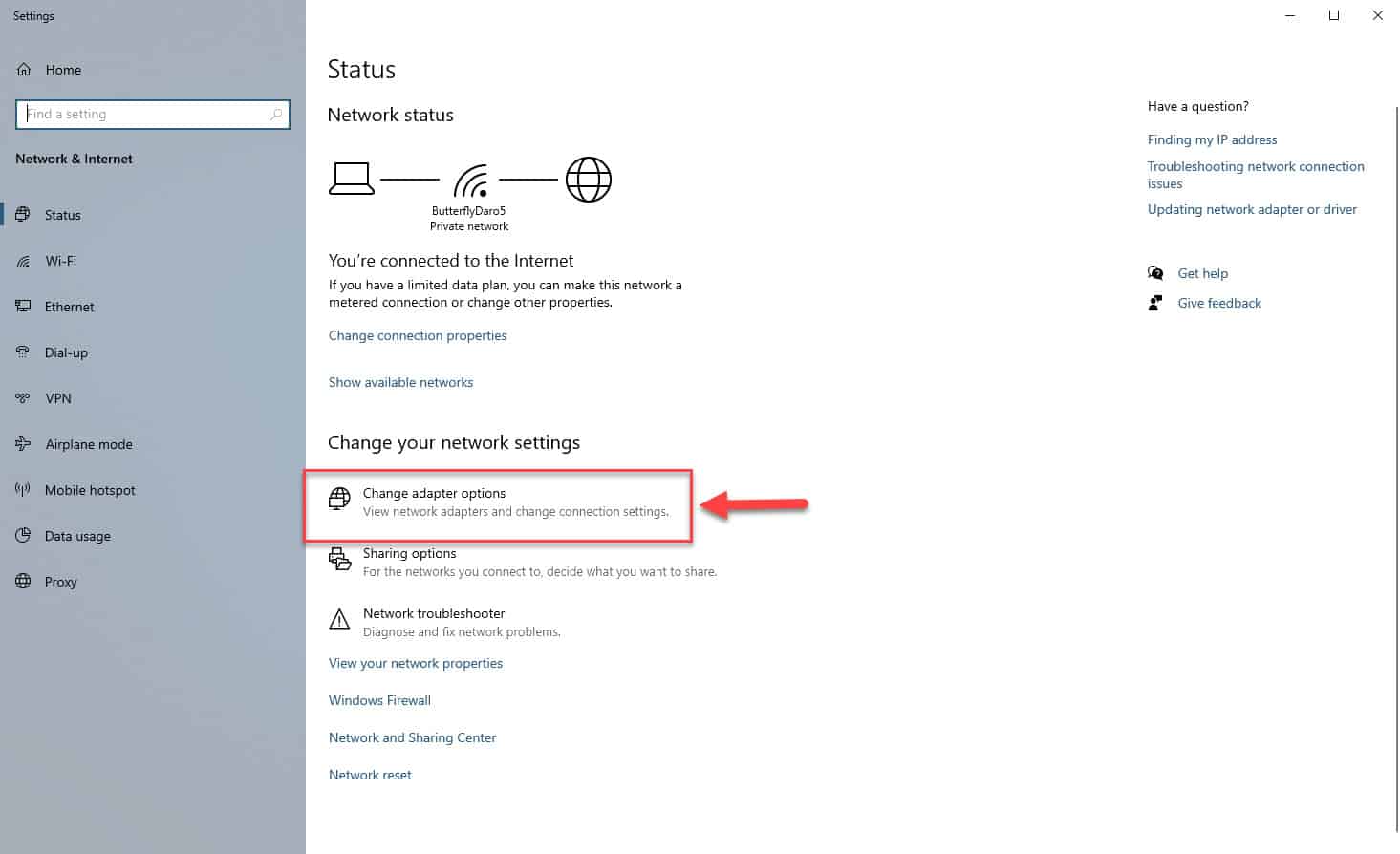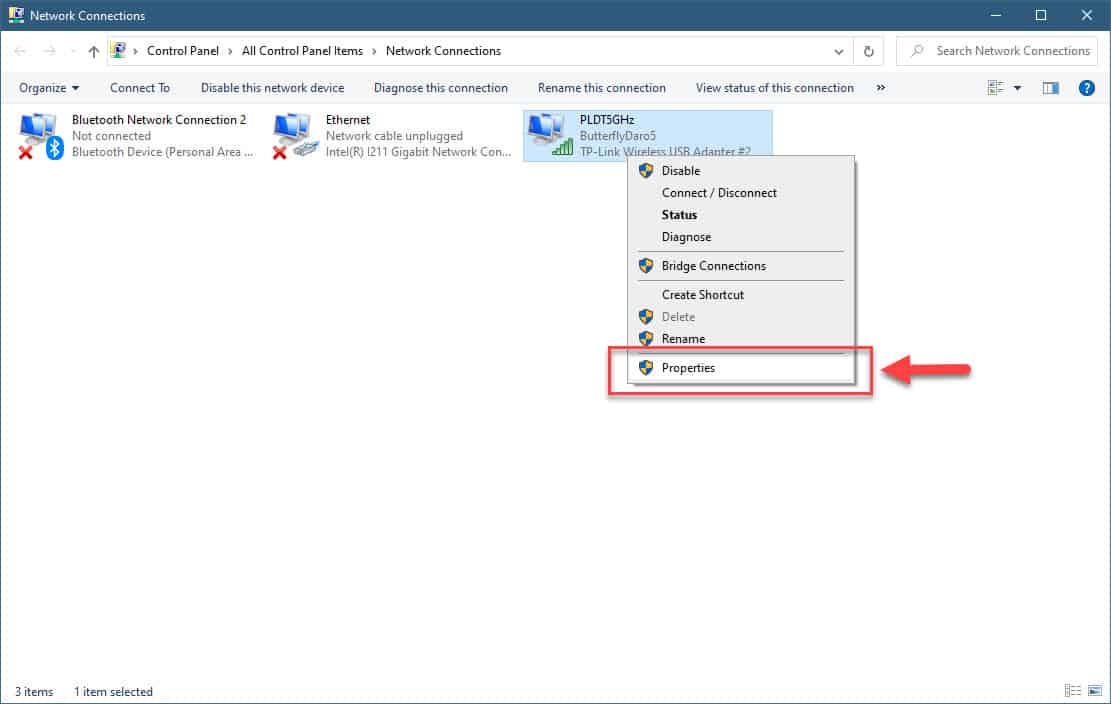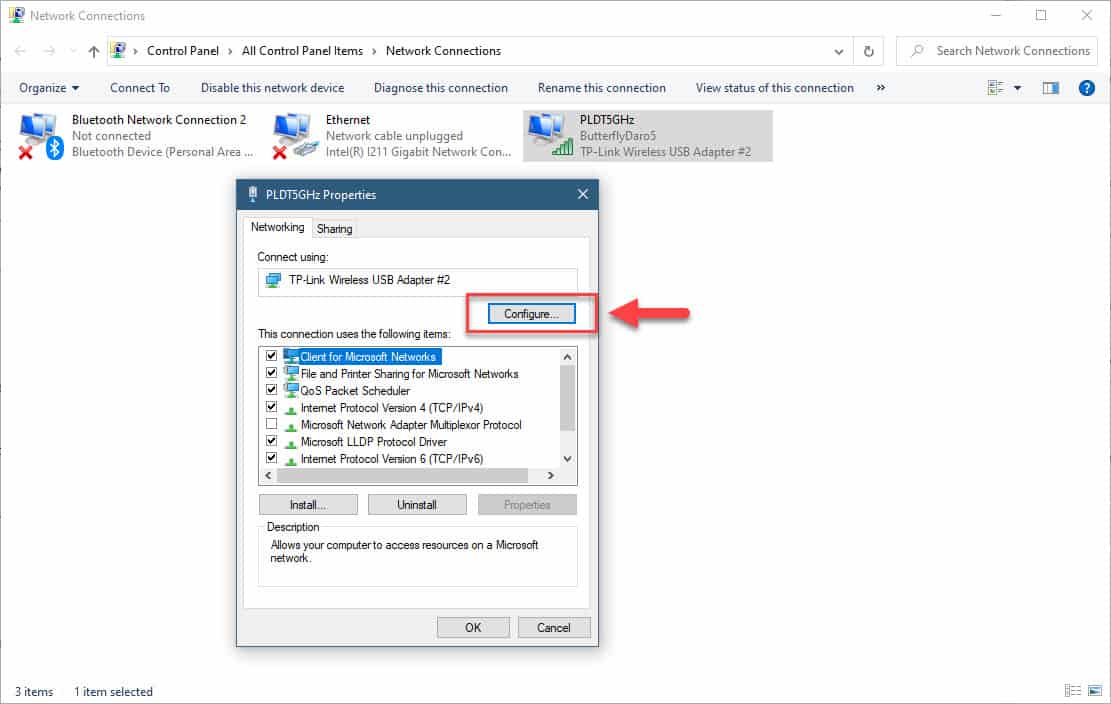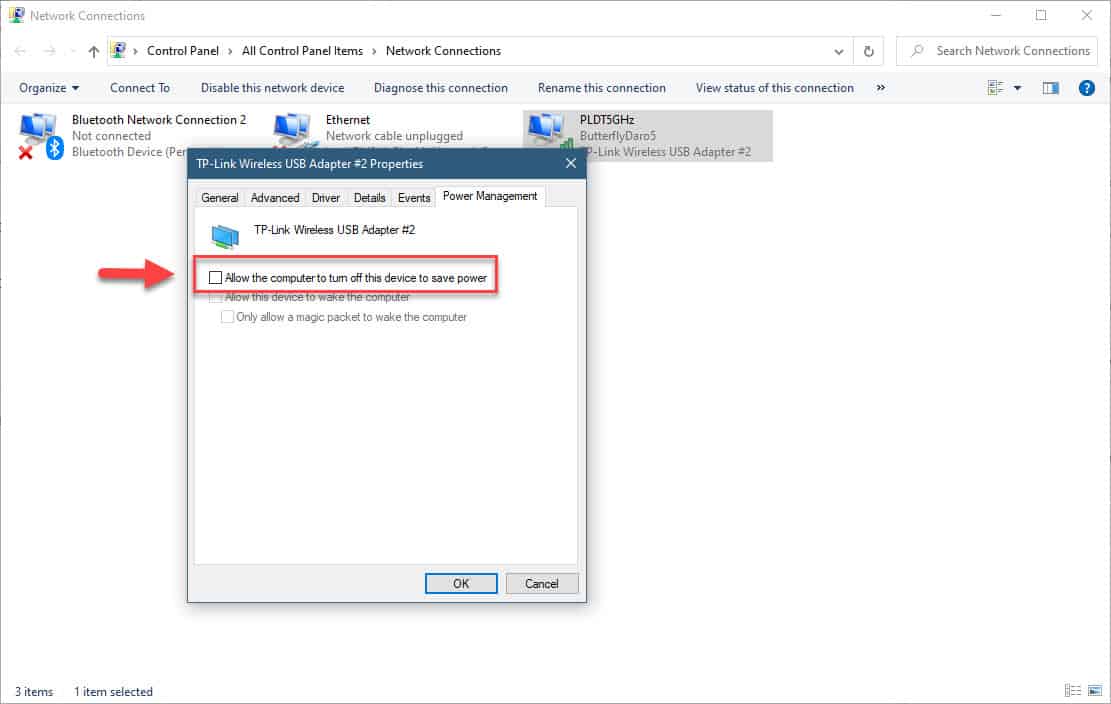Windows 10 is currently the most popular operating system in the world today that is being used in laptops and desktops. A lot of people are using this due to its user friendly interface and excellent features. Although this is one of the best Windows version ever released there are still some issues that can occur. In this latest installment of our troubleshooting series we will show you how to fix windows 10 keeps disconnecting from Wi-Fi issue.
Windows 10 Laptop Wi-Fi keeps getting disconnected
If your laptop or desktop is connected to the internet using a Wi-Fi connection then there’s a possibility that you will experience the connection getting disconnected constantly . You will know when this happens if the website you visit does not load or your the video stream you are watching suddenly stops. Here’s how you can fix this.
Pre-requisites:
- Make sure to restart your router/modem and computer.
- Try checking if other devices connected to the Wi-Fi network are also experiencing the same problem. If the same, then the problem could be with the modem/router or your ISP.
Method 1: Change the power management setting
If your computer is set to turn off the Wi-Fi adapter to save power then this might be what’s causing the problem.
Time needed: 2 minutes.
Change Power Management Setting
- Right click on the Wi-fi icon.
This can be found at the lower right side of the screen.

- Click Open Network & Internet Settings.
This will open the Internet settings window.

- Click change adapter options.
This can be found at the right pane under the Change your network section.

- Right click your Wi-Fi adapter then click on Properties.
This opens the properties window for your Wi-Fi adapter.

- Click the Configure button.
This will open a new properties window.

- Click on the Power Management tab.
This is the last tab on the window.

- Uncheck the box for Allow the computer to turn off this device to save power.
This prevents the computer from turning off your Wi-Fi adapter.

- Click on the Ok button.
This will save the changes that you made.

Method 2: Run the Network Troubleshooter to fix Windows 10 keeps disconnecting from Wi-Fi
Windows 10 has a tool that you can use that can detect and fix network related problems. Try using this tool to fix the problem.
- Click on the Start button.
- Click on Settings.
- Click on Update & Security.
- Click on Troubleshoot. This is located on the left pane.
- Click on Internet connections. This is located on the right pane.
- Click on Run the troubleshooter. This will run the tool which will detect and fix the problem.
Method 3: Update the Wi-Fi adapter driver
There’s a possibility that the problem is caused by an outdated driver which is why you will need to update this.
- Right click on the Start button.
- Click on Device Manager.
- Click on the forward arrow before Network adapters.
- Right click on the wireless adapter then click on Update driver.
- Click on Search automatically for updated driver software.
- Restart your computer as soon as the updated driver has finished installing.
Method 4: Uninstall then reinstall the Wi-Fi adapter driver
If the troubleshooting steps listed above fails to fix the problem then you should uninstall the driver then download a fresh version.
- Right click on the Start button.
- Click on Device Manager.
- Click on the forward arrow just before Network adapters.
- Right click on the Wi-Fi adapter then click on Uninstall device.
- On the uninstall device window click on uninstall.
- After the uninstall process has completed right click on your computer name on top of the Device Manager window then click on Scan for hardware changes. Windows will search for any missing drivers and install it.
After performing the steps listed above you will successfully fix the Windows 10 keeps disconnecting from Wi-Fi problem.
Having Issues with your computer? Feel free to contact us using this form. We’ll try to help.