Encountering the frustrating roadblock of ‘ipconfig renew stuck’ can disrupt your online activities and hinder connectivity. Understanding the root causes and effective troubleshooting methods for ‘ipconfig renew stuck’ is crucial in swiftly resolving this issue. In this comprehensive guide, we delve into 10 proven strategies to help you quickly overcome the ‘ipconfig renew stuck’ obstacle and regain seamless internet access.
How to Fix ipconfig renew stuck Error
If ipconfig /renew gets stuck, you won’t be able to renew your IP address which can prevent you from connecting to the internet or cause other network issues. Typically, this problem is due to IP conflicts, problems with your network adapter, issues with Windows network settings, or an outage with your ISP. Fortunately, there are several things you can try to get ipconfig /renew working again.
Before performing any of the recommended troubleshooting steps listed below it’s best to restart your computer and router first. This action refreshes the operating system and remove any corrupt temporary data that could be causing the problem.
1. Run the Network Troubleshooter
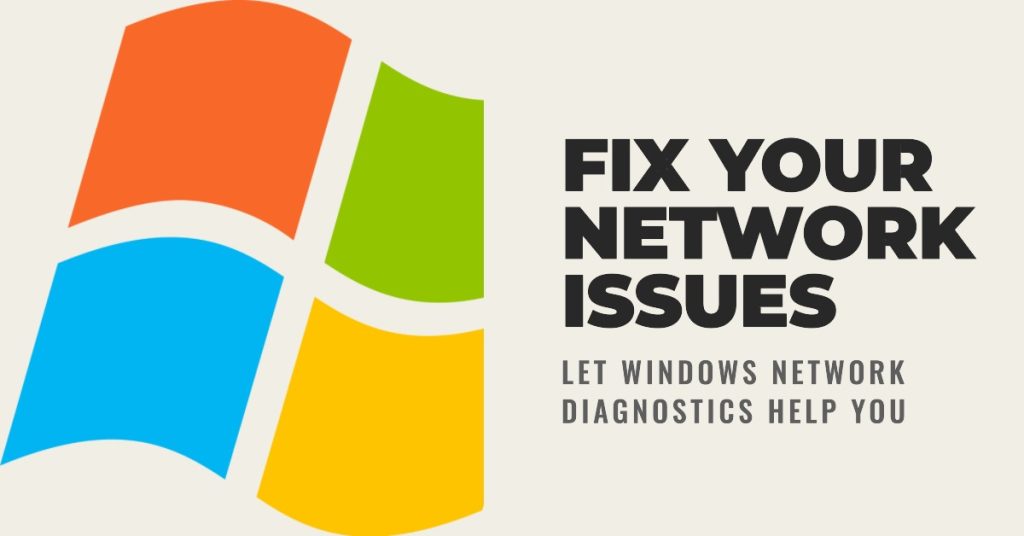
The Windows Network Diagnostics Troubleshooter is designed to automatically detect and fix common network problems. Here is how to use it:
- Right click on your internet connection icon in the taskbar.
- Select “Troubleshoot problems” or “Diagnose” from the menu.
- Windows will scan your network and attempt to diagnose and fix any issues.
- Allow the troubleshooter to automatically repair the problem if possible.
This troubleshooter can automatically fix ipconfig /renew errors in many cases.
2. Renew your IP Address in Command Prompt
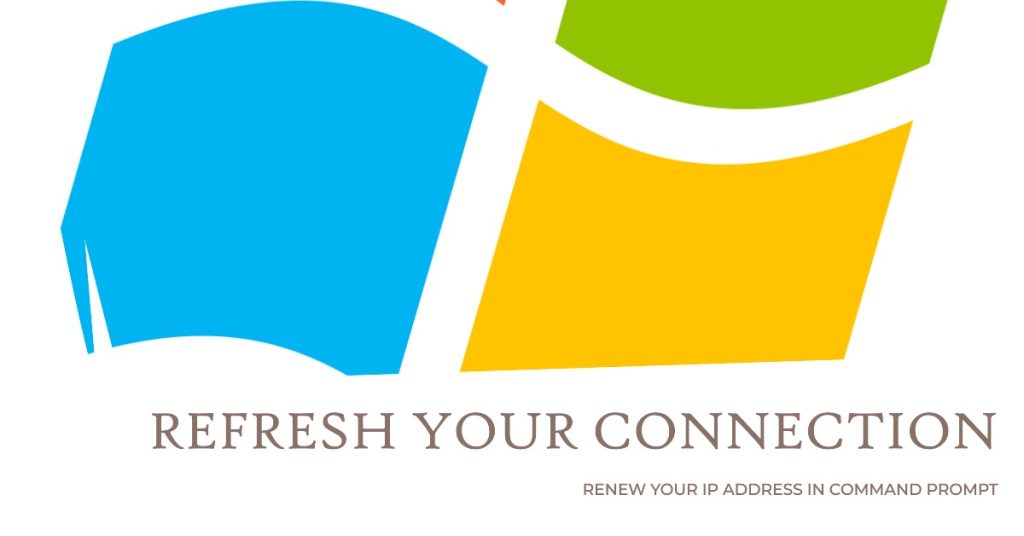
If the troubleshooter doesn’t resolve the issue, you can manually renew your IP address as follows:
- Open Command Prompt as administrator.
- Type “ipconfig /release” and press enter. This will release your current IP address.
- Now type “ipconfig /renew” and press enter to request a new IP address from the DHCP server.
- Check “ipconfig” again to validate you received a new IP address.
Manually renewing your IP address with ipconfig commands often resolves stuck ipconfig /renew problems.
3. Reset Network Settings
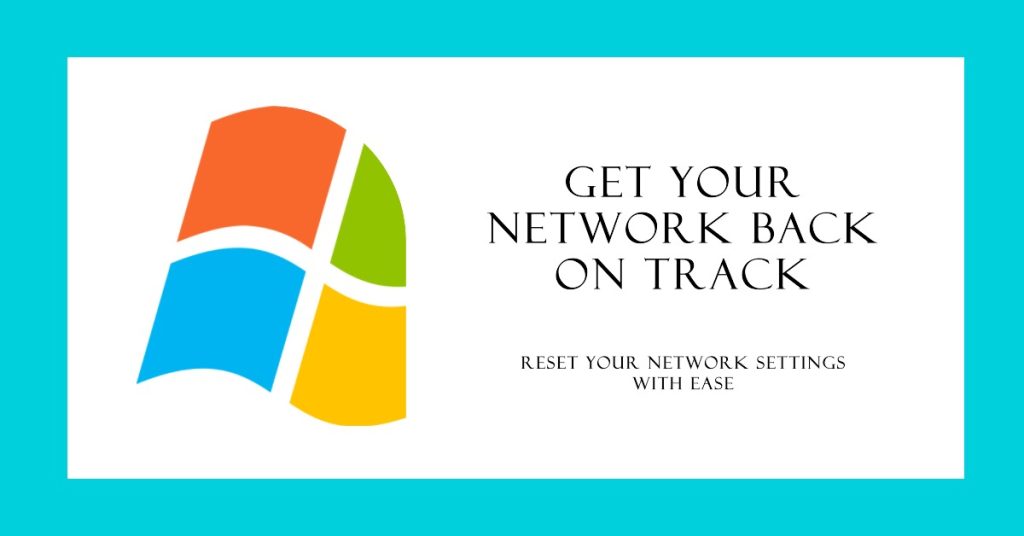
Resetting your network settings is another option if ipconfig /renew is stuck:
- Open Settings > Network & Internet > Status.
- Under “Change your network settings”, select Network reset.
- Confirm the network reset. This will reset network settings to default.
Resetting network settings can clear any conflicts or issues preventing ipconfig /renew from working properly.
4. Update or Reinstall Network Adapter Drivers
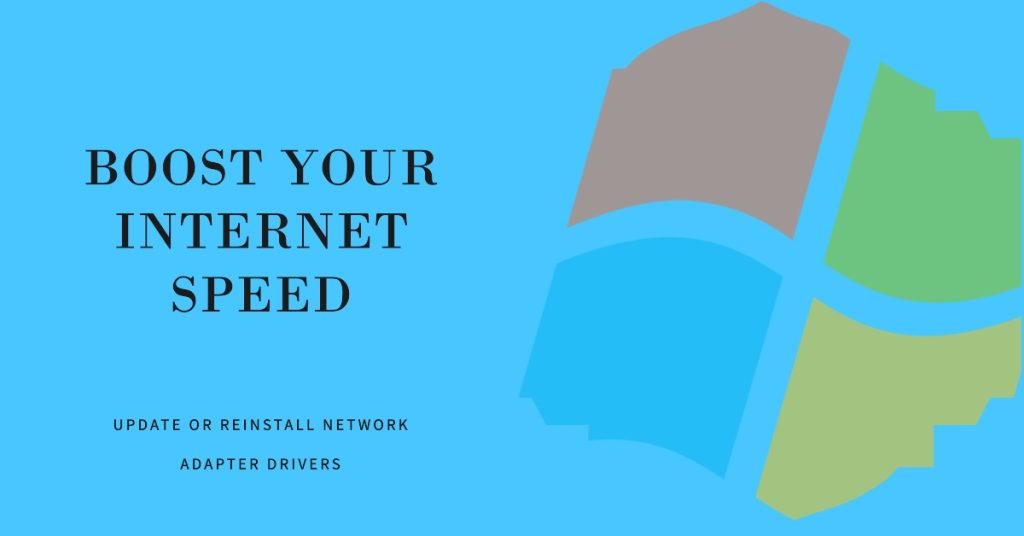
Outdated or corrupted network adapter drivers can also cause ipconfig /renew and other network problems.
To update drivers:
- Open Device Manager.
- Expand “Network adapters”.
- Right-click your adapter and select “Update driver”.
If updating does not work, try uninstalling the adapter driver completely, restarting your PC, and letting Windows automatically reinstall the driver. Using a driver update utility can also help update network drivers.
5. Disable VPN Connections
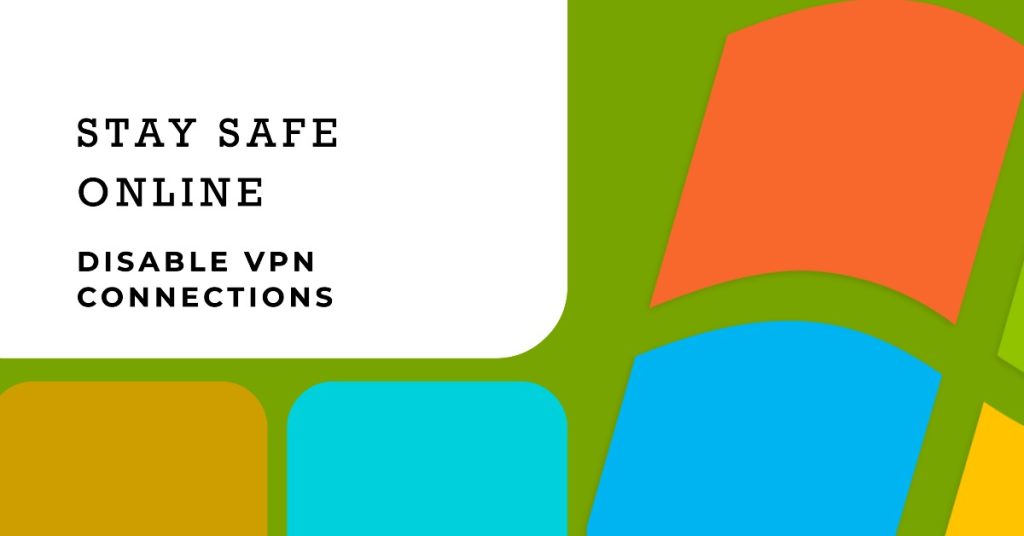
If you connect to a VPN, it could be interfering with ipconfig /renew. Temporarily disconnect from the VPN to see if that resolves the issue. You can also disable VPN auto-connect in Windows settings.
6. Check for Malware
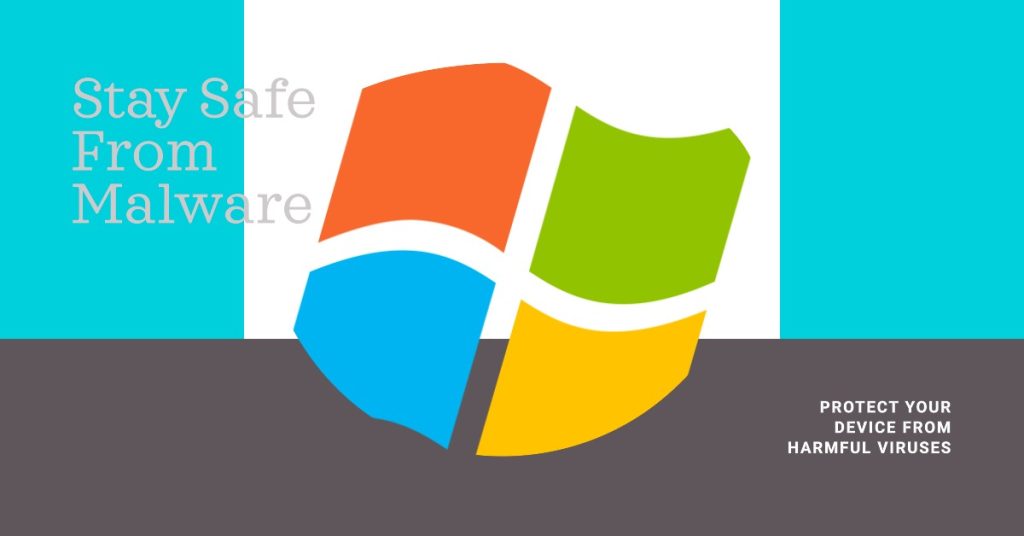
Malware infections can sometimes break network connectivity or cause ipconfig /renew to fail. Scan your system with antivirus software and malware scanners to check for infections. Removing malware may resolve the problem.
7. Flush and Reset the DNS Cache
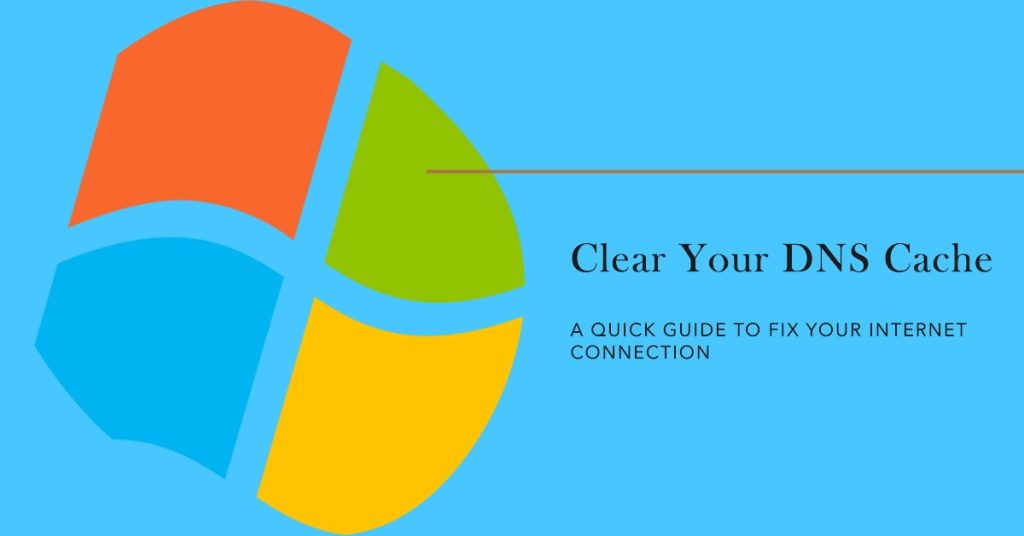
An outdated or corrupted DNS cache could potentially cause the ipconfig renew stuck issue. To flush the DNS:
- Open Command Prompt or Powershell as admin.
- Type “ipconfig /flushdns” and press enter.
You can also reset the TCP/IP stack and Winsock catalog to default using “netsh” commands in command prompt.
8. Check Router and Cabling
Don’t overlook physical network issues – bad cabling or router problems can prevent ipconfig /renew from working properly. Try connecting a different device to your network cable/port to check for connectivity issues. Also try rebooting your router and cable/DSL modem if possible.
9. Restore TCP/IP Settings
If other troubleshooting fails, you can fix ipconfig renew stuck issue:
- Go to Control Panel > Network and Sharing Center
- On the left, select “Change adapter settings”.
- Right click your network adapter and select Properties.
- Select “Internet Protocol Version 4 (TCP/IPv4)” and click Properties.
- Select “Obtain an IP address automatically” and “Obtain DNS server address automatically”.
- Click OK to save changes.
Restoring default TCP/IP settings will reconfigure your IP address and DNS settings and can resolve ipconfig /renew problems.
10. Reset Network Adapter
Finally, you can reset the network adapter itself as a last resort:
- Open Device Manager.
- Right-click the adapter and select Disable.
- With adapter disabled, right-click and select Enable to re-enable it.
This will reset the network adapter and reinstall the drivers, potentially fixing any ipconfig renew stuck issues
If none of these solutions work, there may be a bigger issue with your Windows network configuration requiring professional technical assistance to properly diagnose and resolve. But in most cases, one of these troubleshooting tips should get ipconfig /renew working again so you can renew your IP address.