Baldur’s Gate 3 is an epic role-playing game, but some PC users experience frequent crashing issues that disrupt gameplay. A crash can happen anytime when exploring, fighting battles, or navigating menus. Thankfully, there are several troubleshooting steps players can take to stop crashes and enjoy Baldur’s Gate 3 smoothly.
This guide covers common crash causes like hardware compatibility, drivers, overheating, files, and settings. We’ll walk through solutions like updating components, tweaking graphics options, verifying game files, adjusting RAM, and more. With the right adjustments, Baldur’s Gate 3 crashing issues on PC can be remedied for an immersive gaming experience.
Why Does Baldur’s Gate 3 Crash on PC?
Here are some potential reasons for crashes and instability in Baldur’s Gate 3:
Outdated or incompatible graphics card drivers. Old graphics drivers contain bugs and lack optimizations fixed in newer versions. Keeping drivers updated is key for stability. Incompatible drivers for your specific GPU can also cause conflicts.
System RAM is becoming overloaded during play. Baldur’s Gate 3 recommends at least 16GB of RAM. With less RAM, memory resources get used up, leading to crashes. Upgrading RAM provides overhead.
CPU or GPU overheating from extensive load. The high demands of rendering BG3’s graphics heat components. Overheating CPUs and GPUs will throttle or abruptly shut down to prevent damage, crashing the game.
Game file corruption or conflicts. Damaged game asset files or conflicts from interrupted updates can make the game unstable. Verifying files or reinstalling replaces corrupted data.
Certain graphics settings push hardware limits. Unoptimized graphics settings like ultra textures on lower GPUs exceed the video memory, crashing the game. Adjusting settings prevents this.
Background apps interfere with resources. Too many background processes eat up RAM and CPU cycles that Baldur’s Gate 3 needs, starving resources. Closing other apps fixes this.
Bugs and optimization issues are still being patched. Like any new release, bugs and performance optimization efforts are ongoing with patches.

How to fix Baldur’s Gate 3 Crashing on PC
Use these steps to fix crashing, freezing, and instability issues in Baldur’s Gate 3:
Fix 1: Update Graphics Drivers
Updating to the latest graphics drivers compatible with your GPU resolves bugs optimizes performance, and improves stability. Keeping drivers up-to-date is key for smooth crashes.
- Use the GeForce Experience app to update Nvidia drivers or the Radeon Software app for AMD cards.
- Simply download and install the latest Game Ready driver.
- Restart your PC to complete the installation.
Fix 2: Close Background Apps
Running too many background apps eats up RAM, CPU cycles, and other resources Baldur’s Gate 3 needs to run properly.
- To open Task Manager, press CTRL + ALT + DEL.
- Under the Processes tab, right-click and end any non-essential background processes and apps.
- Leave only BG3 running. This prevents resource starvation.
Fix 3: Validate Game Files
Steam’s built-in verification checks for missing or corrupted game files and replaces them to eliminate crashes from bad files.
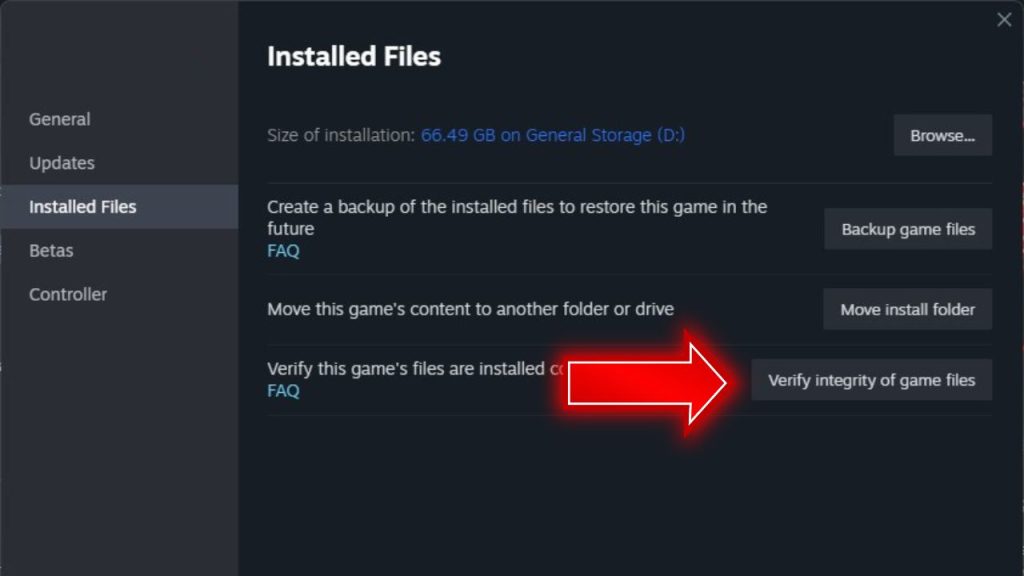
- To access the properties of Baldur’s Gate 3 in your Steam library, right-click on the game’s name.
- Under the Local Files tab, select “Verify Integrity of Game Files.”
- Let the validation process complete to fix any damaged files.
Fix 4: Update Windows and .NET Framework.
Baldur’s Gate 3 depends on specific versions of Windows and the .NET framework to run properly. Outdated OS and .NET files cause compatibility issues and conflicts that make the game unstable. Windows updates include fixes for bugs and optimizations that improve gaming performance.
Updating to the latest .NET framework ensures you have the expected libraries and dependencies. Keeping critical system software updated prevents mismatches between the game requirements and your PC environment, often leading to crashes.
- Simply navigate to Windows Update and install the latest Windows patches.
- Make sure you have .NET Framework 4.8 or higher installed from Microsoft.
Keeping Windows and .NET updated prevents compatibility issues.
Fix 5: Adjust Graphics Settings
Lowering demanding graphics settings reduces the load on your hardware and prevents crashing. Here’s what you need to do:
- In the in-game Video options, lower Shadow Quality, Texture Quality, Draw Distance, and Resolution.
- Disable taxing effects like Motion Blur, Depth of Field, and Ambient Occlusion.
- Apply changes and see if it improves stability.
- Relaunch the game and check if the Baldur’s Gate 3 crashing issues remain.
Fix 6: Check CPU and GPU Temperatures
Use a monitoring tool to check if your CPU or GPU is overheating from the game’s demands. Overheating components will crash.
- Download OpenHardwareMonitor or CoreTemp to check CPU heat.
- Use MSI Afterburner to monitor your GPU temperature.
- If over 80°C, improve case cooling to keep hardware cooler.
Fix 7: Add More RAM
Baldur’s Gate 3 recommends at least 16GB of system memory for smooth performance. With insufficient RAM, the game’s demands can overload available memory and cause crashes. Upgrading to meet or exceed the recommended 16GB RAM provides the overhead needed for stable operation when loading graphics and assets.

More RAM gives breathing room. It prevents memory bottlenecks and virtual memory thrashing that commonly disrupt gameplay. With enough RAM, the PC can handle the memory requirements of Baldur’s Gate 3’s huge world without using up all available resources that lead to instability.
Here are some straightforward tips you can try:
- Install additional DDR4 memory sticks in free dimm slots to reach 16GB.
- Enable XMP in BIOS to run RAM at full-rated speeds.
Fix 8: Reinstall Baldur’s Gate 3
If no other troubleshooting fixes help, fully uninstalling, then doing a clean reinstall of Baldur’s Gate 3 can resolve crashing caused by corrupted, glitched, or conflicting game files. The installation process may have become compromised over time through interrupted updates or partial installs.
Uninstalling removes all game data completely. Reinstalling then provides fresh, intact game files without remnants of damaged assets. A flawless reinstallation provides the base code needed for smooth gameplay unimpeded by bad files that commonly lead to crashes or instability.
Fix 9: Update BIOS Firmware
An outdated BIOS version can cause compatibility and stability issues, leading to game crashes. Newer BIOS versions contain fixes, updates, and optimization for gaming performance. Flashing your motherboard to the latest stable BIOS provides the most optimized instruction set for Baldur’s Gate 3 to interact with system hardware seamlessly. Updated BIOS rules out firmware mismatches as the cause of crashes.
Motherboard manufacturers refine the BIOS code over time for enhanced gaming support. Keeping BIOS completely up-to-date improves balance with demanding modern game software.
Refer to your motherboard’s documentation on how to update the BIOS firmware. Alternatively, you can do extra research on how to do it on your specific machine.
Final Thoughts on Fixing Baldur’s Gate 3 Crashes
With vast worlds and complex visuals, some crashes are expected during the initial release. But following the steps outlined can help mitigate most issues. Keeping your system updated, closing background tasks, verifying files, adjusting graphics options, monitoring temperatures, and reinstalling the game are all worthwhile. Baldur’s Gate 3 will optimize further through patches, so ensure you install any available updates. Even the most expansive new RPG can run smoothly with diligent troubleshooting.
Frequently Asked Questions About Crashes in Baldur’s Gate 3
Why does Baldur’s Gate 3 keep crashing my PC?
Crashes are commonly caused by outdated drivers, insufficient RAM, overheating, corrupted files, or demanding graphics settings exceeding your hardware capabilities.
How can I stop Baldur’s Gate 3 from freezing?
Improving cooling, closing background apps, updating drivers, lowering graphic settings, increasing RAM, and verifying files help fix freezing.
What are the system requirements to smoothly run Baldur’s Gate 3?
You need at least 16GB RAM, a Nvidia GTX 970 or AMD RX 480 GPU, and an Intel i5 or Ryzen 5 CPU to run the game properly.
Where are Baldur’s Gate 3 crash logs located?
Crash logs and dumps can be found in the Documents/Larian Studios/Baldur’s Gate 3 logs folder.
Does reinstalling Baldur’s Gate 3 fix crashing?
Yes, reinstalling can resolve crashes caused by file corruption. But try verifying files first before a full reinstall.