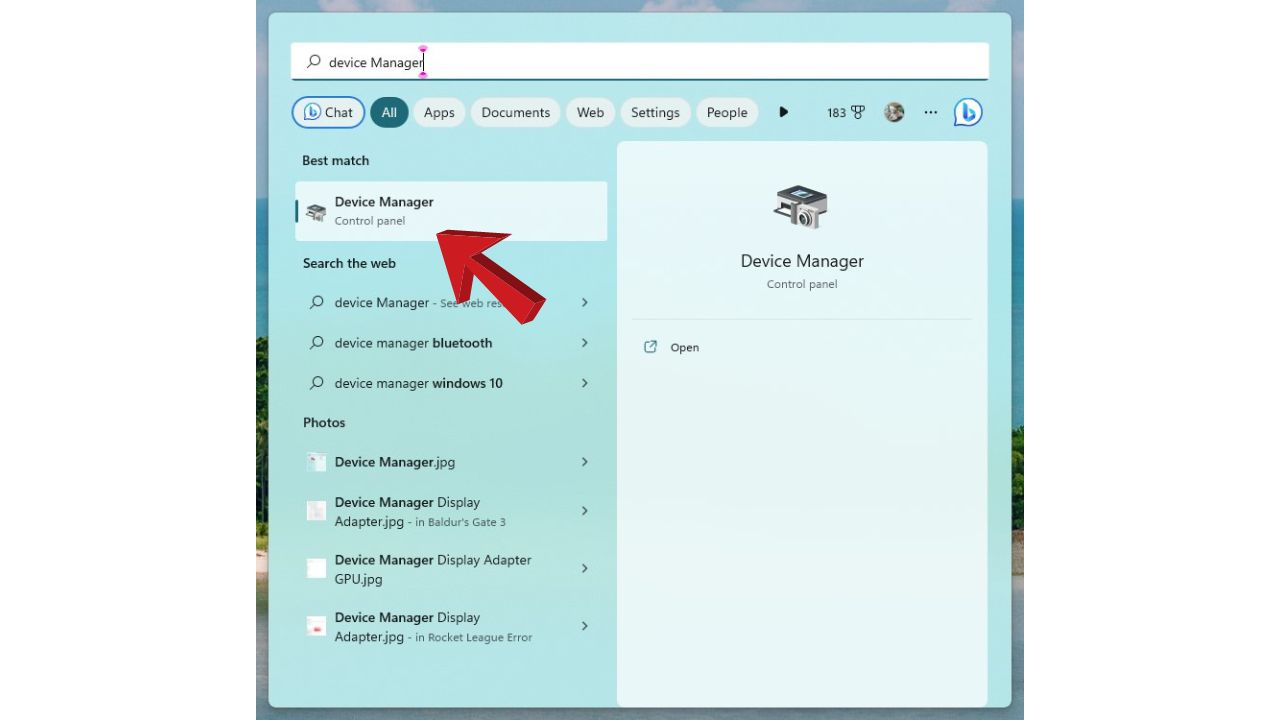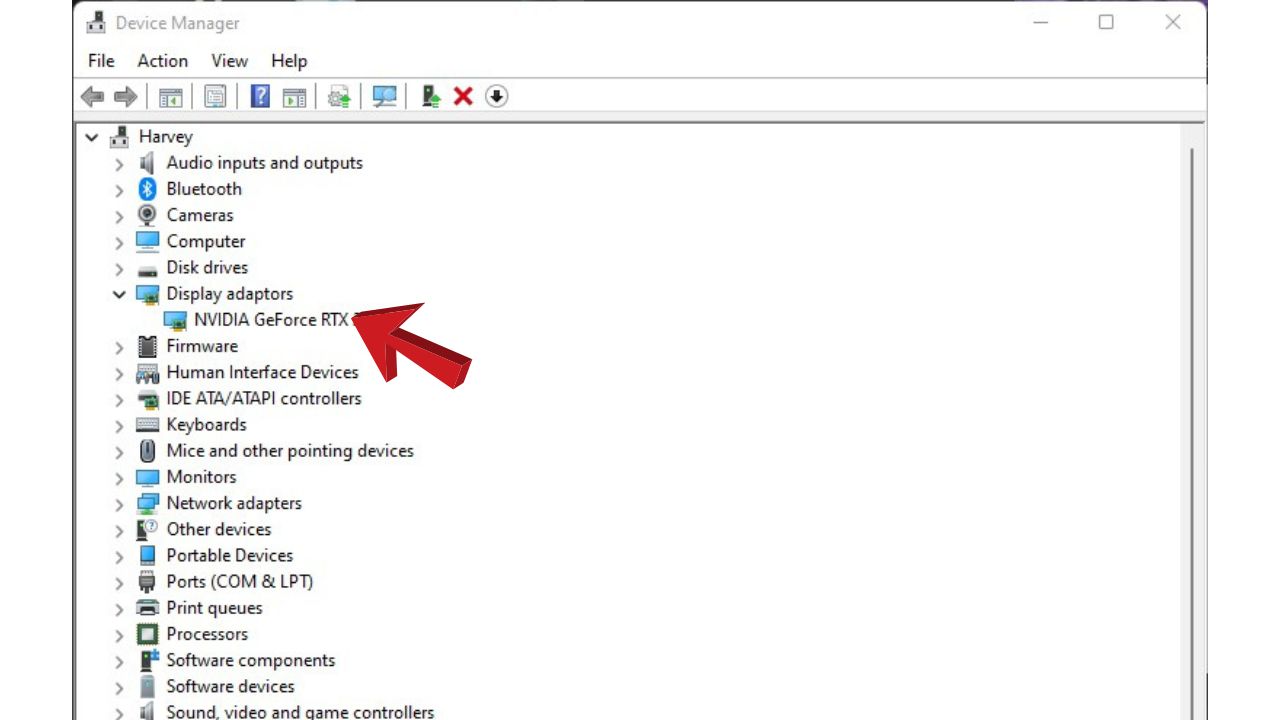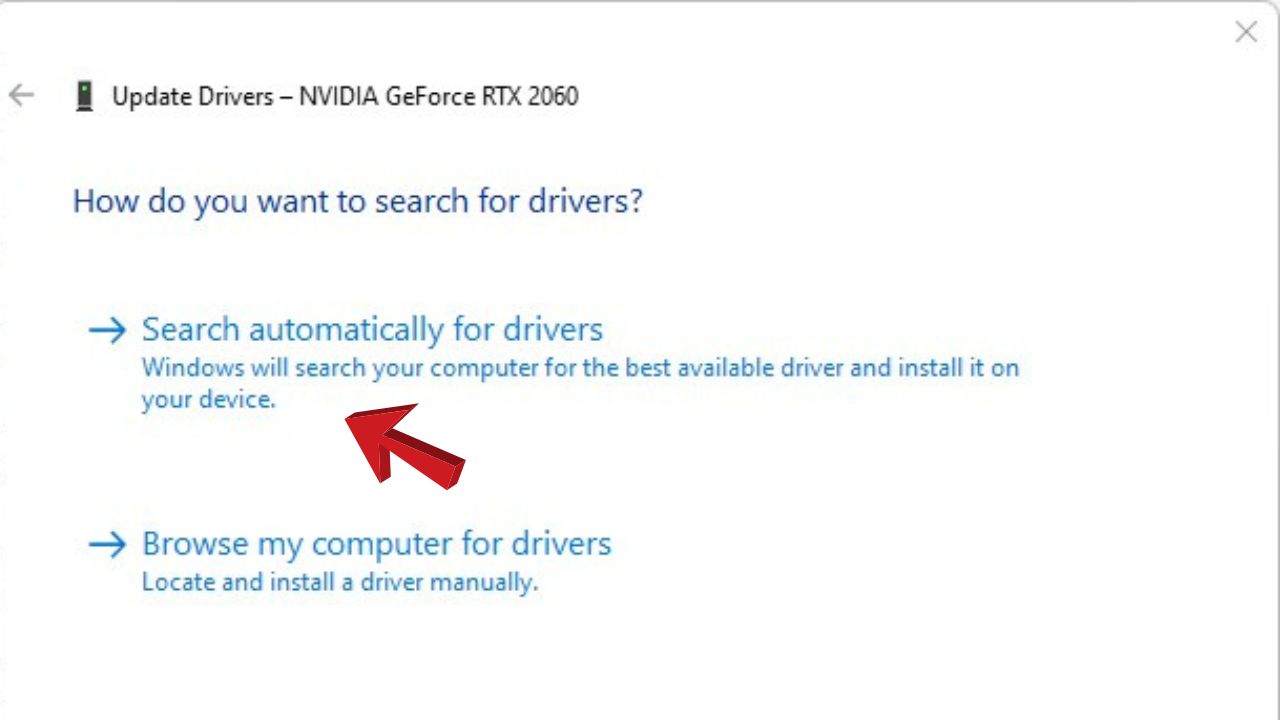Baldur’s Gate 3 is a highly anticipated role-playing video game that has garnered significant attention in recent years. Continuing the legacy of the classic Baldur’s Gate series, this game revives the grand adventures of Dungeons & Dragons in a stunningly crafted world.
However, some players have encountered error code 516 while trying to launch or play Baldur’s Gate 3. This error prevents the game from opening properly. Thankfully, there are various methods you can use to troubleshoot and resolve Baldur’s Gate 3 error code 516 and get back into the game.
What Are The Causes Of Baldur’s Gate 3 Error Code 516?
Baldur’s Gate 3 Error code 516 can appear for various reasons. Here are some of the most common causes:
- Corrupted Game Files – Damaged, missing or incompatible game files commonly trigger error code 516 as they fail to pass validation checks when launching the game. This includes corrupt downloads or incomplete game file installation.
- Outdated Graphics Drivers – Baldur’s Gate 3 requires up-to-date and fully compatible graphics card drivers to run properly. Old, generic, or incompatible GPU drivers often lead to error 516 crashes on launch. Keeping drivers outdated for extended periods is a prime culprit.
- Conflicts with Antivirus and Firewall Software – Overly aggressive antivirus scanners or restrictive firewall settings can block executables, turn off DLLs, or interrupt connectivity that Baldur’s Gate 3 needs to function. Real-time scanning, in particular, may interfere with the game.
- C++ Runtime Library Errors – Baldur’s Gate relies on Microsoft C++ redistributable packages installed properly. If these become corrupted or outdated, critical runtime errors can occur, preventing the game from launching with error 516.
- VPN or Proxy Interference – Connecting to Baldur’s Gate 3 through a VPN or proxy connection can sometimes cause error 516, especially if the VPN is blocking required ports or the proxy is misconfigured. Strict corporate proxies are a common source.
- Full Drive or RAM – Insufficient hard drive space or system memory can lead to error 516 and failure to load assets properly. This may happen after a major Windows update, for example.
- Permission Denial – Admin or user account permission problems that prevent full access to game files or registry keys can result in error 516. This is often seen when installing or running the game from Program Files.
- Corrupted Windows System Files – In rare cases, corrupted core Windows system files needed for games to interact with Windows properly may trigger error code 516.

How To Fix Baldur’s Gate 3 Error Code 516
If you see error code 516 when trying to play Baldur’s Gate 3, there are several troubleshooting steps you can take:
Fix 1: Repair Bad Game Files
You have the option to use Steam to verify the game files and identify any potential corrupted data. Steam will then automatically re-download any damaged or missing files.
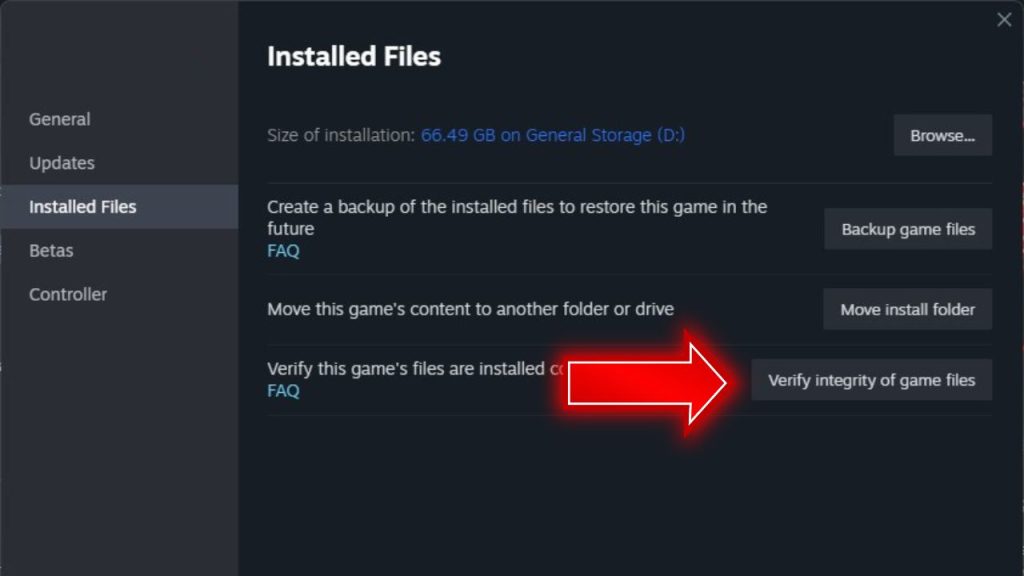
1. In your Steam Library, right-click on Baldur’s Gate 3 and select Properties
2. Go to the Installed Files tab and click “Verify Integrity of Game Files.”
3. Steam will verify and replace any corrupted game files
Verifying usually fixes error 516 caused by game file corruption issues.
Fix 2: Update Graphics Drivers
Outdated or incompatible graphics drivers often lead to error 516 in Baldur’s Gate 3. Download the latest optimized drivers for your graphics card.
Open the Device Manager then expand the Display Adapters section.

Find and right-click your graphics card and select Update driver.

Search automatically online for updated driver software.

Ensure you download and install the most recent graphics drivers from Nvidia or AMD. Keeping your drivers up to date helps avoid conflicts.
Fix 3: Add Exceptions in Firewall and Antivirus
Overly restrictive antivirus and firewall software can block Baldur’s Gate 3 from launching properly.
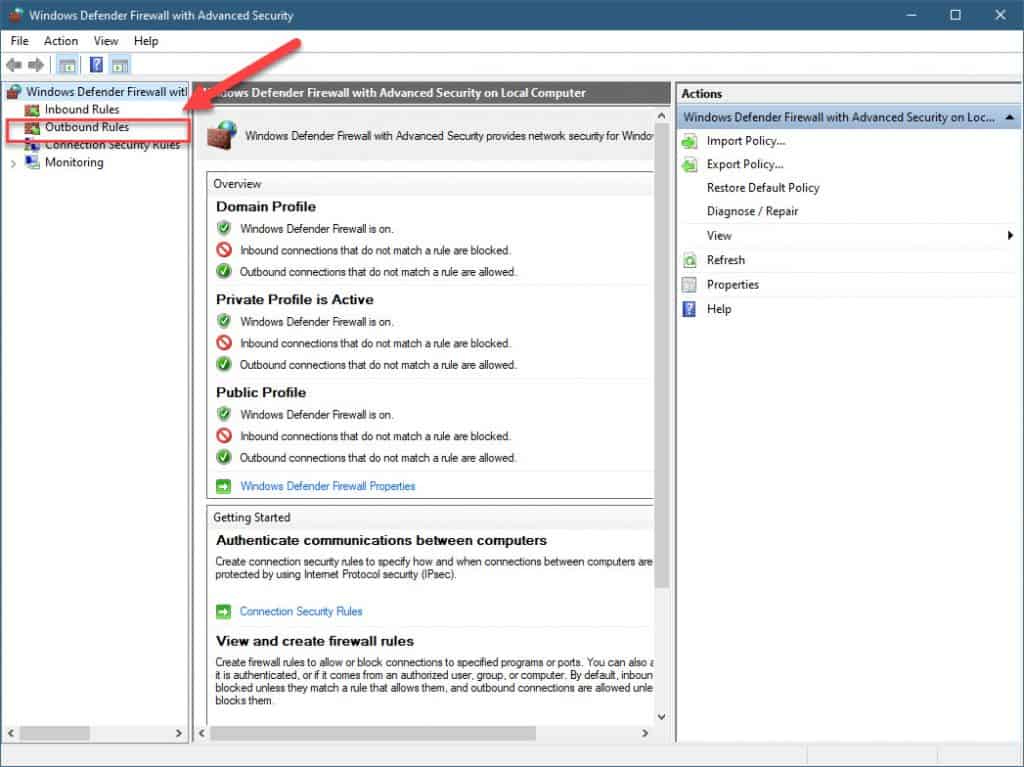
1. Open Windows Security settings and allow Baldur’s Gate 3 through a firewall
2. Configure your third-party antivirus to exclude Baldur’s Gate 3 files from scanning
3. Disable or uninstall any other invasive security software temporarily
Adding exceptions will allow unobstructed access.
Fix 4: Reinstall C++ Redistributables
Baldur’s Gate 3 depends on Microsoft C++ libraries to run. Reinstalling them fixes any corrupted files.
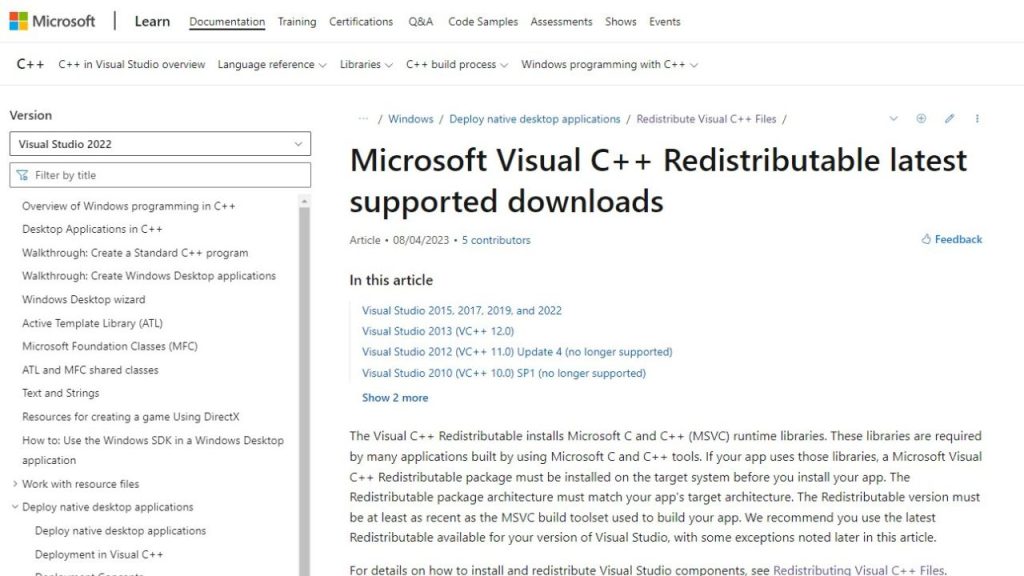
1. Download the Microsoft Visual C++ Redistributable for Visual Studio from Microsoft’s website
2. Run the installer to repair or reinstall the C++ packages
3. Restart your PC after it finishes installing
This resolves issues caused by C++ runtime errors.
Fix 5: Disable Proxy/VPN and Test Connectivity
Connection issues due to VPNs or proxies can also create error 516.
1. Temporarily turn off any active Proxy or VPN connections in your network settings
2. Test if Baldur’s Gate 3 loads properly without the proxy/VPN enabled
3. Check that ports 27000-27050 are open and not being blocked by your ISP
Turning off restrictive connections can fix network-related causes.
Final Thoughts
Although error code 516 might be bothersome, you can swiftly resolve it by following the appropriate troubleshooting measures. Verify your game files through Steam, update your graphics drivers, and check for conflicts with security software. Reinstalling C++ runtimes and testing connectivity without proxies/VPNs can also isolate the cause. With patience and systematically working through these solutions, you’ll slay beasts and explore the Forgotten Realms again in no time.
Frequently Asked Questions
Why does Baldur’s Gate 3 show error code 516?
Error 516 is typically caused by corrupted game files, outdated graphics drivers, security software blocking the executable, C++ runtime issues, or general connectivity problems.
How can I check for corrupted game files in Baldur’s Gate 3?
Utilize Steam’s “Verify Integrity of Game Files” feature to scan for any corrupted files within the game. Steam will automatically re-download and replace any damaged or missing game files.
Do I need to uninstall and reinstall Baldur’s Gate 3 to fix error 516?
No, you can fix error code 516 without fully reinstalling the game. Try verifying files, updating drivers, reinstalling C++ packages, and other troubleshooting steps first.
What graphics driver version is required for Baldur’s Gate 3?
Baldur’s Gate 3 requires an NVIDIA version 452.06 or higher or an AMD driver 20.9.1 or higher for best compatibility. Keeping drivers updated can prevent error 516.
What ports should I check if connectivity issues cause error 516?
Check that ports 27000 through 27050 are open and not being blocked, as Baldur’s Gate 3 requires those ports to connect properly to play online.