Baldur’s Gate 3 ushers the classic RPG series into the modern era with improved 3D graphics, deeper combat, and online coop allowing friends to adventure together. However, some players report issues with Baldur’s Gate 3’s online multiplayer connectivity, either not working or suffering lag/disconnects.
If you and your party need help staying connected in Baldur’s Gate 3 coop, this guide will help identify causes and solutions to fix Baldur’s Gate 3 online coop not working issues.
What causes Baldur’s Gate 3 Online Coop Not Working issues?
Here are the known reasons for the Baldur’s Gate 3 Online Coop Not Working issues:
Network Connectivity Issues
Multiplayer connection problems often come down to network issues on the player’s side or the game servers. Check your internet connection stability and speed to ensure it meets the requirements for low-latency online play. Server outages on Larian’s side can also disrupt connectivity.
Outdated Game Version
Ensure you and your coop partners run the latest version of Baldur’s Gate 3. The multiplayer sync requires identical game versions, so outdated clients can cause connections to fail or desync. Update the game and make sure your party is on the same Baldur’s Gate 3 build.
Firewall/Port Blocking
Local firewalls, routers, or ISP throttling blocking the ports and connections Baldur’s Gate 3 uses can easily break multiplayer connectivity. Specific ports may need to be forwarded or unblocked to allow unhindered traffic flow for hosts and joiners.
Save File Incompatibility
Baldur’s Gate 3 multiplayer relies on save file parity across clients. Old, outdated saves or edited save files on any player’s end will lead to desyncs and failed connections. Ensure all players begin multiplayer on new save files generated within the same game version.
Excessive Mods or Customizations
Too many gameplay mods, visual mods, tweaked game files, or edited settings can also disrupt Baldur’s Gate 3’s multiplayer sync. Vanilla clients should connect to similarly unmodified clients for co-op stability. Otherwise, differences lead to desyncs.

How To Fix Baldur’s Gate 3 Online Coop Not Working
To fix Baldur’s Gate 3 Online Coop Not Working issues, here are the fixes that you can try:
Fix 1: Check Internet Connection Quality
As an online multiplayer game, Baldur’s Gate 3 requires a stable, low-latency internet connection for proper syncing between players.
Checking internet connection quality is crucial for resolving online co-op issues in Baldur’s Gate 3. A stable connection ensures seamless communication between players, reducing lag and disconnections that hinder gameplay.
Players can pinpoint and address network-related obstacles by evaluating connection strength, latency, and stability, enabling a smoother and more enjoyable co-op experience within the game.
Here are the useful tips that you can try:
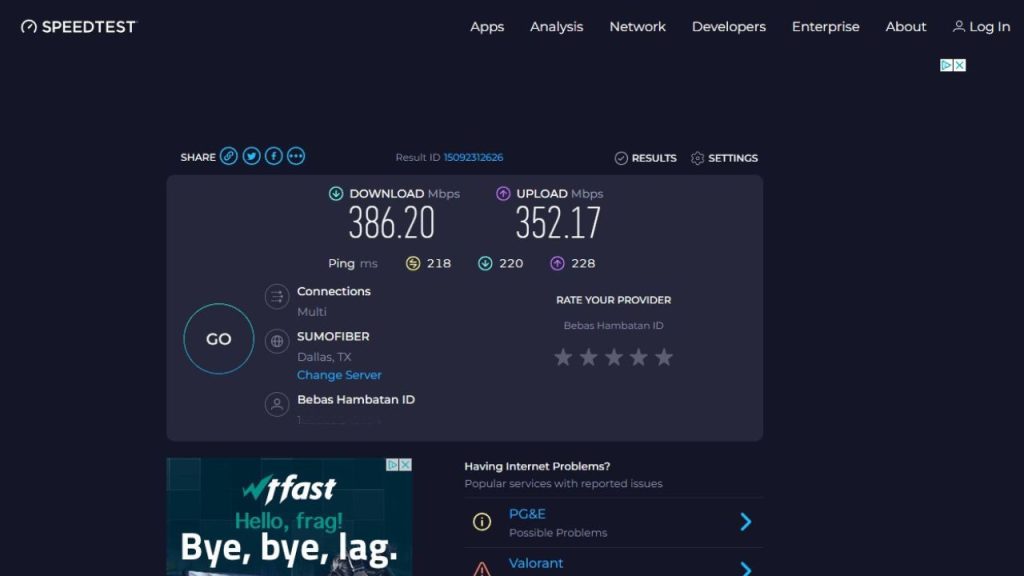
- Test your connection speed at speedtest.net to confirm at least 10 Mbps download and 2 Mbps upload speeds
- Use an Ethernet cable instead of WiFi for reliable low-ping connectivity
- In the Baldur’s Gate 3 settings, select the Data Center closest to your physical location
- If network issues persist, contact your ISP regarding connection quality to resolve problems
A wired broadband connection offers the best experience for hosting/joining Baldur’s Gate 3 co-op games with minimal lag, rubberbanding, or disconnects.
Fix 2: Verify the Latest Game Version
Ensure you and all co-op partners run the same up-to-date version of Baldur’s Gate 3. Having mismatched game versions leads to failed connections.
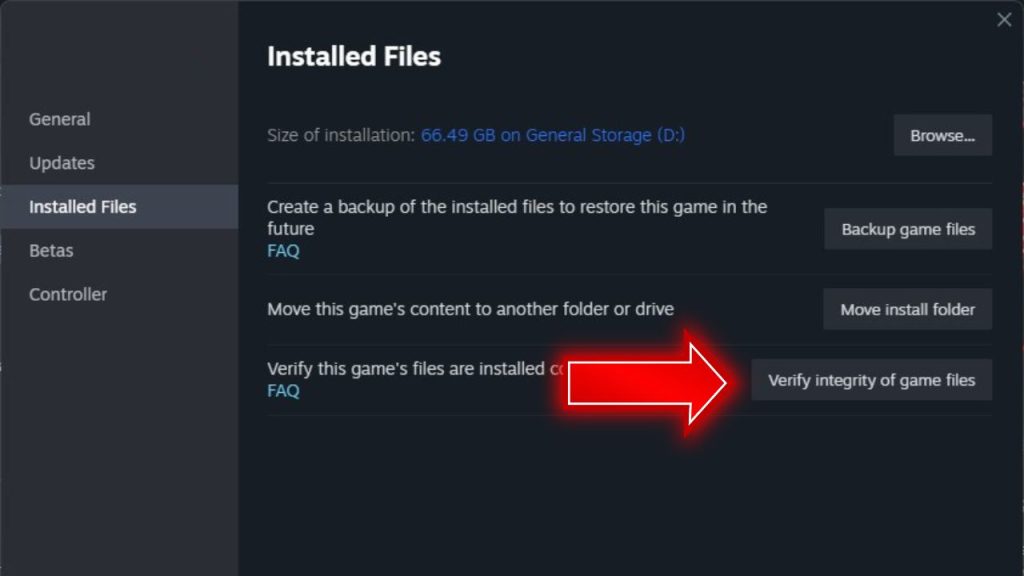
- In Steam, right-click Baldur’s Gate 3 > Properties > Updates to check for patches
- Have your party verify as well. Updates must be applied to all copies.
- Select a host with the verified latest version when starting a co-op game.
Matching versions via Steam patches provide the version parity and multiplayer synchronization needed for successful connections.
Fix 3: Forward Ports on Router
Forwarding ports on a router facilitates smooth online co-op gameplay in Baldur’s Gate 3 by enabling direct communication between players’ devices and the game server. This optimizes data exchange, reduces latency, and resolves potential connectivity issues, ensuring seamless multiplayer interactions.

You may need to forward specific ports on your router/firewall to allow unblocked connectivity for Baldur’s Gate 3’s multiplayer traffic:
- TCP/UDP ports 27015-27030
- UDP port 7777
Refer to your router manual for steps on logging in and adding port forwarding rules to unblock the required connection pathways.
Fix 4: Disable Excessive Mods
Too many gameplay, UI, visual mods, or heavily tweaked game files can disrupt the synchronization between Baldur’s Gate 3 clients in co-op.
- Disable mods like visual enhancements, new races, gameplay changes, etc., to rule them out
- Only the host needs UI mods like inventory tweaks since it’s client-side only
- Make sure clients have no modified game files or settings that differ from the host
Vanilla game file parity between host and joiners provides maximum co-op stability. Mods should be added slowly and tested for connectivity issues.
Fix 5: Generate Fresh Save Files
When starting a co-op session, create brand new save files within the current Baldur’s Gate 3 version. Old saves or edited saves desync easily.
- Don’t use old saves when connecting multiplayer clients
- The host should start a fresh character/campaign for co-op
- Have all clients load in from this new save point
Matching fresh save files keeps all clients synced up during campaign progression and cutscenes for uninterrupted co-op enjoyment.
Fix 6: Add Game to Firewall’s Exceptions
Add the game executable and steam apps folder to firewall exceptions to ensure Baldur’s Gate 3 traffic isn’t blocked.
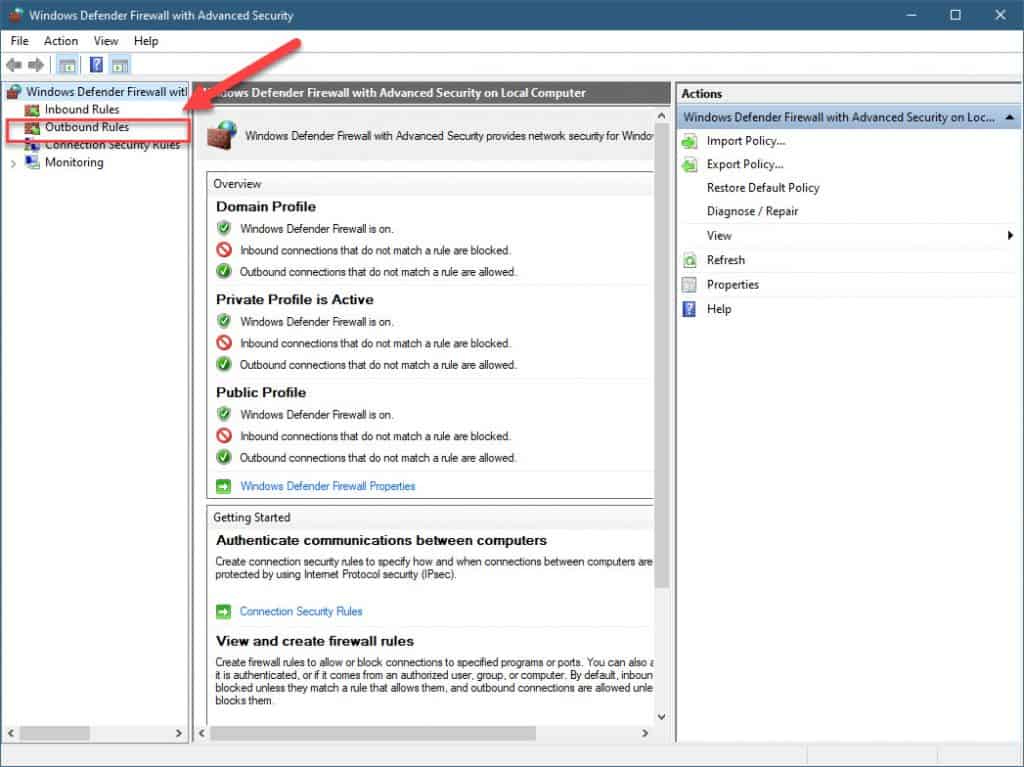
- Open Windows Firewall > Allow an Application through Firewall
- Add “BaldursGate3.exe” and “steamapps” folders to the exceptions list
- This unblocks the game from firewall interference
With the game allowed through Windows Firewall properly, one less potential network obstruction is plaguing connectivity.
Fix 7: Reboot Networking Hardware
As a networking troubleshooting step, fully reboot all networking hardware – modems, routers, switches – to clear any faults hampering stable connections.
- Fully power down all network equipment, including modem and router
- After a minute, power them back on and let them stabilize
- Retry connecting to Baldur’s Gate 3 co-op afterward
Cycling network hardware renews IP addresses and clears up any transient network glitches that could sabotage game connectivity.
Final Thoughts
Baldur’s Gate 3’s much-awaited online co-op can hit snags that ruin the experience. But by verifying game versions, forwarding ports, generating fresh saves, updating network equipment, and optimizing connectivity – the issues plaguing multiplayer sync can be eliminated for smooth cooperative play. Stay patient and systematically rule out each cause to ensure your party will stay connected through this epic Dungeons & Dragons adventure.
FAQs
Why can’t I connect to my friend in Baldur’s Gate 3 co-op?
Most likely causes are mismatched game versions, network problems like NAT issues, firewalls blocking traffic, or trying to connect via old save files. Ensure both games are updated, ports forwarded, and fresh saves used.
How can I fix Baldur’s Gate 3 multiplayer lag and game freezes?
Lag is typically caused by connection issues either locally or on game servers. Check your network stability, restart hardware, use a wired ethernet connection, and select the closest data center.
What ports must be forwarded for Baldur’s Gate 3 co-op?
Open TCP and UDP ports 27015 through 27030 along with UDP port 7777 on your router/firewall for Baldur’s Gate 3. This allows the required traffic to enable smooth multiplayer connections.
Why do I get disconnected from my friend’s game in Baldur’s Gate 3?
Frequent disconnects are normally network related. Check both your connections for packet loss and latency issues. Ensure the host isn’t using mods incompatible with vanilla clients as well.
How can I improve Baldur’s Gate 3 multiplayer performance?
Optimize your internet connection using wired ethernet instead of WiFi, selecting a nearby low-ping data center, forwarding necessary ports, verifying game file integrity, meeting system requirements, and turning off graphical overlays.