Baldur’s Gate 3 is the highly anticipated next installment in the classic Baldur’s Gate role-playing game series. Developed by Larian Studios, Baldur’s Gate 3 aims to advance the franchise into the modern era with improved graphics, deeper combat, and refined gameplay.
However, some players have reported issues of Baldur’s Gate 3 not launching properly after installation. If you encounter the game failing to start up or load, this guide will help troubleshoot solutions for How To Fix Baldur’s Gate 3 Won’t Launch.
What are the reasons for Baldur’s Gate 3 won’t launch issues
There are a number of causes that we know that can cause Baldur’s Gate 3 loading issues. Let’s check each of them.
Outdated Graphics Drivers
One of the most common reasons for Baldur’s Gate 3 crashing or freezing on launch is outdated graphics card drivers. The game depends on recent, stable drivers optimized for Baldur’s Gate 3’s graphics engine. Old drivers can cause conflicts and launch issues. Checking for graphics driver updates should be one of the first steps.
Insufficient System Requirements
Baldur’s Gate 3 has hefty system requirements, needing strong CPU and GPU hardware to run smoothly. If your computer hardware is below the minimum or recommended requirements, Baldur’s Gate 3 may fail to load or suffer performance issues. Upgrading PC components may be necessary.
Game File Corruption
Corrupted or missing game files can easily prevent Baldur’s Gate 3 from starting up. The integrity of game data can become compromised during installs, updates or file transfers. Verifying the game files through Steam or re-installing Baldur’s Gate 3 will uncover and restore any corrupted files.
Software Conflicts
Conflicts with background software like game overlays, monitor utilities, VPNs, accessibility tools are known causes of game launch failures. Incompatible or problematic software needs to be disabled or uninstalled to isolate potential conflicts with Baldur’s Gate 3.
Save File Errors
Damaged, overloaded or conflicting save files can also trigger launch issues in Baldur’s Gate 3. Deleting old save files or starting a new game with fresh saves may be necessary if launching the game returns you to a problematic saved area.

How to fix Baldur’s Gate 3 won’t launch issues
Here are the number of fixes that you can try if you’re experiencing Baldur’s Gate 3 won’t launch issues
Fix 1: Update Graphics Drivers
With Baldur’s Gate 3 being so graphics-intensive, one of the first troubleshooting steps is updating your graphics drivers. Old GPU drivers often clash with new game engines.
- Identify your graphics card model and current driver version.

- Go to the manufacturer website (Nvidia, AMD, Intel) and download the latest drivers.

- Uninstall the old drivers through the Control Panel.

- Restart your PC and install the new drivers cleanly.
- Relaunch Baldur’s Gate 3 to see if launch issues are resolved.
Modern graphics drivers optimize stability and performance for new games through drivers tailored specifically for their requirements. Keeping GPU drivers updated is key.
Fix 2: Check System Requirements
Checking system requirements is crucial to address launch issues with Baldur’s Gate 3. Verifying that your hardware and software align with the game’s specifications ensures optimal performance and compatibility. Inadequate components can lead to crashes or failure to launch.
By meeting the requirements, you create a stable environment for the game to run, reducing the risk of technical problems and enhancing your overall gaming experience.
Here are the minimum game’s system requirements from Steam:
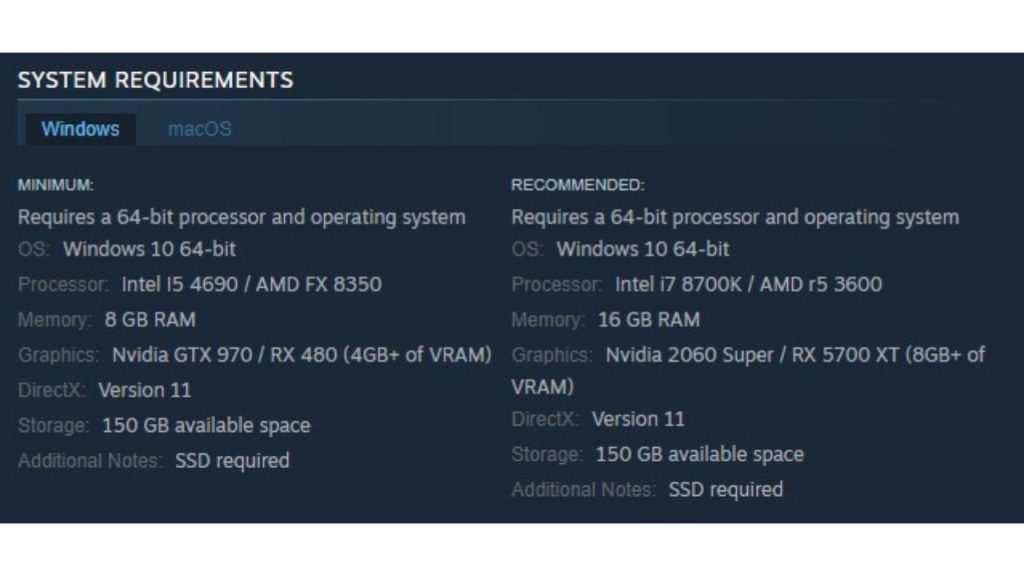
- OS: Windows 10 64-bit
- CPU: Intel I5 4690 / AMD FX 8350
- RAM: 8 GB RAM
- GPU: Nvidia GTX 970 / RX 480 (4GB+ of VRAM)
- Storage: SSD with 150 GB available space
Fix 3: Check for bad game files
Verifying game file integrity ensures that all necessary game files are intact and correctly installed. This process helps resolve launch issues in Baldur’s Gate 3 by identifying and repairing any corrupted or missing files, allowing the game to start properly. It’s a crucial troubleshooting step that ensures the game’s integrity, potentially resolving conflicts and errors that could prevent the game from launching successfully.
Here are the steps to verify the game files on Steam:
- Load your Steam Library, right click Baldur’s Gate 3 > Properties > Local Files tab > Verify Integrity of Game Files.
 Properties > Local Files tab > Verify Integrity of Game Files.” class=”wp-image-16821″>
Properties > Local Files tab > Verify Integrity of Game Files.” class=”wp-image-16821″> - Let Steam complete the verification process, which may take some time for a large game.
- Try launching Baldur’s Gate 3 again after verification finishes. Failed launches could be fixed by file restoration.
Fix 4: Perform Clean Reinstall
If verifying game files didn’t help, do a clean reinstall of Baldur’s Gate 3 by uninstalling and deleting leftover folders before re-downloading fresh files from Steam.
Here’s what you need to do:
- Backup your saves via Steam Cloud or manual copying
- Uninstall Baldur’s Gate 3 through Steam
- Delete any remaining game files and folders
- Reinstall Baldur’s Gate 3 through Steam and let it fully download
- Restart your PC and try launching the game again
Reinstalling gives you a clean game client free of any lingering file corruption or issues that may be causing launch failures.
Fix 5: Update Windows and Drivers
Keep Windows itself updated along with hardware drivers like graphics, audio, motherboard chipset to rule out any OS-related launch problems.
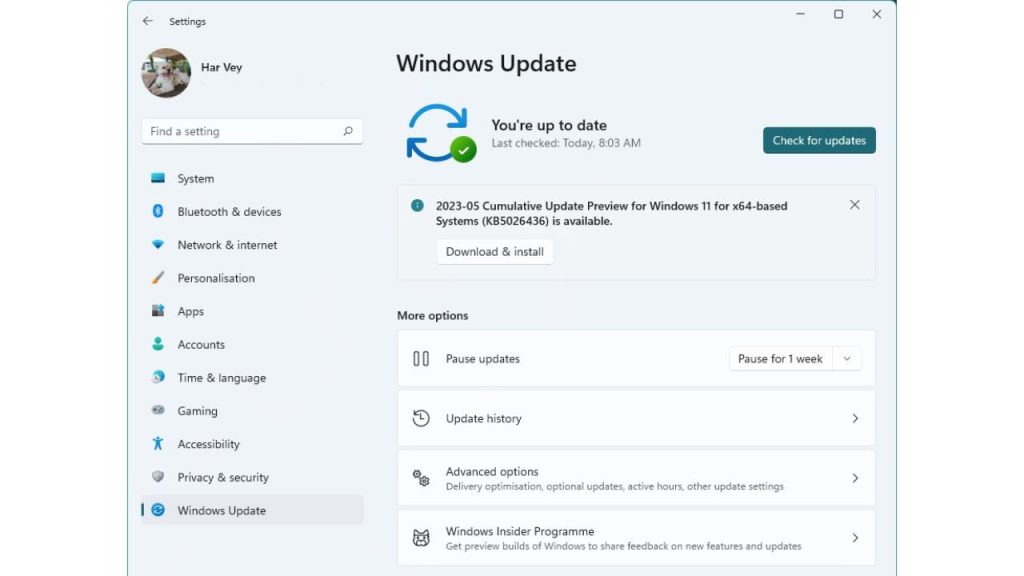
- Open Windows Update and install the latest updates
- Visit manufacturer websites and update chipset, audio, network & other drivers
- Check for new BIOS/firmware updates for your motherboard
- Restart your PC after updating essential hardware drivers
Fully updated Windows and optimized hardware drivers prevent operating system-related conflicts, instability or bugs from interfering with Baldur’s Gate 3 launching properly.
Fix 6: Disable Overlays and Background Apps
Overlays and background apps like MSI Afterburner, Razer Cortex, Discord, browser extensions are notorious for interfering with games. Disable them as a troubleshooting step.
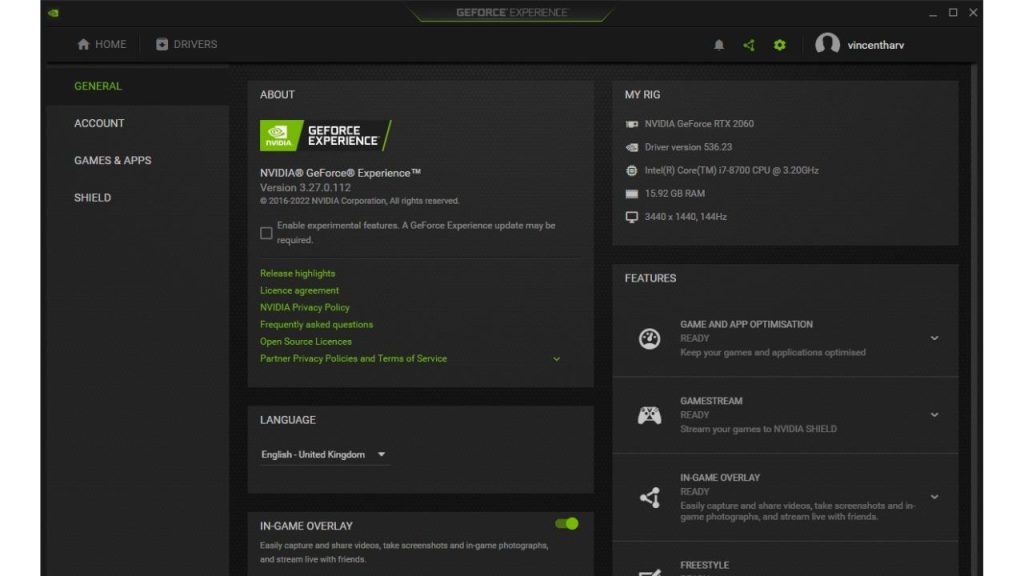
- Close any unnecessary background apps before launching Baldur’s Gate 3
- Disable/uninstall discord, Nvidia GeForce overlay, Razer Cortex and other gaming overlays
- Disable browser extensions like Grammarly before launching the game
- Disable any GPU benchmarking/overclocking utilities temporarily
With overlays and other problematic software disabled, Baldur’s Gate 3 has full control of GPU resources for a smooth, conflict-free launch.
Fix 7: Delete Old Saves or Start New Game
Try starting a brand new Baldur’s Gate 3 game with freshly generated save files. Damaged older saves or save game bloat can also prevent the game from launching.
However, deleting old saves or starting a new game in a video game can lead to the loss of progress, achievements, and unlocked content. This can result in repetition, frustration, and demotivation, particularly for complex games with steep learning curves.
Replaying familiar sections may diminish enjoyment, while unfinished storylines might require retreading old ground. Time investment, emotional attachment, and potential regret are factors to consider.
This solution is definitely not highly recommended but if the game continues to fail to launch, consider doing it at this point.
Final Thoughts
Getting Baldur’s Gate 3 to launch smoothly can require systematic troubleshooting when issues arise. Update your drivers and OS, meet system requirements, verify game files, reinstall the game client, disable overlays, and clear out old saves. With these fixes and proper PC maintenance, Baldur’s Gate 3 should launch and run as intended for enjoying this AAA RPG epic.
FAQs
Why does Baldur’s Gate 3 fail to launch after installing?
The most common reasons are outdated GPU drivers, insufficient system requirements, game file corruption, software conflicts, and problematic old save files. Updating drivers, verifying game files integrity and reinstalling fresh fixes most launch issues.
How can I fix crash on launch errors in Baldur’s Gate 3?
Check for graphics driver updates, disable overlays, run the game as Admin, verify integrity of game files through Steam to fix corruption, update DirectX and .NET Framework, reinstall the game or try deleting old saves.
What PC specs are needed to properly run Baldur’s Gate 3?
The recommended specs are a GTX 2060 or RX 5600 XT GPU, Intel i7-8700K or Ryzen 5 3600 CPU, 16GB RAM and 150GB SSD. Meeting the recommended requirements ensures optimal performance.
Why does my Baldur’s Gate 3 keep crashing even after reinstalling?
Deeper issues like Windows files corruption, hardware faults like faulty RAM, overheating components, driver conflicts and background software clashes can cause persistent crashes even after reinstalling.
How can I troubleshoot Baldur’s Gate 3 launch problems?
Start by verifying game files, updating graphics drivers, closing overlays, running the game as Admin, checking system requirements, reinstalling the game, deleting old saves. Monitor hardware temps and run diagnostics to check for component failures.
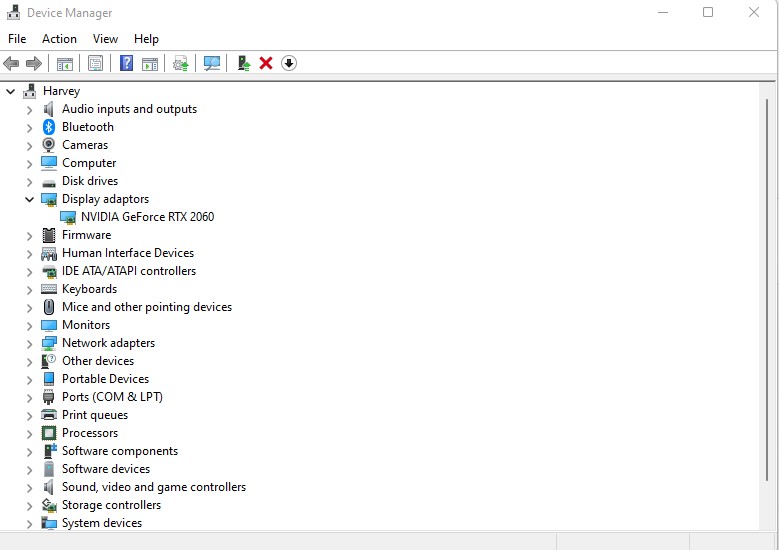
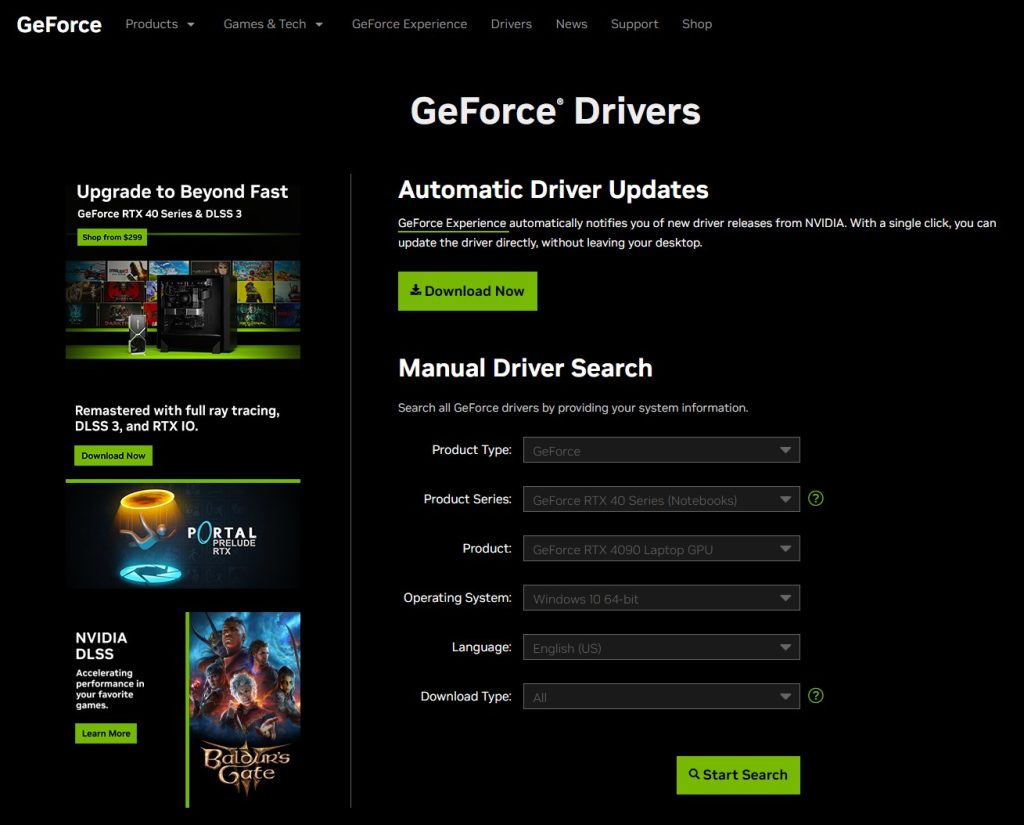
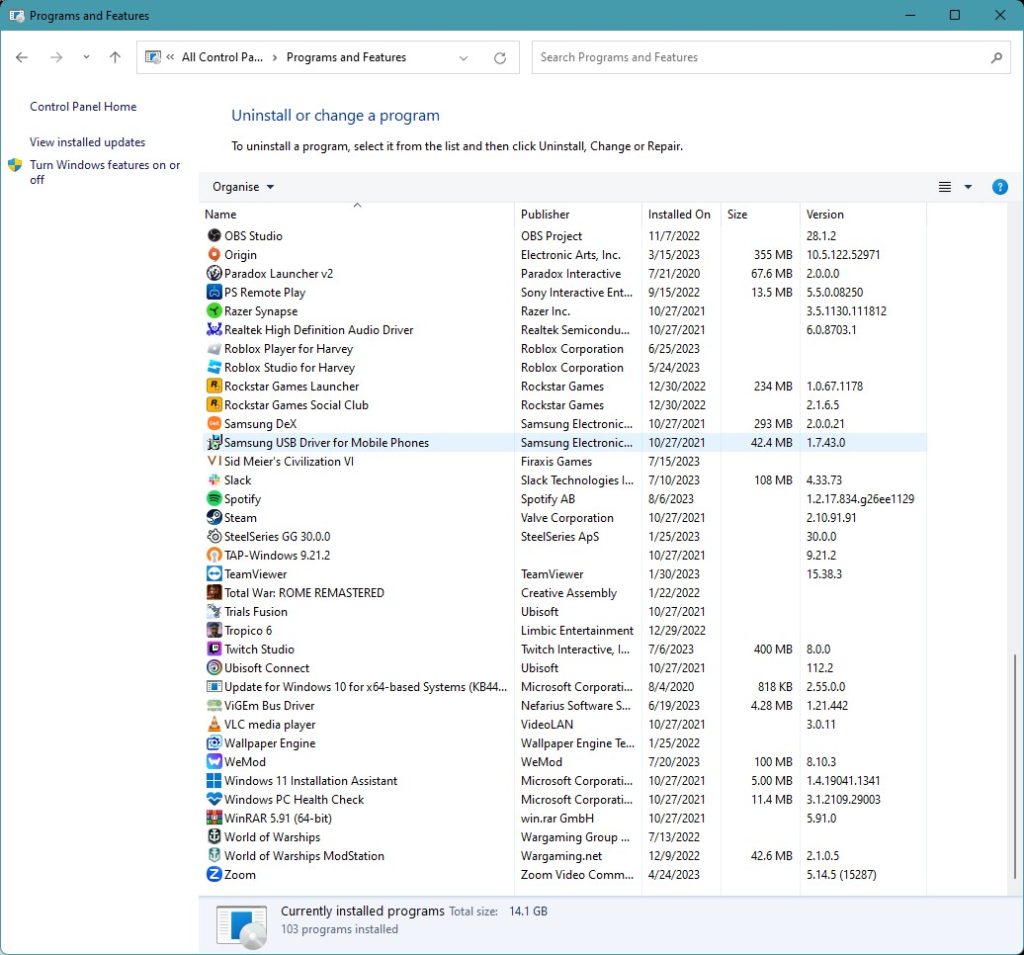
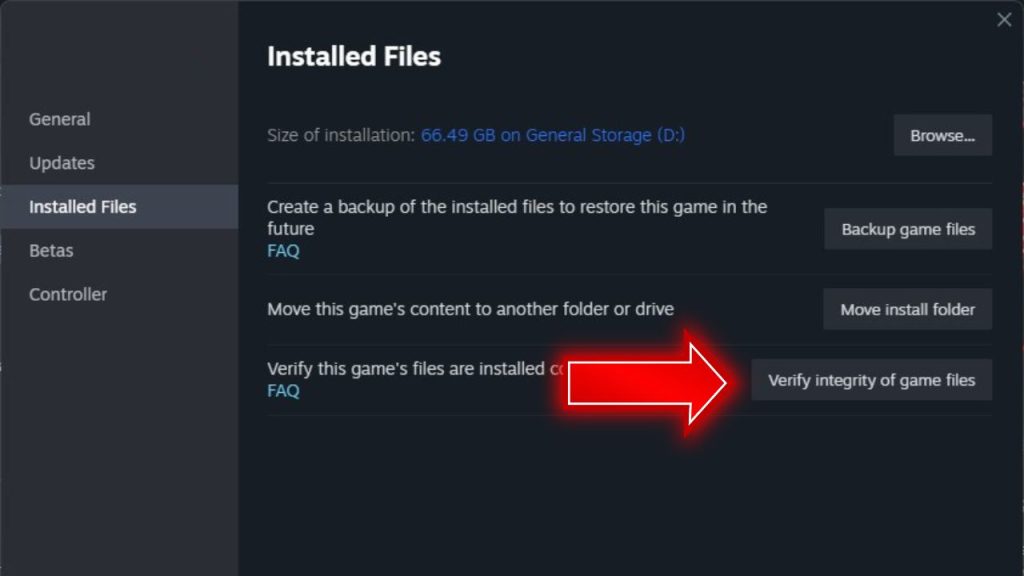 Properties > Local Files tab > Verify Integrity of Game Files.” class=”wp-image-16821″>
Properties > Local Files tab > Verify Integrity of Game Files.” class=”wp-image-16821″>