Baldur’s Gate 3, the highly anticipated sequel to the classic RPG series, launched in early access recently to excitement but also some technical hurdles. One common error players encounter is the Baldur’s Gate 3 Content Servers Unreachable message when launching the game.
This comprehensive guide will walk through potential causes of the content server error and actionable solutions to get you connecting and playing Baldur’s Gate 3 again.
What are the causes of Baldur’s Gate 3 Content Servers Unreachable Error?
There are a variety of factors that can trigger the “Content Servers Unreachable” error message preventing Baldur’s Gate 3 from connecting or launching properly:
- Server Outages. As an online game, downtime for scheduled maintenance or unplanned server issues can make Baldur’s Gate 3 content servers unreachable for all players. Always check the @larianstudios and @baldursgate3 social accounts for any notices of maintenance periods or server disruptions.
- Firewall/Antivirus Blocking. Overprotective firewalls and antivirus programs are notorious for falsely identifying legitimate game traffic and connections as dangerous, blocking access. If your security software lacks proper exceptions, it may interrupt and terminate traffic to the BG3 servers.
- VPN Interference. Connecting to the game through VPN tunnels or proxies can obscure your real IP address and location, trigger geo-restrictions, and cause connectivity issues with regional Baldur’s Gate 3 servers. VPN encryption also adds latency detrimental to real-time gameplay.
- DNS Issues. Domain name system errors, whether from local cache problems or your ISP’s DNS servers, can prevent successful name resolution of the Baldur’s Gate 3 server addresses. With proper IP mapping, servers can be more reachable.
- Local Network Instability. Flaky internet connections, weak or inconsistent Wi-Fi signals, bandwidth throttling by your ISP, or local network instability can interfere with solid server connections. Packet loss also damages server handshakes.
- Port Blocking. As an online multiplayer game, Baldur’s Gate 3 requires certain TCP and UDP ports like 80, 443, and 44400 to be open for communication with its servers. Network security tools, firewalls, and NAT punch-through can block this traffic.
- Account Linking Issues. Problems with properly linking your Larian Studios account or cross-linking multiple overlapping accounts can generate authentication errors that block server access even with the internet active.
- Corrupted Local Files. Damaged or missing game files on your PC cause version mismatches compared to live servers. This manifests as connectivity failures when handshakes detect differences.
- DLC Mismatch. Not owning the same DLC and expansions as the server you are attempting to connect to also triggers version mismatches. Paid additional content must be consistent.
- Regional Server Distance. If you play on servers in a different region than your physical location, the long-distance geographical ping times can make stable, low-latency connections fail.

How to fix Baldur’s Gate 3 Content Servers Unreachable Error
If you encounter the Baldur’s Gate 3 Content Servers Unreachable error, you can attempt the following solutions.:
Fix 1: Check Server Status
As an online multiplayer game, any Baldur’s Gate 3 server outages for maintenance or overloaded capacity can prevent connecting and trigger the “Content Servers Unreachable” error.
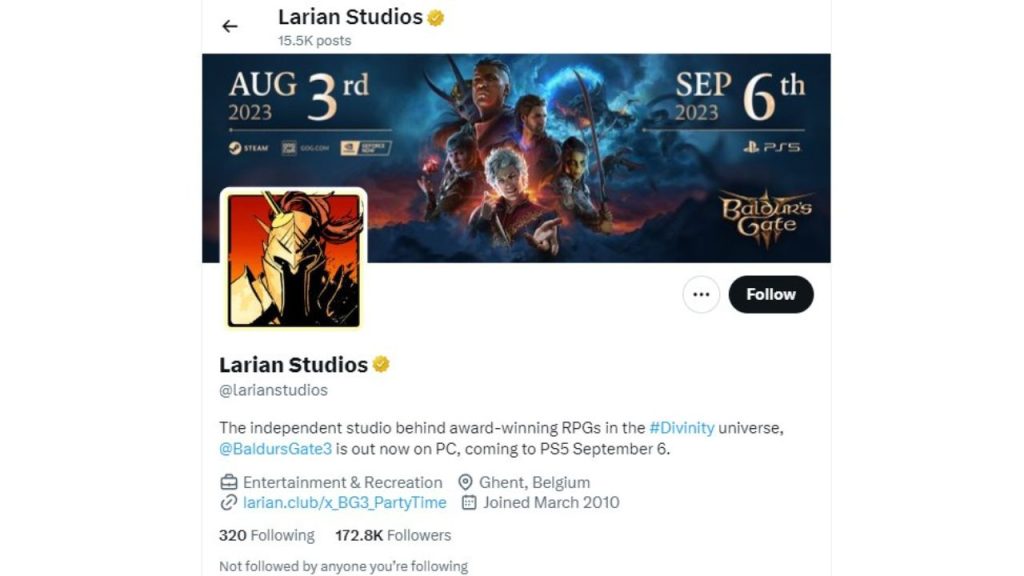
Always check the official Larian Studios Twitter @larianstudios and Baldur’s Gate 3 Twitter @baldursgate3 for updates on scheduled maintenance periods or unplanned server disruptions.
The @BlizzardCS Twitter for Battle.net services can indicate any backend platform issues affecting connectivity.
If servers are confirmed down, simply waiting for the completion of maintenance or resolution of traffic spikes is the only solution. Patience is required.
Fix 2: Disable Firewall and Antivirus
Overzealous firewalls and antivirus software are notorious for blocking legitimate game traffic and connections, as they can’t perfectly distinguish essential online requests from malicious activity.
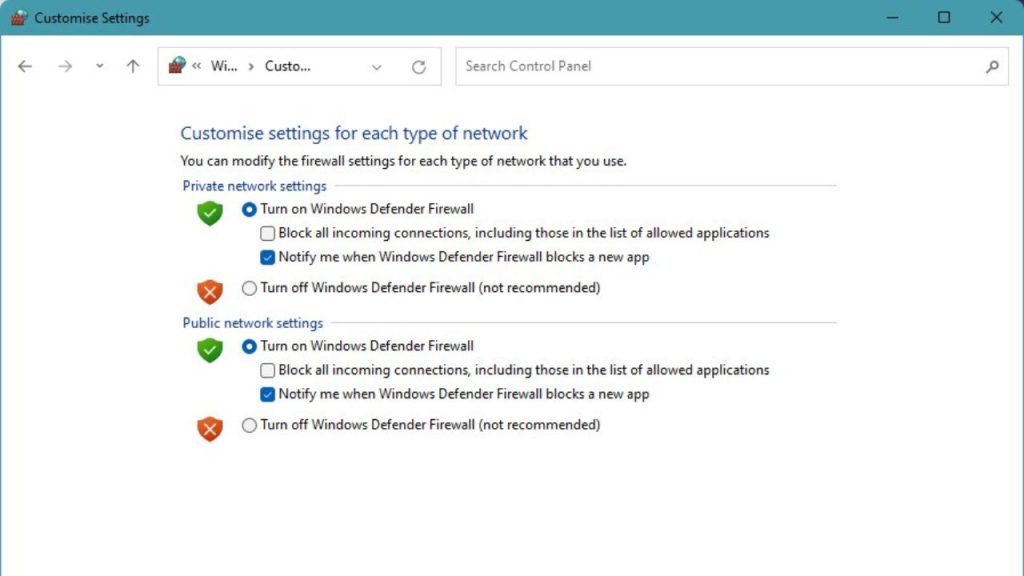
Temporarily turn off your firewall and antivirus when attempting to launch Baldur’s Gate 3 can determine if they are misidentifying the game’s server pings as dangerous.
Fully quit any active antivirus program on your system. Then access Windows Firewall settings, and turn off the firewall completely for both private and public networks.
Try launching the game again after these steps. If the error disappears, you can investigate allowing the game’s .exe file in your security software’s exception list.
Fix 3: Disconnect VPN
Gaming over a VPN connection poses risks. VPN tunneling and encryption can mask your real location and IP address, trigger geographical restrictions, and interfere with establishing stable, low-latency connections to game servers.
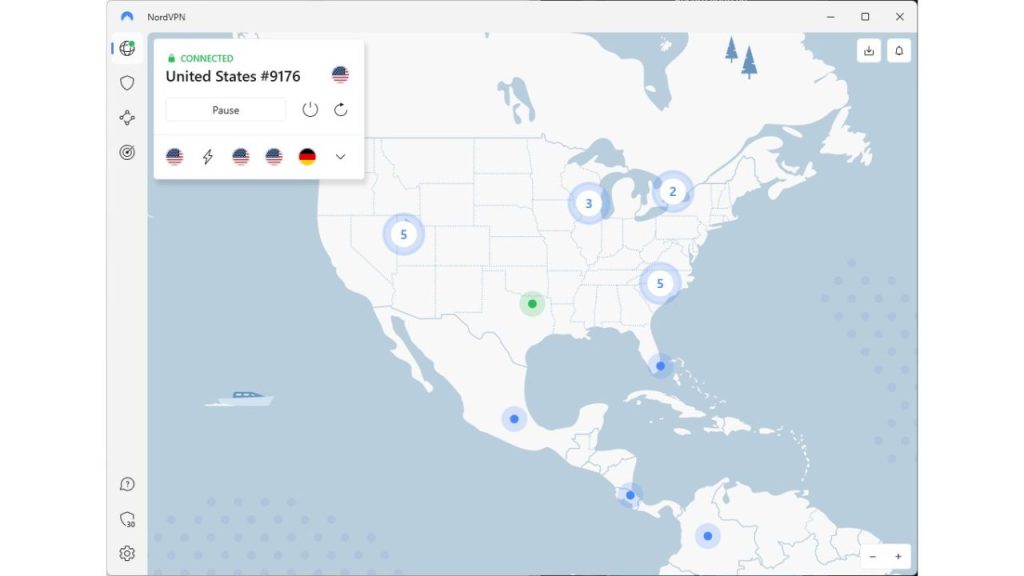
If you’re playing Baldur’s Gate 3 over VPN, disconnect and disable the VPN client to determine if that is the obstacle to connecting.
Ensure you disconnect the VPN, then launch Baldur’s Gate 3 again without VPN active. If the server error disappears, the VPN is the culprit.
Fix 4: Flush DNS
Domain name system errors can prevent successful name resolution and connection to server IP addresses.
Flushing your PC’s DNS cache clears out bad data and forces a refresh of the name mappings required to reach content servers.
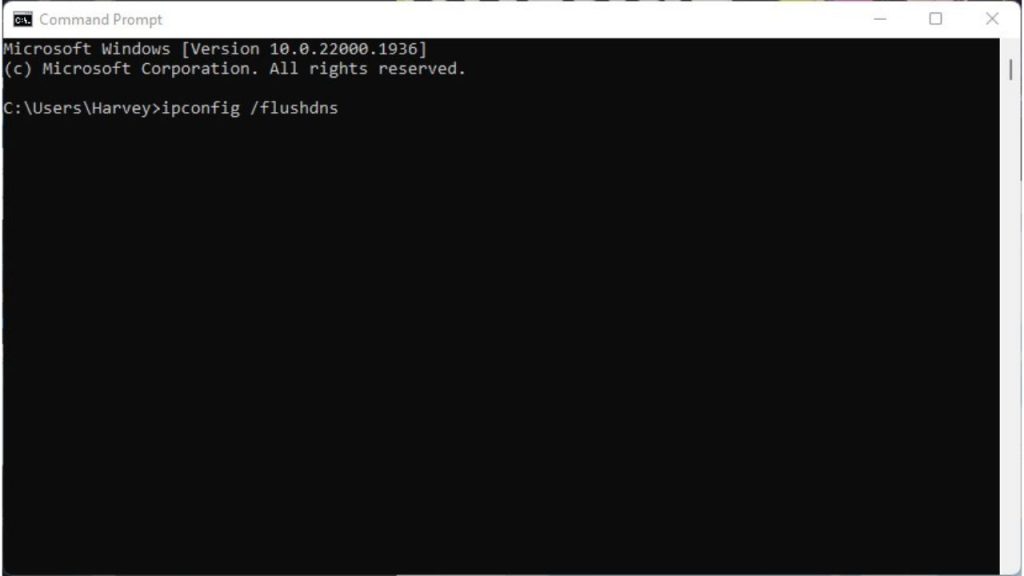
Open Command Prompt as admin and run the command ‘ipconfig /flushdns.’ This wipes the DNS resolver cache completely.
Try connecting to Baldur’s Gate 3 again to see if clearing the corrupted DNS data fixes the issue.
Fix 5: Forward Ports
As an online game, Baldur’s Gate 3 requires certain ports like 80, 443, and 44400 to be open for communication with its servers.
Network security tools, firewalls, and NAT connections can block this traffic. Forwarding the necessary ports to your PC allows proper server pings.
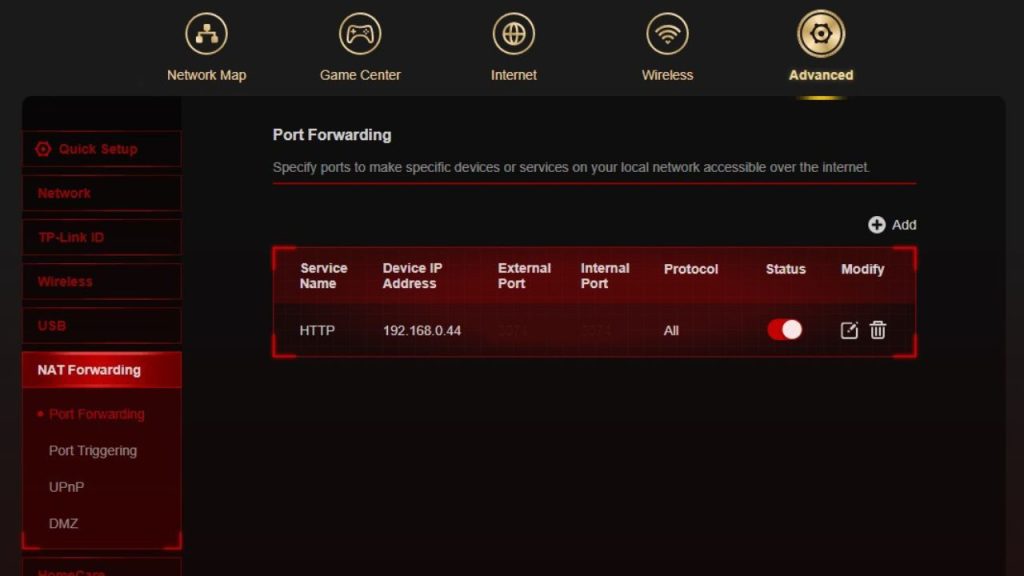
In your router’s port forwarding menu, forward TCP/UDP ports 80, 443, and 44400 to your computer’s local IP address. This maps the traffic through to your PC correctly. Restart your router after adding the forwards. If BG3 connects successfully, you can make the forwards permanent.
Fix 6: Check Connection Quality
Unstable internet connections full of intermittent dropouts, Wi-Fi with poor signal strength, or ISP bandwidth throttling can all cause connectivity to game servers to fail randomly. Ensure your network is up to the task by running thorough speed tests over a hardwired Ethernet connection directly to your router.
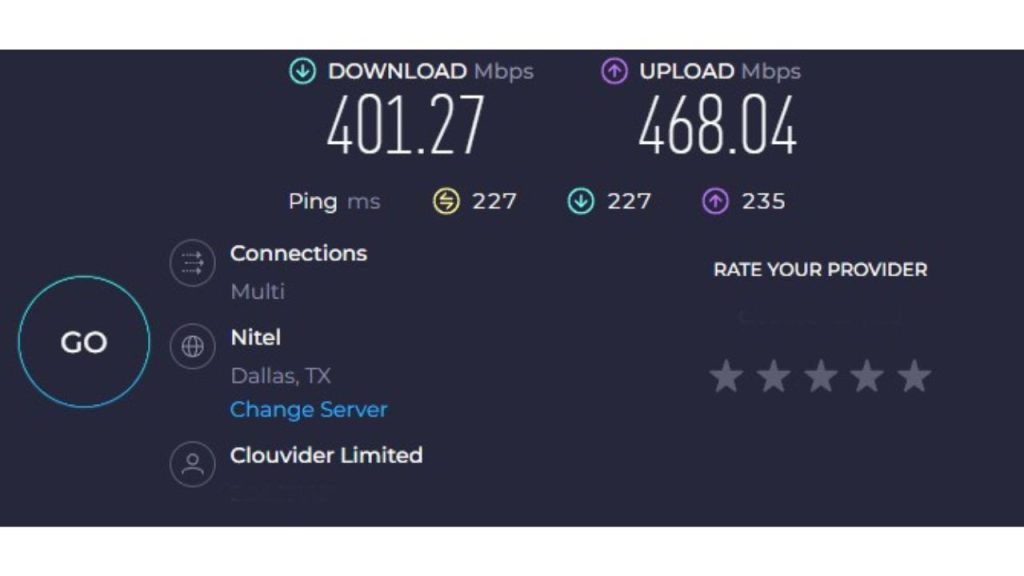
Use a tool like Speedtest.net to check speeds, ping, and stability over a sustained test period. Shoot for a minimum of 15 Mbps down speeds for smooth online gaming. If speeds are subpar or inconsistent, contact your ISP regarding connection quality concerns or upgrade your internet plan. Reliable connectivity resolves most server issues.
Fix 7: Check for bad Game Files
Corrupted or missing game files can sometimes create version mismatches or conflicts between game assets on your PC and the active content servers.
This manifests as connectivity failures and server unreachable errors. Use Steam’s Verify Game Files function to check for problems and re-download any missing data.
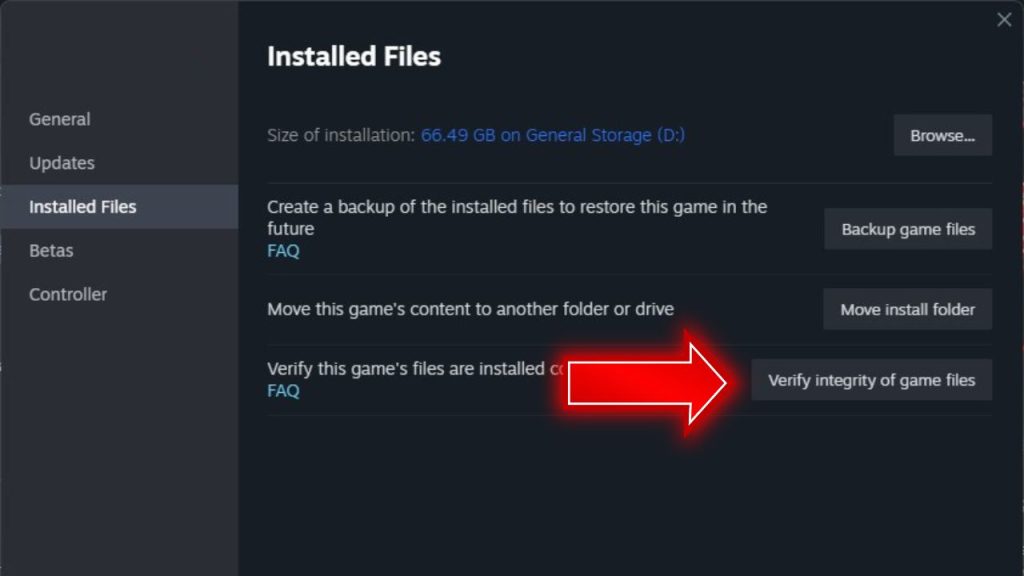
Right-click on Baldur’s Gate 3 in your Steam library, select Properties, click the Installed Files tab, then Verify Integrity of Game Files.
Let the scan run completely, re-downloading any missing or corrupted files as needed. Try connecting again after it completes. A clean install may be required if this fails.
Fix 8: Check DLC and Expansions
Owning only the base Baldur’s Gate 3 game when attempting to connect to servers running active DLC or expansions you don’t own can also trigger version mismatch errors. Double-check that you own all relevant additional content packs required for the server you are attempting to join.
In Steam, right-click BG3, select Properties, DLC tab, and ensure any expansions like classes/races packs are owned and installed. If missing paid DLC, you must purchase it to resolve version issues blocking server joining. Free official updates must also be installed.
Fix 9: Change Download Region
If you are located far from the data center your Steam client is downloading server content from, geographical distance can sometimes interfere with completing downloads fully or smoothly. Switching your download region closer to your physical location ensures a more stable connection.
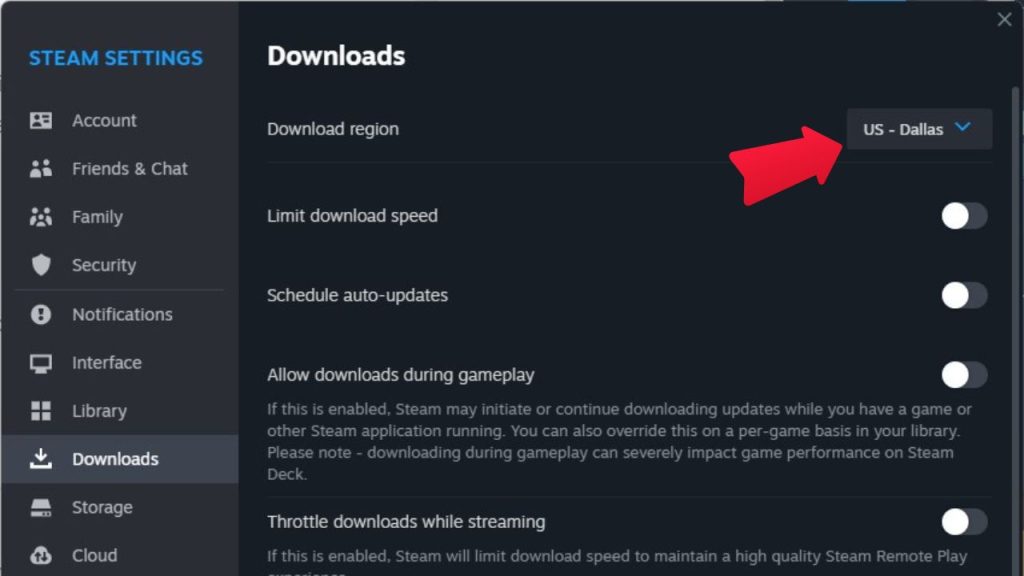
In Steam, open Settings and select the Downloads tab. Under Download Region, select a closer location like Canada or Mexico if you are far from the US West default. Then restart Steam to refresh server connections and content synchronization. Closer regional servers prevent timeouts.
Fix 10: Reinstall and Relink Account
As a last resort, completely uninstalling and reinstalling Baldur’s Gate 3 can refresh your local files and association with cloud servers.
Save files can be preserved by backing them up externally first. Also, use the Steam option to delete local account credentials, which forces a fresh relink and re-authentication when launching.
Follow Steam’s full uninstall guidance to wipe BG3 from your system, delete leftover folders, then reinstall a pristine copy.
Launch once fully installed, and choose Delete Local Account Credentials when prompted. Finally, sign back into Steam to relink your account, re-syncing your ownership status properly.
Final Thoughts
The “Content Servers Unreachable” error in Baldur’s Gate 3 can be frustrating, blocking you from enjoying the expansive RPG campaign. But some focused troubleshooting and process of elimination around potential connection obstacles can resolve server connectivity problems swiftly.
A few tweaks to security software, VPNs, ports, DNS, game files, or Steam settings often have Baldur’s Gate 3 servers opening their doors again. Just check server status pages to differentiate downtime from fixable end-user issues.
FAQs
Why does Baldur’s Gate 3 say content servers are unreachable at launch?
This error often pops up due to problems connecting to the remote servers, like network issues, firewalls blocking traffic, or inability to resolve server DNS names and IP addresses. Checking connection quality and firewall/antivirus settings typically identifies the cause.
How can I fix the version mismatch with Baldur’s Gate 3 content servers?
Version mismatch errors stem from your local game files being out of date compared to active servers, usually due to missing an update or not owning the required DLC. Update BG3 fully and verify all DLC is installed through Steam to resolve server mismatches.
What should I do when my internet works but Baldur’s Gate 3 says content servers are unreachable?
If the internet is operational, but BG3 can’t reach servers, culprits are usually VPN connections, blocked ports, or DNS resolution failures. Disconnect VPNs, flush DNS, forward required ports, or switch Steam download region to fix connection issues.
Why does Baldur’s Gate 3 say content servers are unreachable when trying to join my friend’s game?
Failing to join multiplayer games specifically can occur if you don’t own all the same DLC as the host. Check that you share the same purchased expansions and updates to allow joining.
How can I tell if Baldur’s Gate 3 servers are down or if it’s a problem on my end?
Check @larianstudios and @baldursgate3 social media pages for updates on scheduled maintenance periods or unplanned outages. If no issues are posted, the problem likely lies with your connection, firewall, VPN, or installed files.