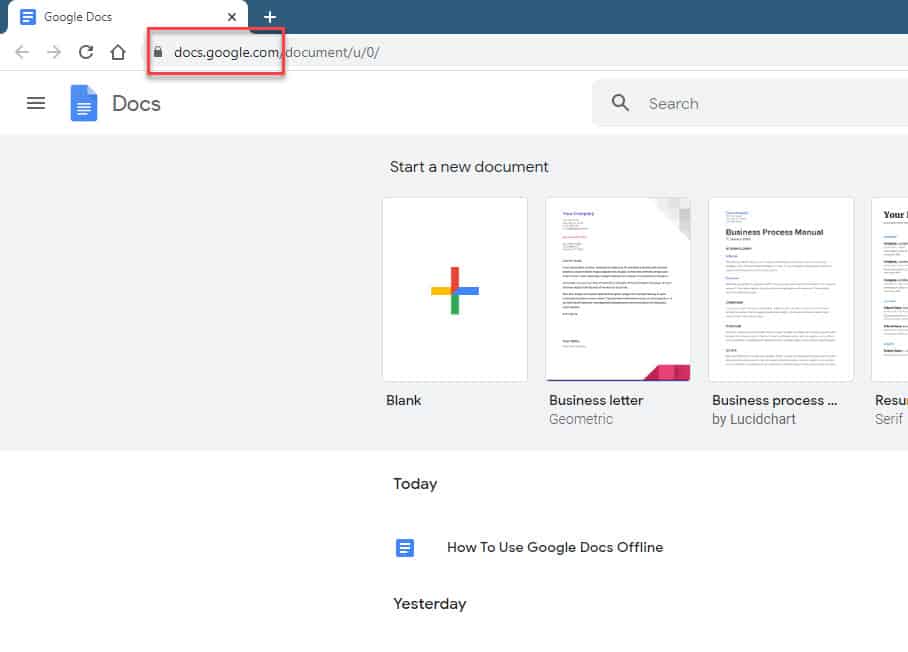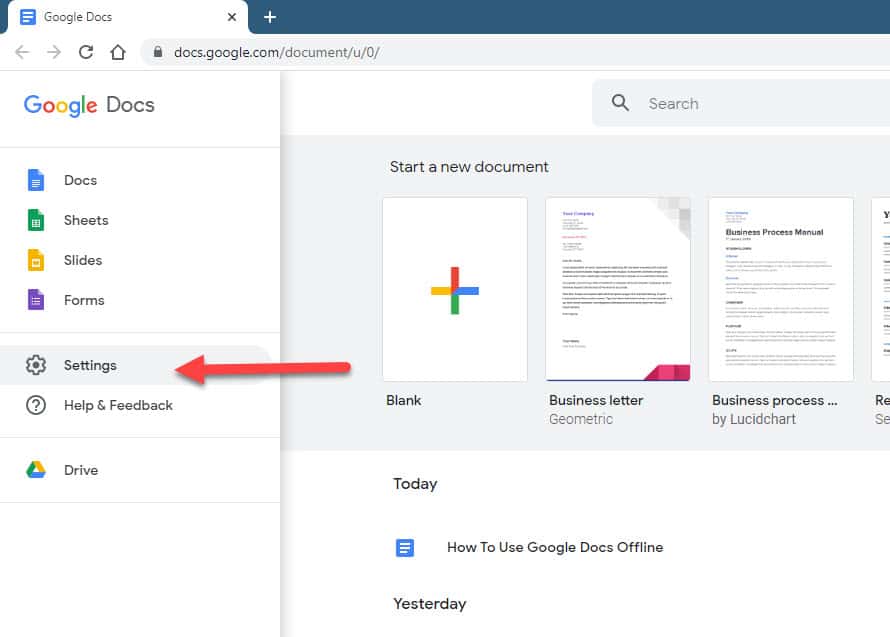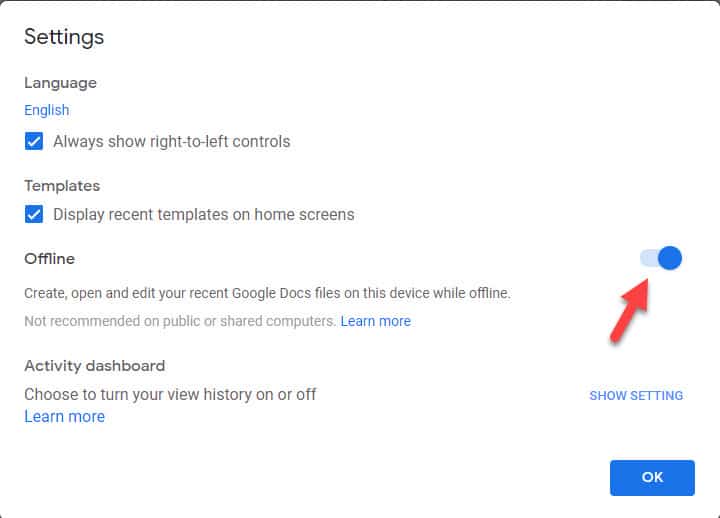Google Docs is a popular web based office suite software that allows documents or spreadsheets to be created and stored online. These files can be accessed from any computer as long as there is an internet connection and a browser. If you would like to access Google Docs even without an internet connection then this can be done however it must be set up first. In this latest installment of our troubleshooting series we will show you how to use Google Docs offline.
Work on Google Docs offline
It’s not all the time that you will have an internet connection. You might be stuck on an airport with your laptop without any Wi-Fi connection. The good thing is that you will still be able to view and edit your Google Docs, Google Sheets, and Google Slides as long as you turn on the offline access feature.
Open Google Docs offline
Before turning on the offline access feature there are several prerequisites that must first be met.
- The computer must be connected to the internet.
- You should be using the Google Chrome browser.
- Do not use Private Browsing.
- You should install and activate the Google Docs Offline Chrome extension.
- Your computer should have enough hard drive space to save your files.
Time needed: 3 minutes.
Turn on offline access
- Open Google Docs on your computer.
You can do this by going to docs.google.com

- Click on the Menu icon.
This is the three horizontal bars on the top left.

- Click on Settings.
This uses the icon shaped like a gear.

- Turn on the Offline switch.
This will allow you to create , open, and edit recent Google Docs files while offline.

After performing the steps listed above you will be able to work on Google Docs offline. To turn off offline access you just need to repeat the same steps but instead of turning on you will need to turn off the offline switch.
Make specific file available offline
You can make certain files available to you while offline. This will save the file to your computer so that you can open it even without any internet connection.
- Make sure to turn on offline access.
- Open Google Docs.
- Highlight the file you would like to access offline then click on More ( three dots on the right side of the file.
- Turn on the switch for available offline.
Having Issues with your computer? Feel free to contact us using this form. We’ll try to help.