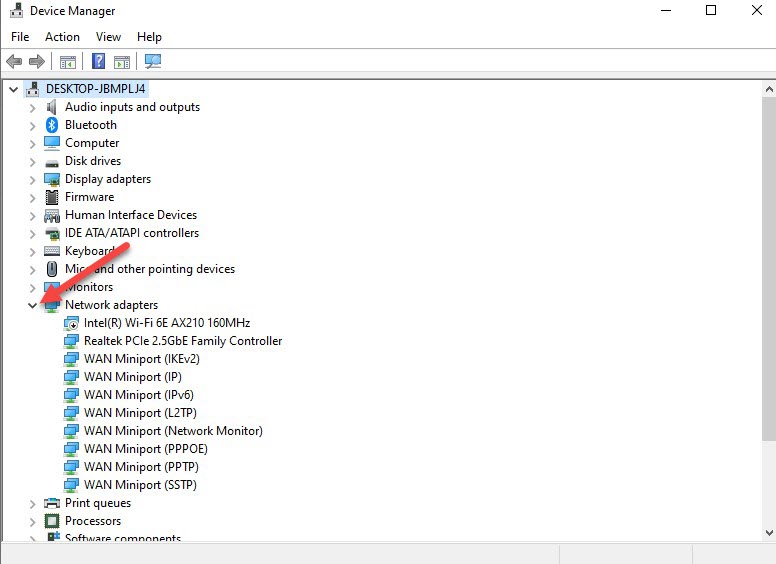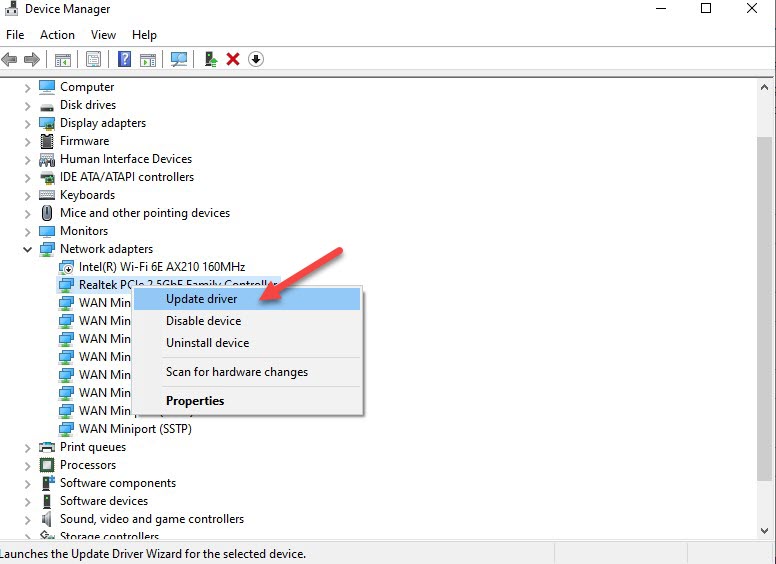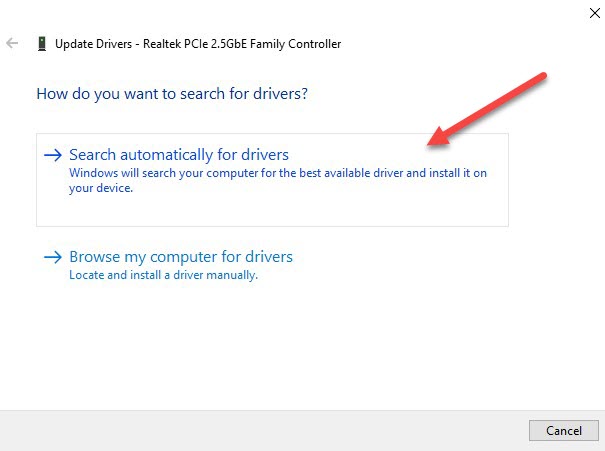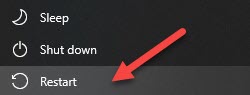How to Fix Exoprimal Connection to the Server Has Been Lost? Exoprimal is an exciting new online multiplayer shooter from Capcom that pits teams of players in mechanized exosuits against hordes of rampaging dinosaurs. However, many users have reported seeing the “Connection to the server has been lost” error when trying to play Exoprimal. This frustrating connection issue kicks players out of matches and prevents accessing the game’s online services.
In this guide, we will provide troubleshooting steps to resolve the “Connection to the server has been lost” error in Exoprimal.
Table of Contents
Understanding the Server Connection Error
This server connection error indicates that the client has lost connectivity to Exoprimal’s backend game servers. Potential reasons include:
- Unstable internet connection on the player’s side.
- Server outages or downtime on Capcom’s end.
- Network conflicts caused by firewalls, routers, or port issues.
- Bugs or glitches in the game’s netcode.
- High server traffic overwhelming capacity.
- DDOS attacks directed at game servers.
- Maintenance downtime when servers are taken offline.
Unless it’s a widespread server outage, the error is typically caused by problems with the player’s connection or home network environment.
Basic Connection Troubleshooting
If you encounter the “Connection to the server has been lost” message, first try these basic troubleshooting steps:
Restart Your Network Devices
Reset your modem, router, PC, and any other networked devices to refresh your internet connection. This clears any glitches.
Update network drivers using Device Manager
-
Press Windows Key + R, type “devmgmt.msc” and hit enter.
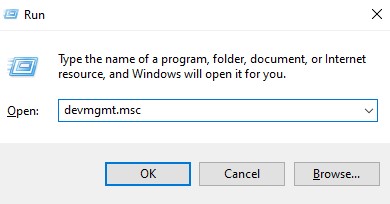
This will Open Device Manager.
-
Expand the “Network adapters” section.

This will list all installed network adapters.
-
Right click on the adapter you want to update and select “Update driver”.

Select the network adapter you want to update.
-
Choose “Search automatically for updated driver software”.

This will search for updated drivers.
-
Restart your computer after the driver update completes for the changes to take effect.

Now your network adapter will have the most up-to-date driver installed.
Check Exoprimal Server Status
Visit the Exoprimal Server Status page or Capcom’s social media to ensure servers are not down for maintenance.
Verify Internet Connection
Make sure your internet connection is stable and latency is low by running speed tests. Use a wired connection if possible.
Restart the Game
Fully close and relaunch the Exoprimal game. Restarting refreshes network handshakes.
Reboot Your PC
Rebooting your gaming PC eliminates any software conflicts and clears network issues.
Try a VPN
Connecting via a VPN can route around any ISP problems causing connectivity errors.
Advanced Troubleshooting Steps
If basic troubleshooting does not resolve the server connection error, try these steps:
Add Exoprimal to Firewall Exception List
Add game executable to firewall exceptions so security software does not block connectivity.
Port Forwarding
Manually forward networking ports used by Exoprimal based on Capcom’s recommendations. Opens closed ports.
Disable VPN and Network Monitoring Software
VPN clients and network monitoring tools can sometimes interfere with games. Temporarily disable.
Check QoS Settings
Excessive bandwidth throttling by a QoS policy may impede connectivity. Adjust as needed.
Change DNS Server
Switch to reliable third-party DNS servers like Google or OpenDNS to route around issues.
Disable Energy Saving Options
Disable any ethernet or WiFi power saving modes which can disrupt game connections.
Contact Your ISP
For recurring connection losses, contact your ISP to troubleshoot the residential internet service itself.
Contacting Exoprimal Support
If you still experience “Connection to the server has been lost” errors after exhausting troubleshooting steps, reach out to Exoprimal’s technical support team:
- Post on the Exoprimal subreddit for help from the community.
- Contact @Exoprimal on Twitter or seek support on Discord.
- Submit a support ticket at the Exoprimal help site.
- Check for known server issues on the Capcom Service Status site.
Persistently working to resolve the “Connection to the server has been lost” message ensures you can enjoy all of Exoprimal’s online modes and prevent frustrating disconnects during matches.
How to Fix Exoprimal Connection to the Server Has Been Lost FAQ
-
Why does the “Connection to server has been lost” error occur in Exoprimal?
This is commonly caused by network issues on the player’s end, server outages, game bugs, or high server traffic overwhelming capacity.
-
Will restarting my router fix the server connection error?
Yes, restarting your network devices like router, modem and PC may clear up the connectivity issues.
-
Does reinstalling Exoprimal resolve the server connection problem?
A full reinstall can potentially fix the issue if it’s caused by corrupted game files rather than server problems.
-
Can third-party VPN software help fix lost server connection errors?
Yes, using a VPN can route around ISP problems that may be disrupting connectivity to the Exoprimal servers.
-
Who should I contact if I keep getting “Connection to server has been lost”?
If the error persists after troubleshooting your network, contact the Exoprimal support team for further assistance.