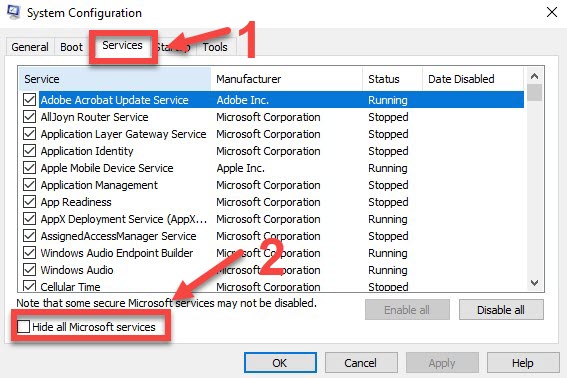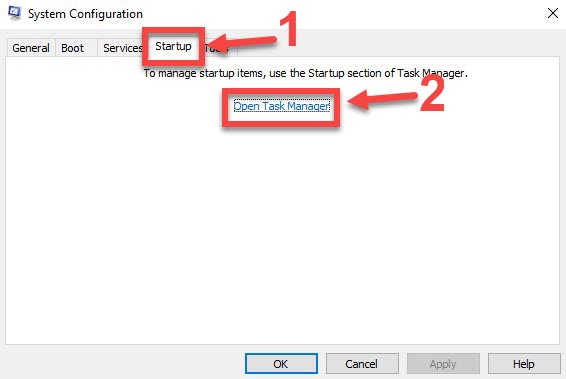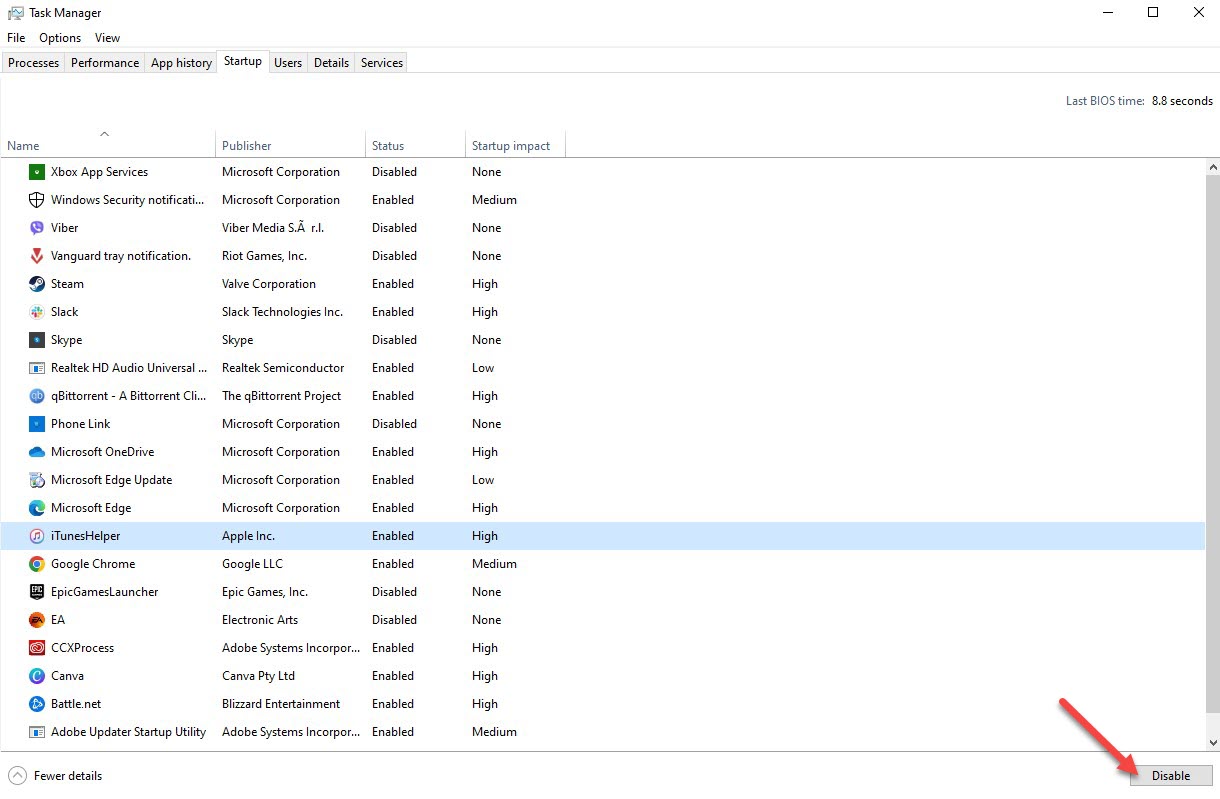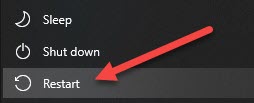How to Fix Exoprimal Won’t Launch? Exoprimal is an exciting new online action game developed by Capcom. Players take control of heavily armed Exosuits and battle against hordes of hostile dinosaurs. However, some users have reported issues with getting Exoprimal to launch properly. Here are some troubleshooting steps to try if Exoprimal won’t launch on your PC.
Table of Contents
Fixing Exoprimal Won’t Launch
Check System Requirements
Make sure your PC meets the minimum system requirements to run Exoprimal smoothly:
- OS: Windows 10/11 64-bit
- Processor: Intel Core i5-7500 or AMD Ryzen 3 1200
- Memory: 8 GB RAM
- Graphics: Nvidia GeForce GTX 1050 Ti or AMD Radeon RX 560 with 4GB VRAM
- DirectX: Version 12
- Network: Broadband Internet connection
- Storage: 50 GB available space
If your PC doesn’t meet these requirements, Exoprimal may fail to launch or have performance issues. Upgrade components like RAM, GPU, or CPU if needed.
Perform Clean Boot
Clean booting Windows temporarily disables all non-Microsoft services and software. This can determine if a third party program is interfering with Exoprimal.
Performing Clean Boot
-
Open msconfig (Start menu > type “msconfig” > click msconfig).
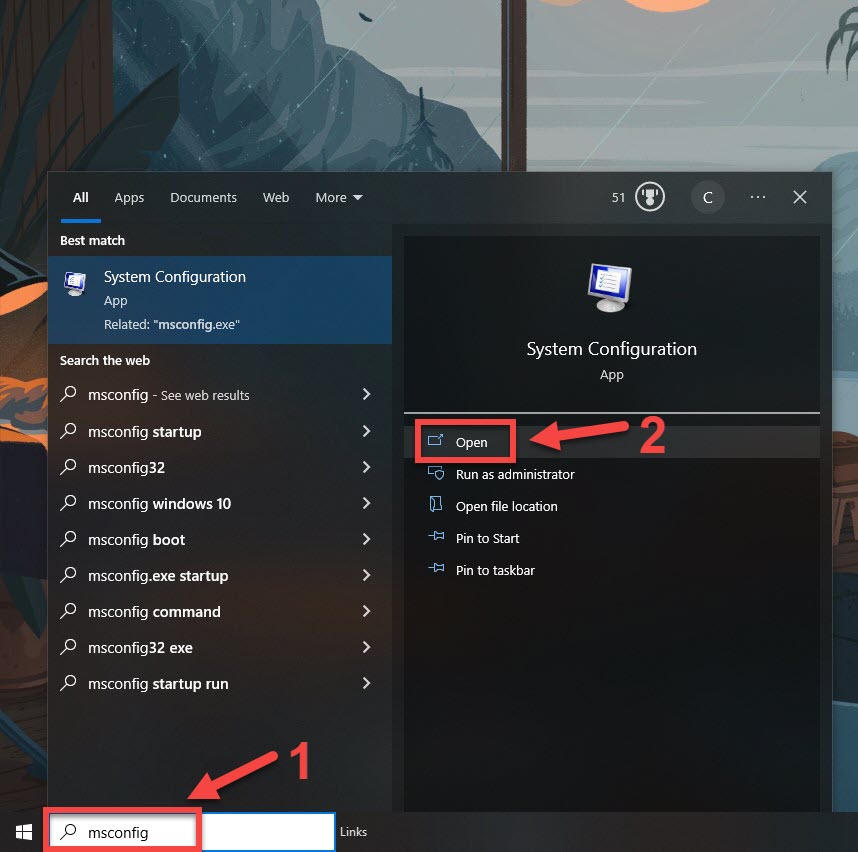
This will open msconfig.
-
Go to the Services tab and check “Hide all Microsoft services” then click “Disable all”.

This will hide Microsoft Services.
-
Switch to the Startup tab and click Open Task Manager.

This will Open Task Manager.
-
Disable all startup programs except for background processes and Windows services.

This will disable startup programs.
-
Restart PC and attempt to launch Exoprimal.

This will reboot your PC.
If Exoprimal now launches correctly, methodically re-enable startup programs and services to identify any incompatible software.
Update Graphics Drivers
Outdated or corrupt graphics drivers can prevent games from launching correctly. Update to the latest graphics drivers from Nvidia or AMD:
- For Nvidia GPUs, open GeForce Experience and click “Drivers” to download the newest driver.
- For AMD GPUs, go to amd.com and find the newest driver for your specific graphics card model.
Restart your PC after installing new graphics drivers. This will load the updated driver and clear any lingering issues.
Run as Administrator
Exoprimal may need elevated permissions to launch properly. Right click on the Exoprimal desktop shortcut or executable and select “Run as administrator”. Then try launching the game again.
Running as admin grants full access to system resources, allowing the game to initialize correctly. If this fixes your launch issues, you can set Exoprimal to always run as admin.
Verify Integrity of Game Files
Corrupted or missing game files can prevent a game from starting up. Verify Exoprimal’s files through Steam or the Windows Apps troubleshooter:
Through Steam:
- Open your Steam Library and right click on Exoprimal.
- Go to Properties > Local Files tab > Verify Integrity of Game Files.
Steam will scan all game files and restore any missing or corrupt data.
Through Windows Apps Troubleshooter:
- Type “apps” into the Windows search bar and open Apps & Features.
- Find Exoprimal, click the three dots next to it, and choose More > Troubleshoot.
- Select “Windows Apps” to begin file verification and repairs.
This troubleshooter will identify and replace damaged Exoprimal files. Relaunch the game after it completes.
Add Exceptions in Firewall/Antivirus
Firewalls and antivirus software can sometimes block games from launching if they mistakenly flag game files as suspicious. Add exceptions for Exoprimal:
For Windows Firewall:
- Open Windows Defender Firewall settings.
- Allow another app, then browse and select the Exoprimal executable.
For Third-Party Antivirus:
- Open antivirus settings and go to the exceptions/exclusions list.
- Add the Exoprimal install folder and executable to the exclusions list.
This prevents them from interfering when you launch the game. Remember to only add exceptions for trusted applications.
Reinstall/Reload Exoprimal
If all else fails, completely reinstall Exoprimal:
- On Steam, right click Exoprimal > Manage > Uninstall. Then install again.
- On Windows Store, open Apps & Features, find Exoprimal, select Uninstall. Then reinstall from the Microsoft Store.
Reloading the game files can fix lingering corrupted data or registry issues. Make sure to back up any saves before reinstalling.
Update Windows and DirectX
An outdated Windows OS or DirectX runtime can cause conflicts with games.
- For Windows, open Settings > Windows Update and install the latest updates.
- For DirectX, visit Microsoft’s website to download and install the newest DirectX runtime.
Updating these components ensures Exoprimal has the necessary system files to operate properly.
Disable Overlays and Frame Rate Limits
Some third party apps add overlays or limit frame rates, which can interfere with games. Temporarily disable these before launching Exoprimal:
- Disable Discord, GeForce Experience, and Xbox Game Bar overlays.
- If using RivaTuner Statistics Server or other fps limiters, disable them for now.
Test if Exoprimal will launch with any overlays or limiters disabled. If so, gradually re-enable them to find the problematic program.
Update BIOS and Chipset Drivers
While less common, outdated BIOS and chipset drivers can affect game stability and cause launch errors.
- For BIOS updates, visit your motherboard manufacturer’s website and follow BIOS flash instructions.
- For chipset drivers, get the latest from your system/CPU manufacturer’s website.
Updating these firmware components brings critical performance improvements and compatibility fixes.
Clean Install latest GPU Drivers
If updating graphics drivers doesn’t help, do a clean install of the latest GPU drivers:
- Download Display Driver Uninstaller.
- Open DDU and select your current graphics card brand.
- Choose “Clean and Restart” to fully remove drivers.
- After restarting, install the newest graphics drivers fresh.
DDU scrubbed all old driver files, forcing a proper reinstallation. Try launching Exoprimal after the clean install.
Clear Cache and Saved Data
Excess cached data can sometimes disrupt games. Clearing it forces cached data to rebuild correctly.
- Open Windows File Explorer and delete all files in C:\Users\YOURNAME\AppData\Local\Temp
- Next, delete the Exoprimal folder in C:\Users\YOURNAME\AppData\Local
This wipes temporary files and Exoprimal’s cache. Restart your PC after clearing cached data.
Contact Game Developer Support
If you still cannot get Exoprimal to launch after trying these troubleshooting steps, you may need to contact Capcom support:
- Visit support.capcom.com and submit a technical support ticket describing the launch issues.
- Check Exoprimal’s community forums or Reddit for launch help and updates from Capcom.
- Ensure Exoprimal and all drivers are fully updated to the latest versions.
The game developers can provide specialized assistance, especially for errors involving anti-cheat systems, server outages, or game file bugs. Provide error details and DXDIAG info when contacting support.
Final Thoughts
Exoprimal offers thrilling dinosaur hunting action, but launch issues can prevent you from playing. Use this comprehensive troubleshooting guide to get Exoprimal running smoothly. Key steps include verifying game files, updating graphics drivers, checking system requirements, adding game exceptions in firewall and antivirus, reinstalling the game, and contacting Capcom support if problems persist. With the right fixes, you’ll be back to blasting dinosaurs with high-powered futuristic weapons in no time. Check out more guides for optimizing and enhancing your Exoprimal experience.
How to Fix Exoprimal Won’t Launch FAQ
-
Why does Exoprimal crash instantly on launch?
This is likely caused by corrupted game files or incompatible software. Try verifying integrity of game files and performing a clean driver reinstall.
-
I get a black screen but can hear audio when launching Exoprimal – how can I fix it?
This points to a graphics driver issue. Update to the newest graphics drivers or do a clean driver install using DDU.
-
What should I do if Exoprimal is stuck on the loading screen when launching?
Clear the game cache and saved data, allow the game through firewall and antivirus, then re-verify game files to fix stuck loading issues.
-
How can I troubleshoot Exoprimal PC launch errors or crashes?
Common solutions include updating drivers, verifying game files, adding exceptions in firewall and antivirus, updating Windows/DirectX, and reinstalling the game.
-
I get an error message about Easy Anti-Cheat when trying to open Exoprimal – what now?
This is a problem with the anti-cheat system. Try reinstalling Easy Anti-Cheat or contact Exoprimal support for assistance with EAC errors.