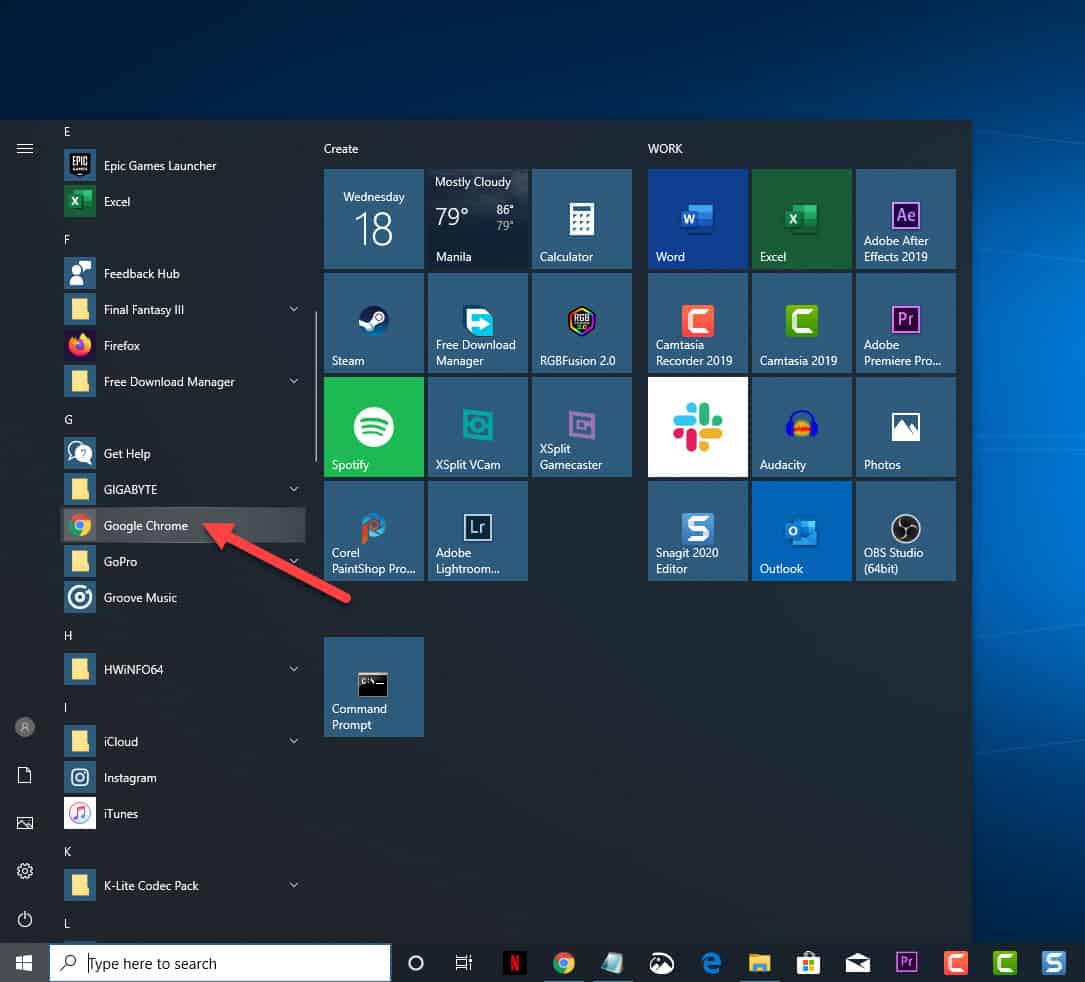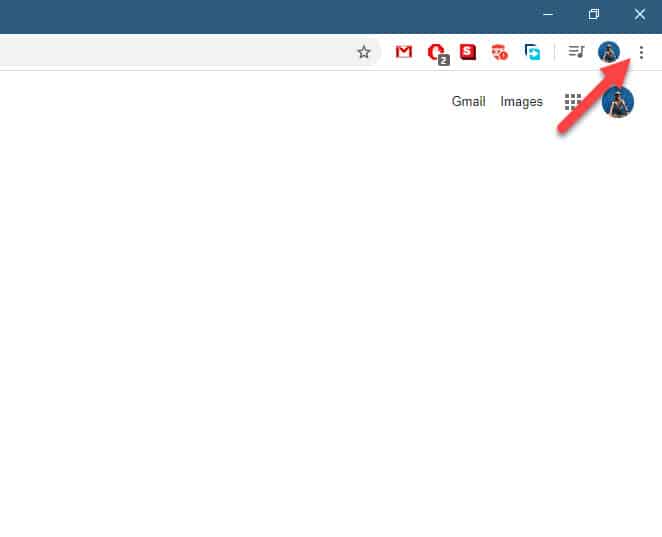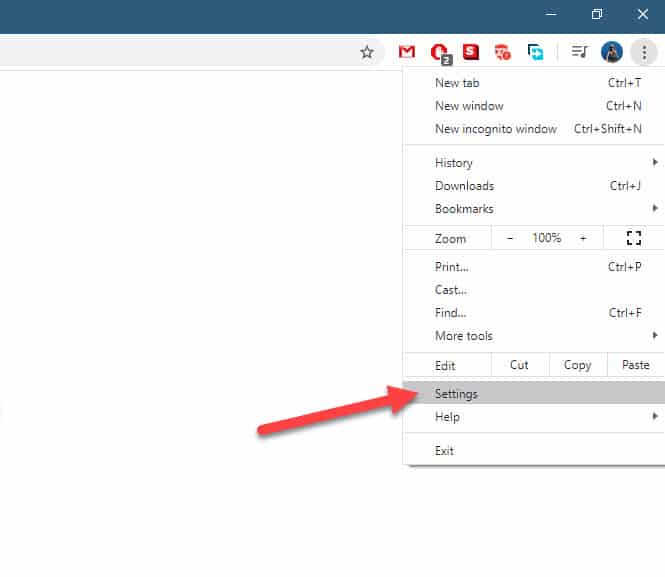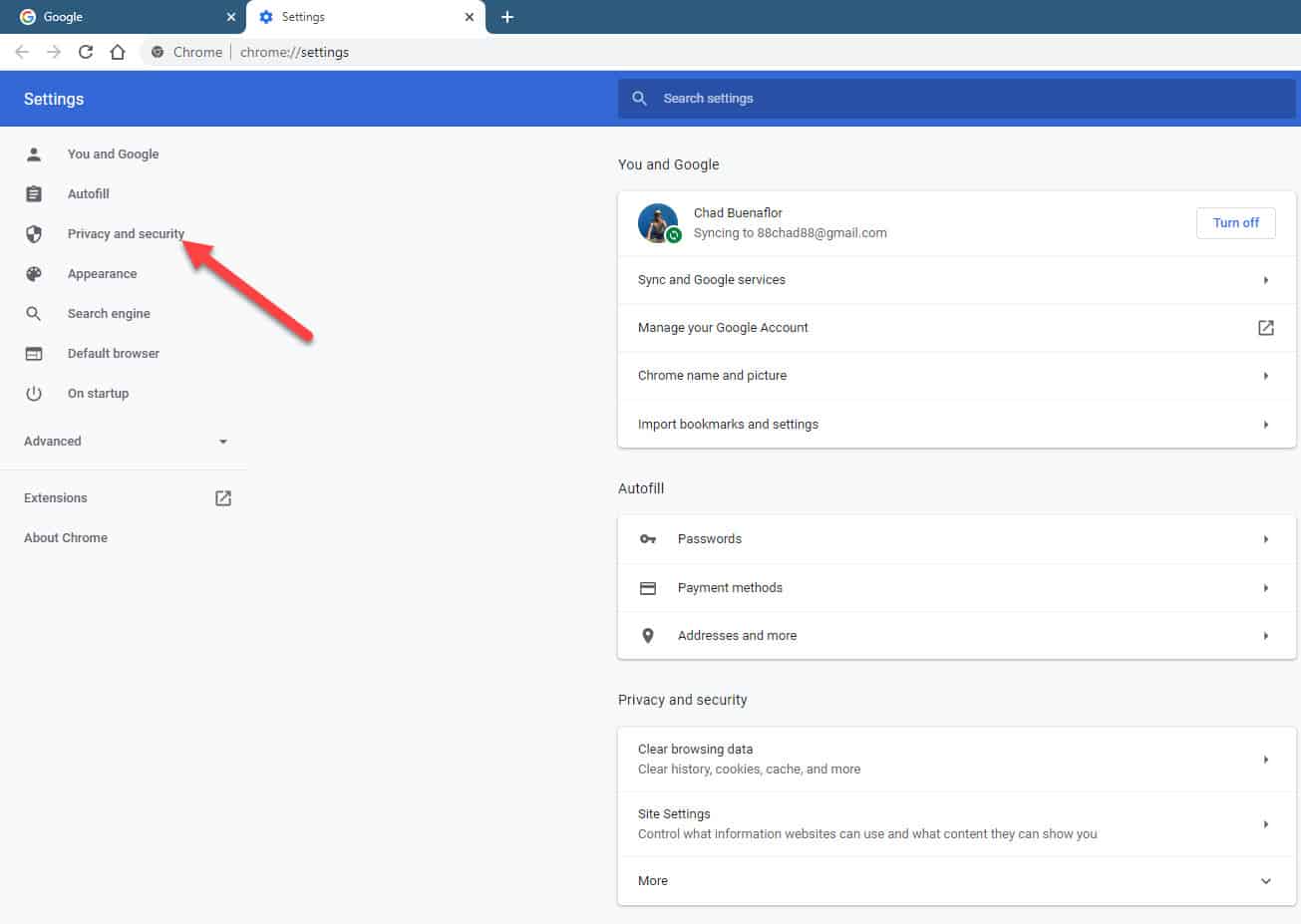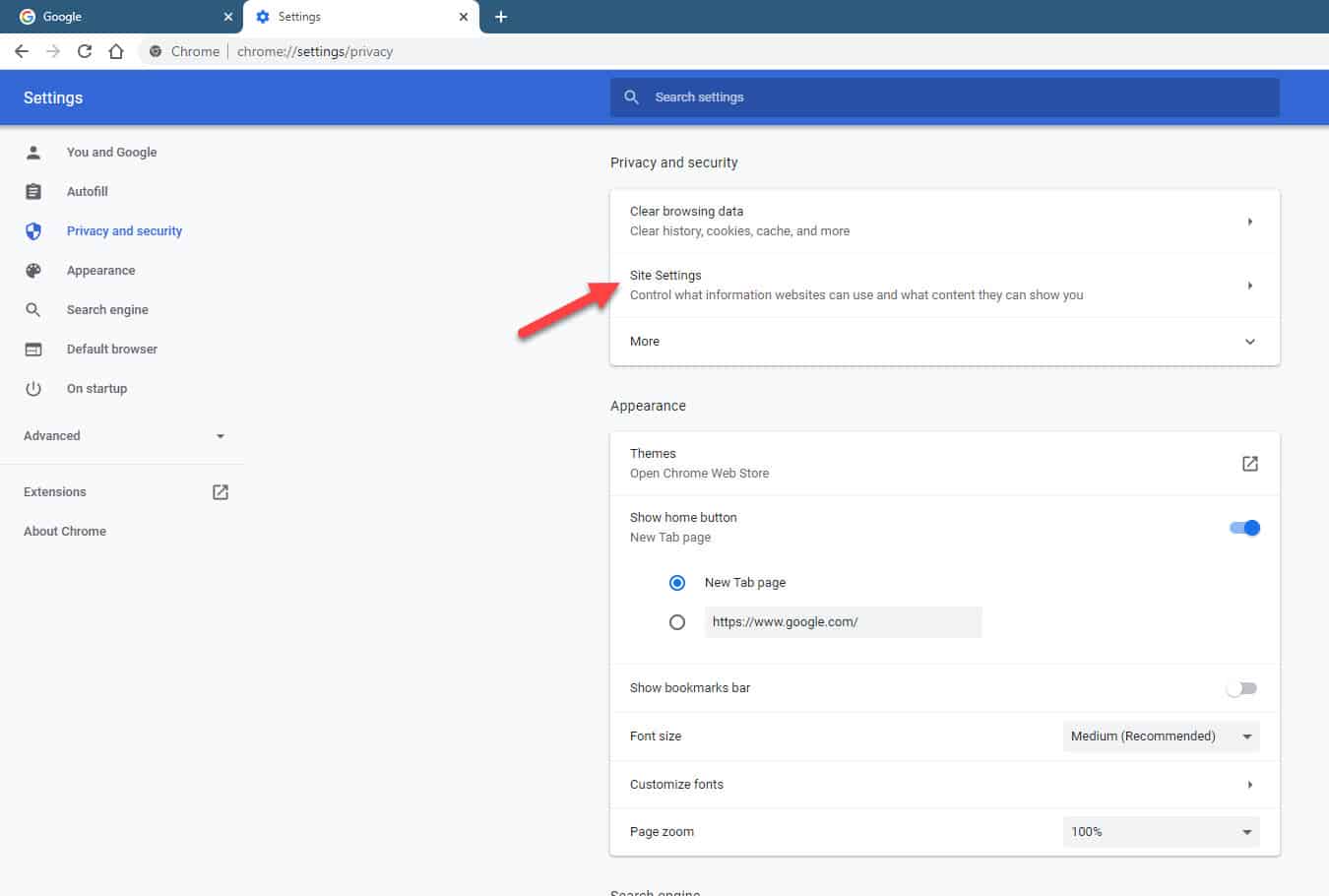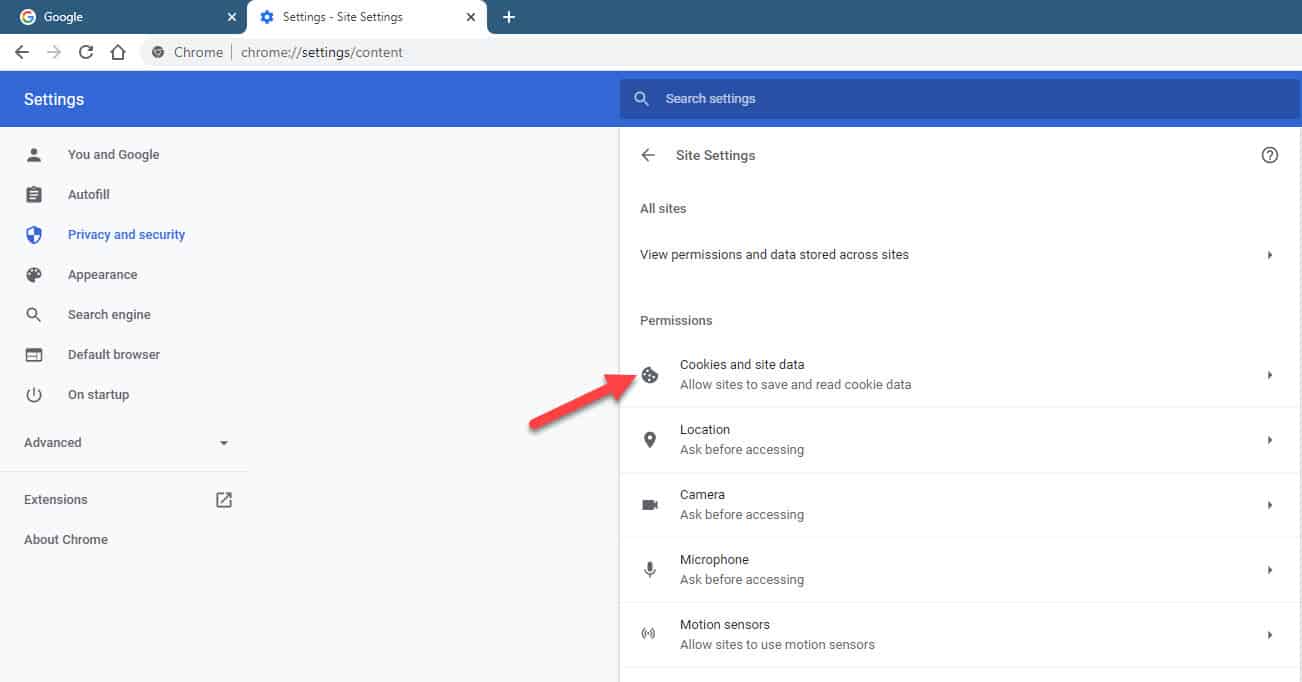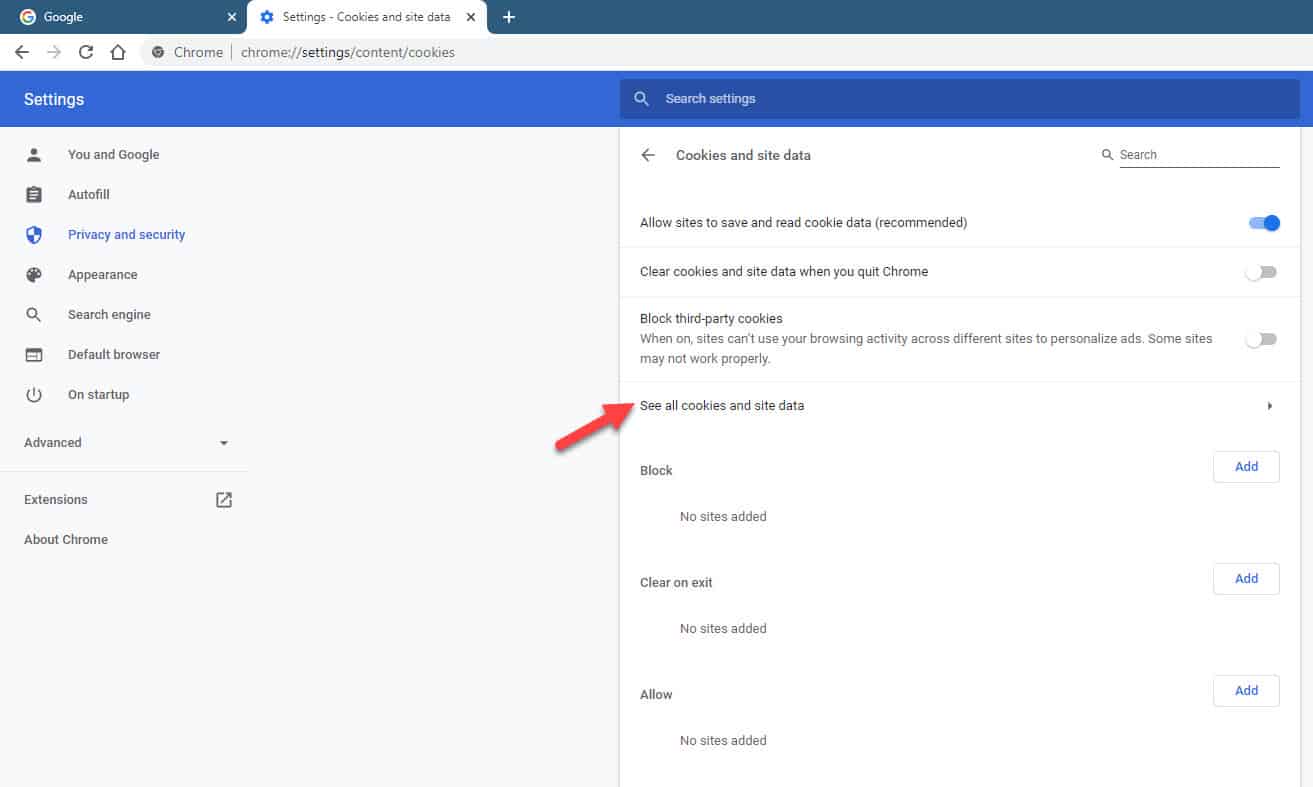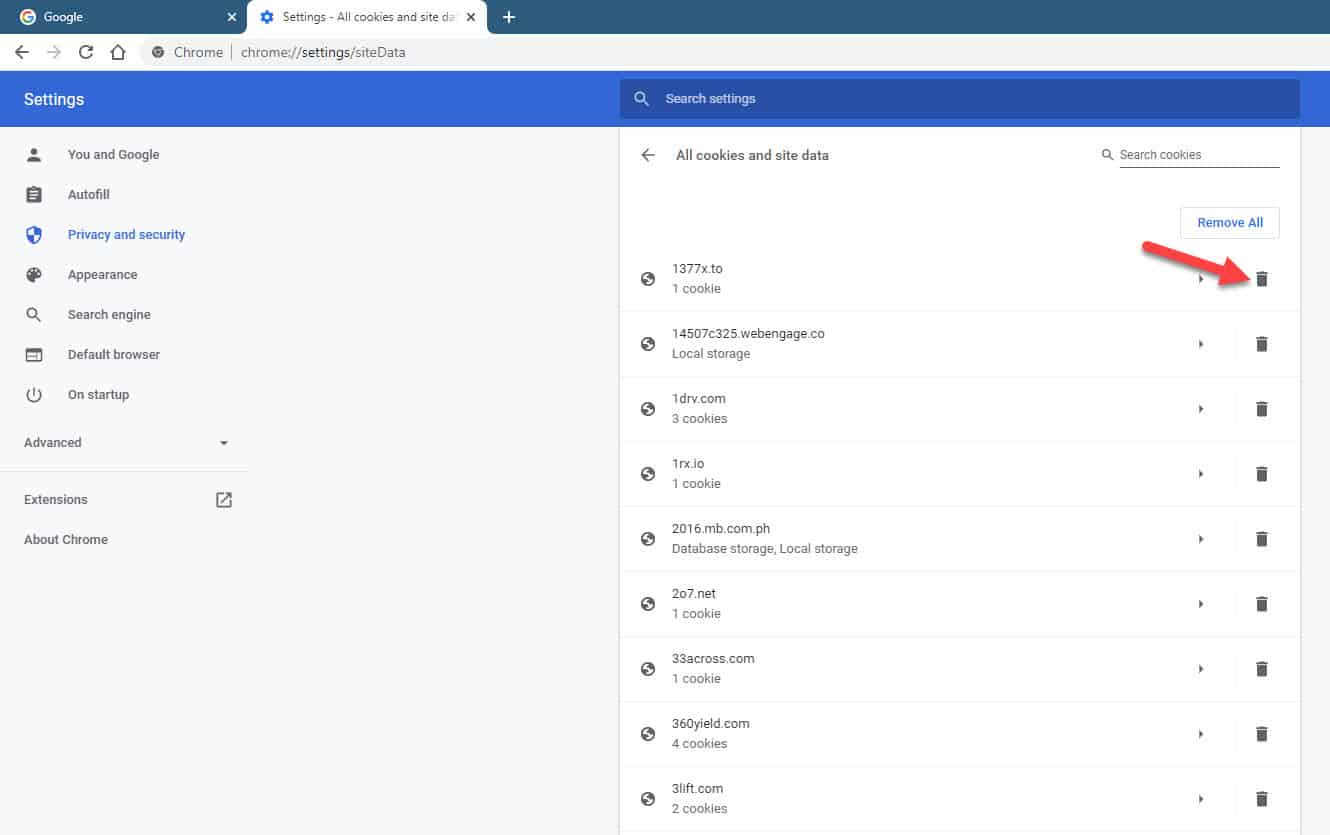If you are browsing the various internet websites right now then chances are you are using Google Chrome. This is the most popular browser today due to its speed, security, and minimalist design. It has several useful features that make managing your constantly visited websites quite easy. There are however instances when you will want to clear out any information of a specific website on the browser. In this latest installment of our troubleshooting series we will show you how to clear cookies for one site on Google Chrome.
Delete cookies from a specific site on Google Chrome
There are several reasons why you will want to delete cookies from one website.
- The website loads slowly even if other sites load fast.
- The website you are opening displays a 400 bad request error.
- The website has too many ads that store cookies on your computer.
- The website uses cookies that track your online presence.
- You don’t want the website to automatically fill up forms.
Time needed: 2 minutes.
Clearing cookies from just one site
- Open Google Chrome.
You can do this by clicking on its icon from the Start menu.

- Click on More.
This is located on the top right that uses the icon of three vertical dots.

- Click on Settings.
This opens the Settings window.

- Click on Privacy and security
This opens the privacy and security settings section.

- Click Site settings.
This is usually the second option.

- Click Cookies and site data.
This will open the Cookies and site data window.

- Click on See all cookies and site data.
This shows a list of all websites. Select the website that you want the cookies deleted.

- Click on the trash icon on the right side of the website name.
This will delete the website cookies.

This is the quickest way to clear cookies for one site on Google Chrome.
Clear cookies from all websites
If you want to clear the cookies from all websites then here’s how to do it.
- Open Google Chrome.
- Click on More. This is located on the top right that uses the icon of three vertical dots.
- Click on Settings.
- Click on Privacy and security.
- Click Site settings.
- Click Cookies and site data.
- Click on See all cookies and site data.
- Click on the Remove all button. This will remove all cookies on all the websites you have visited.
Having Issues with your computer? Feel free to contact us using this form. We’ll try to help.