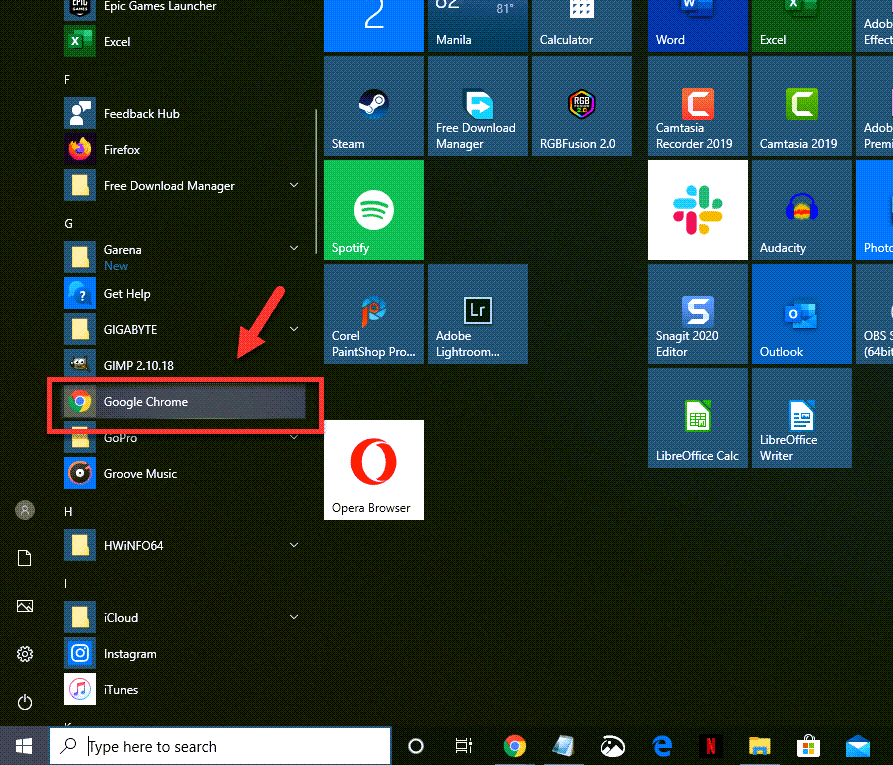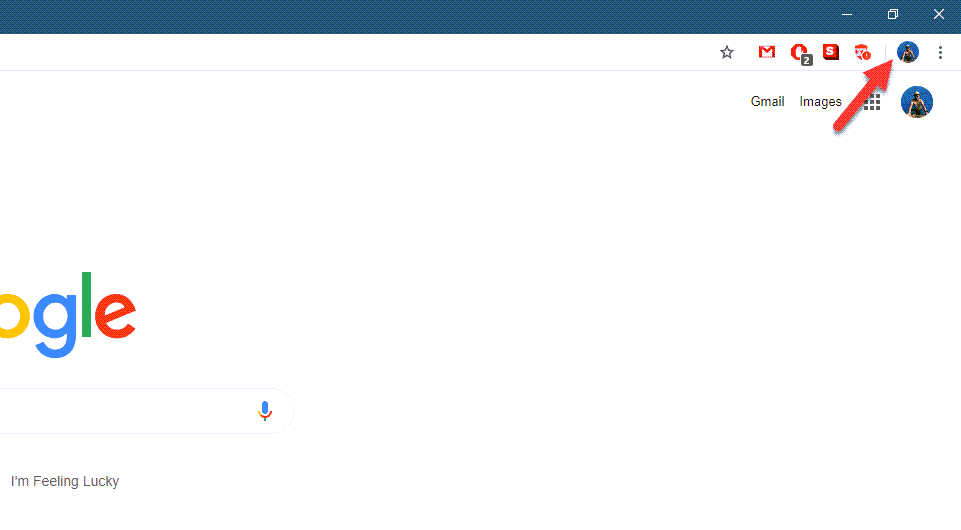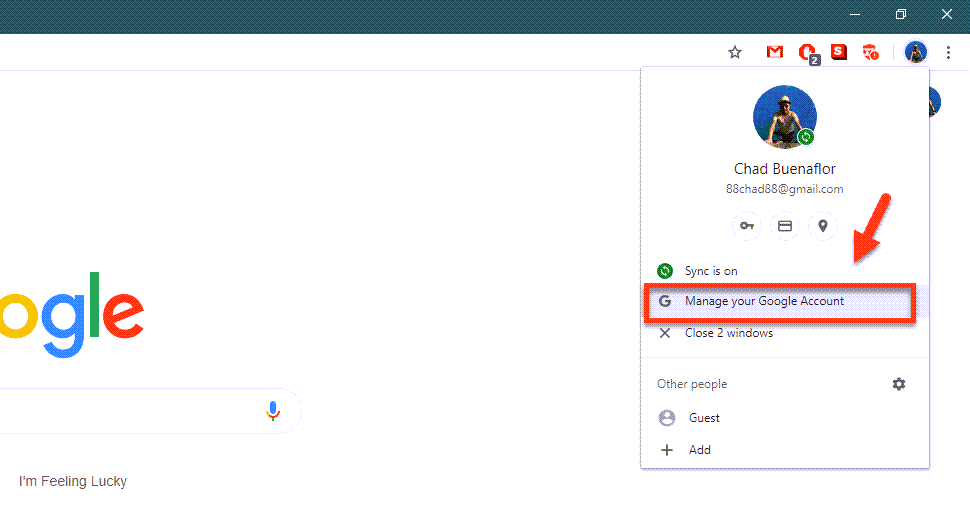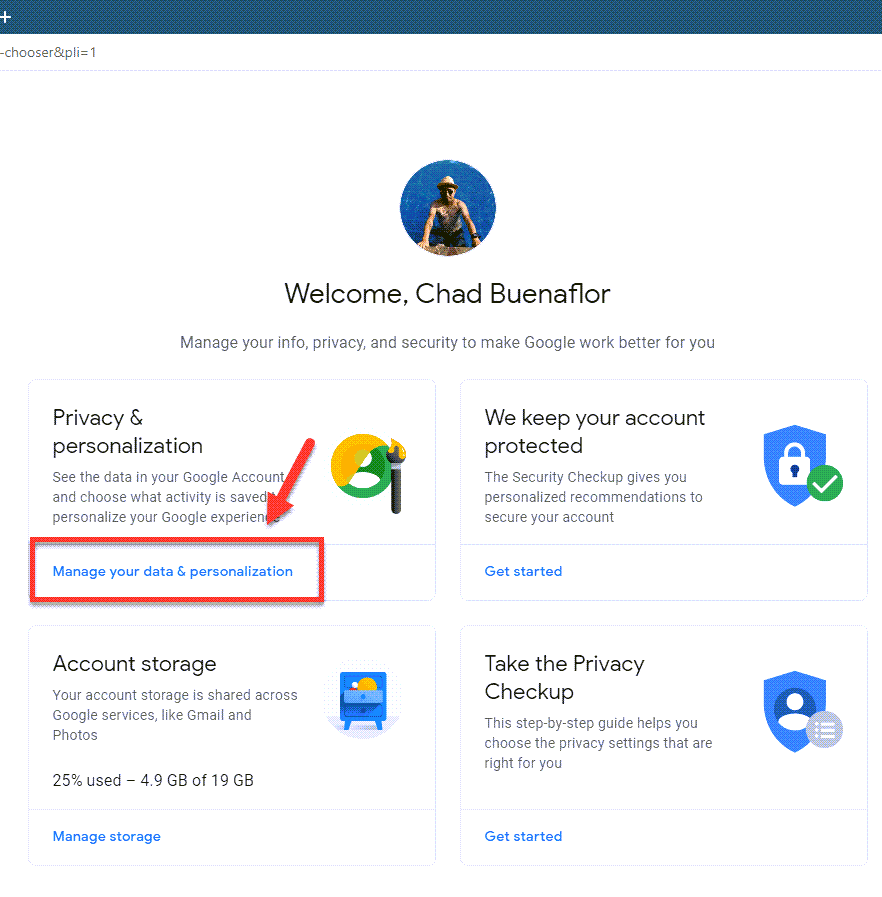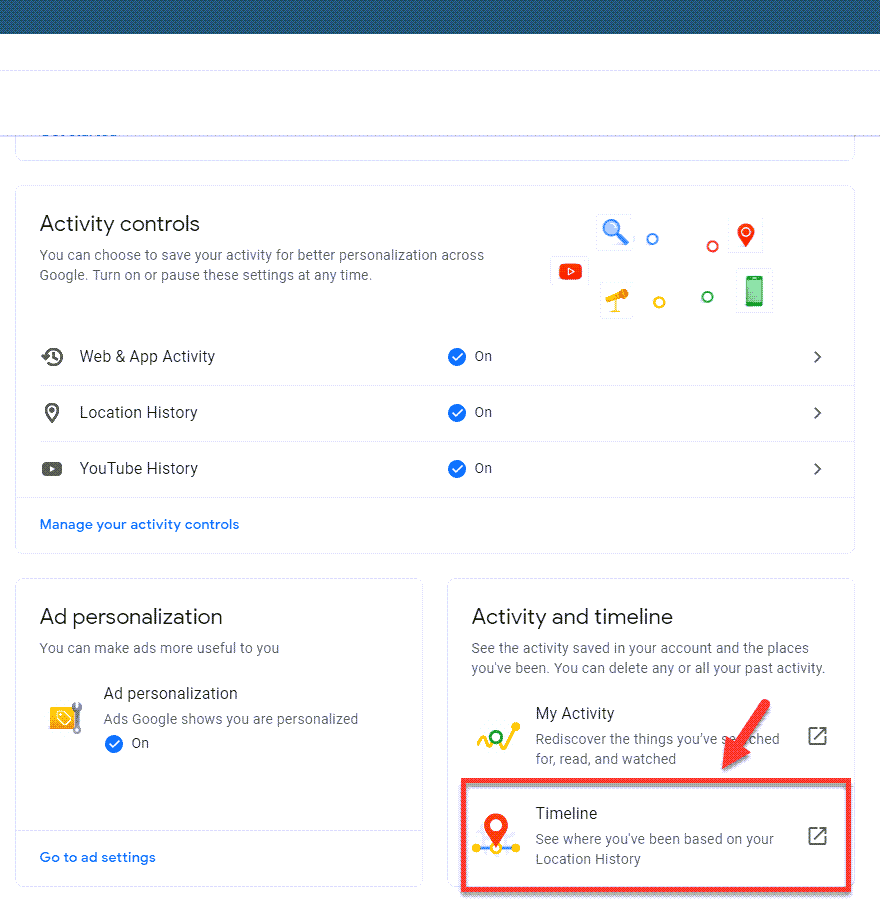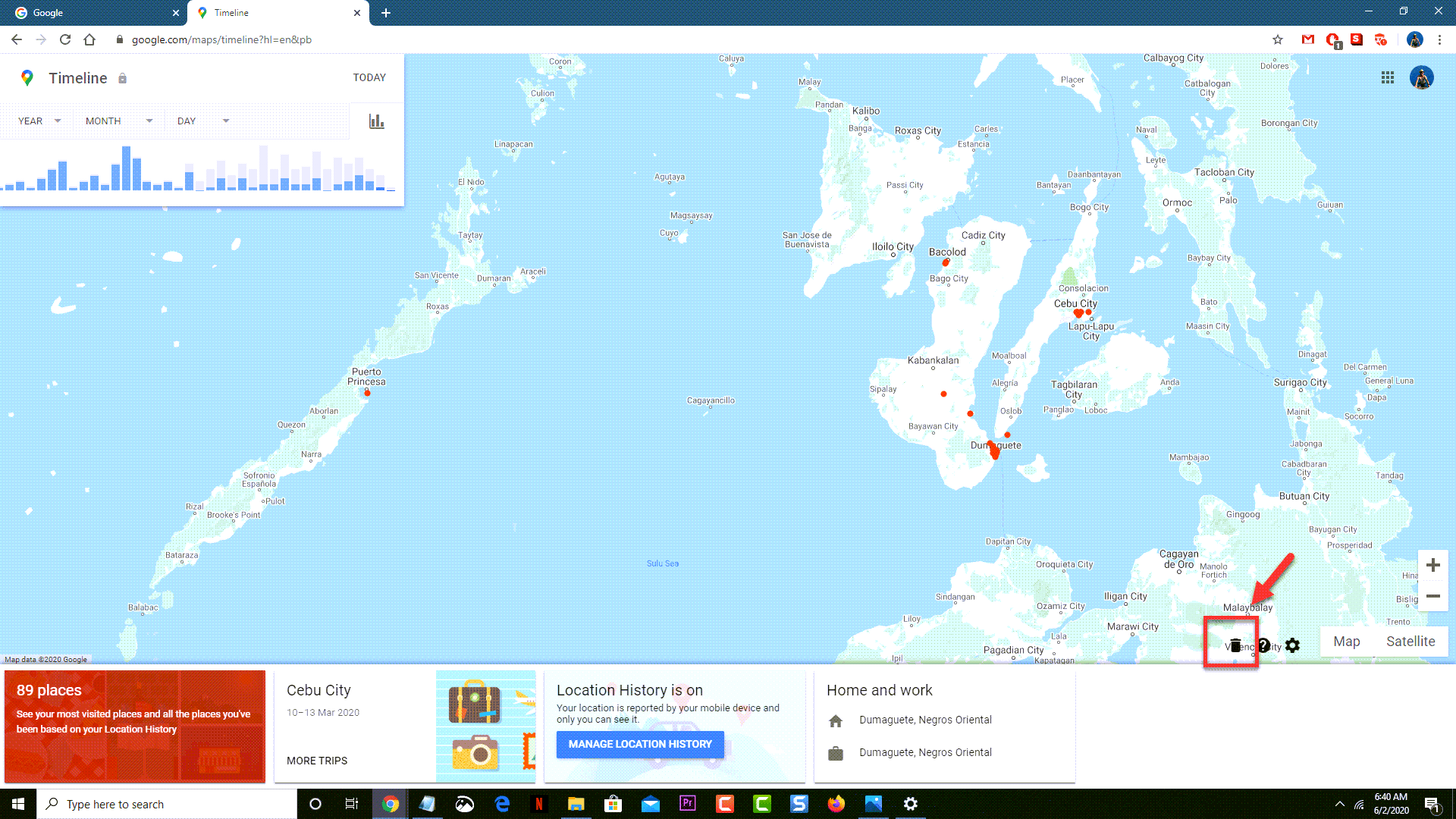Google is an American company that specializes in several internet related services. One of its products is the Google search engine which allows anyone to search for anything under the sun. By creating an account the company can further fine tune your experience with its services based on your location. If you don’t want your location to be known then here’s how you can delete your Google location history.
Deleting Google Location History
The Location history service of Google saves where you go with the help of your smartphone. This service will only work if you are signed in to your Google account, have the Location History setting turned on, and if the Location Reporting switch of the device is turned on. An advantage of leaving this setting on is that you get personalized maps, recommended places to visit, and real time traffic updates just to name a few. If you are concerned about your privacy then here’ how to turn off this feature using your Windows 10 computer.
Delete your Location History using Chrome
On a Windows 10 computer the best way to perform this action is by using the Google Chrome browser.
Time needed: 5 minutes.
Erase your Location History
- Open Google Chrome.
You can do this by clicking on its icon from the Start menu list of apps.

- Click on your profile picture.
This can be found on the upper right side of the browser.

- Click on Manage your Google Account.
This will open your account information page.

- Click Manage your data & personalization.
This can be found under the Privacy & Personalization section.

- Click on Timeline.
This can be found under the Activity and Timeline section.

- Click on the trashcan icon on the lower right side of the screen then confirm the action.
This will delete all location history.

Stop Google from tracking you
If you don’t want Google to save your location history then you will need to turn this setting off.
- Open Google Chrome.
- Click on your profile picture.
- Click on Manage your Google Account.
- Click Manage your data & personalisation.
- Click on Location History found on the Activity Controls section.
- Turn the Location History switch off.
After performing the steps listed above you will successfully delete your Google location history in Windows 10.
Having Issues with your computer? Feel free to contact us using this form. We’ll try to help.