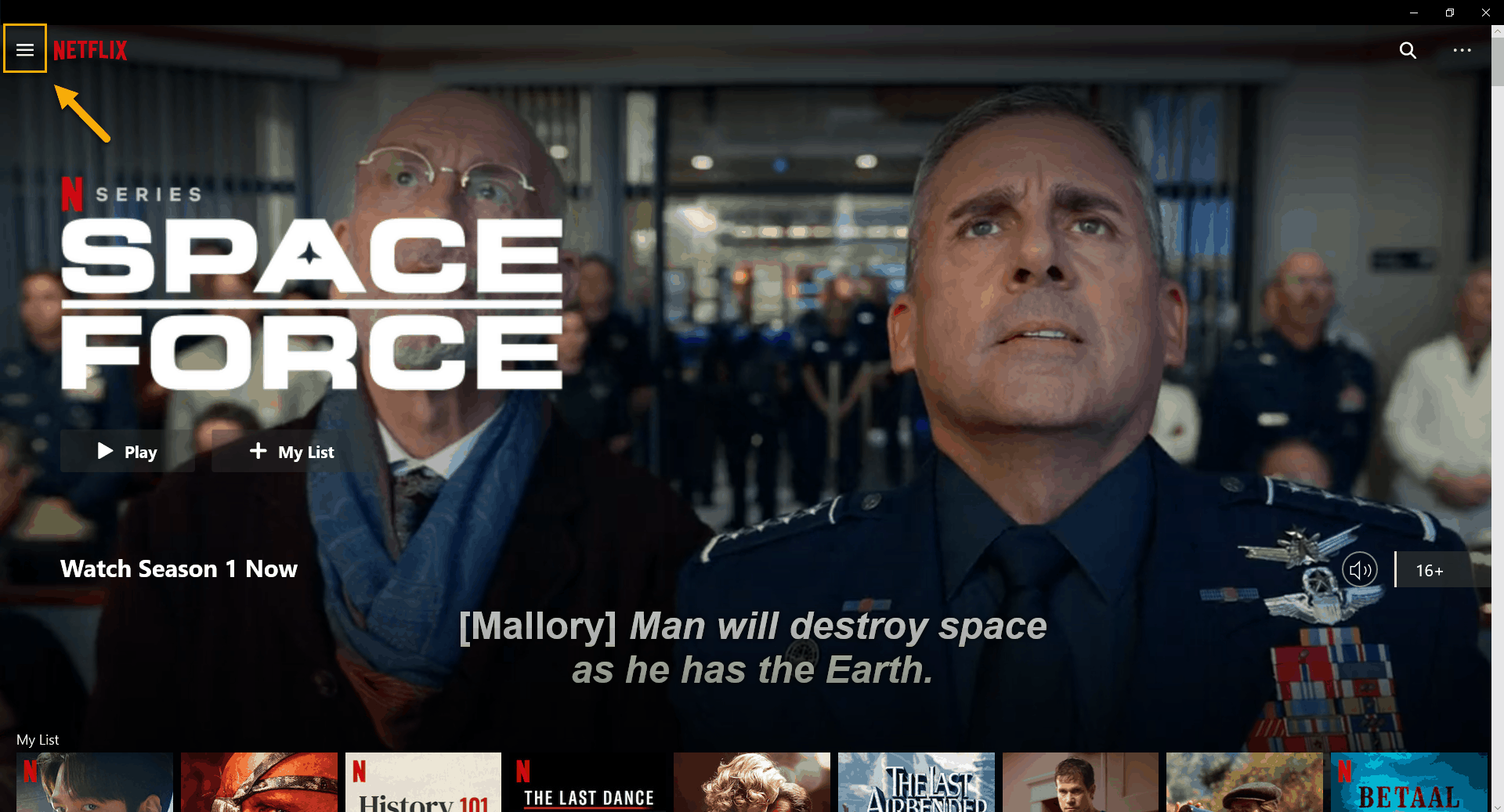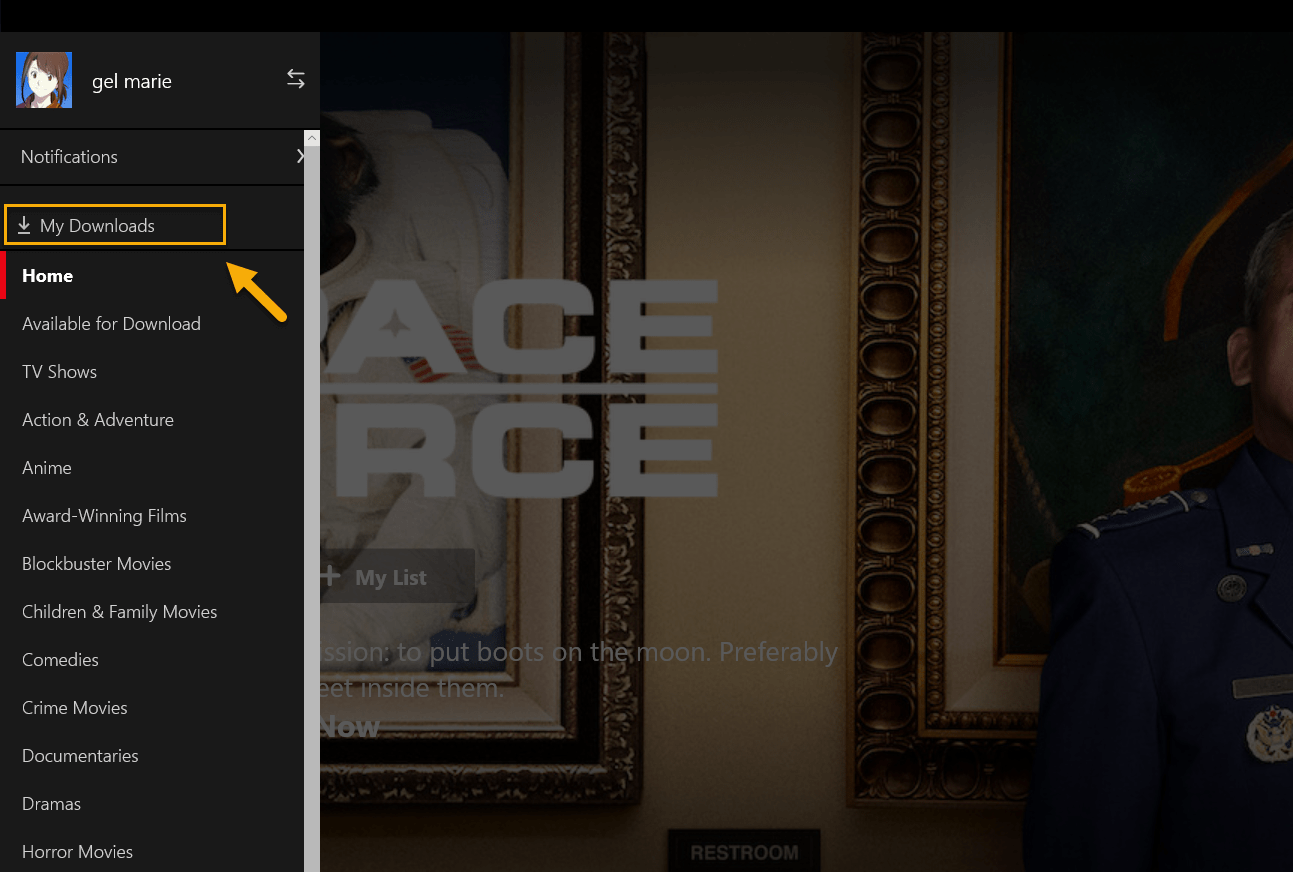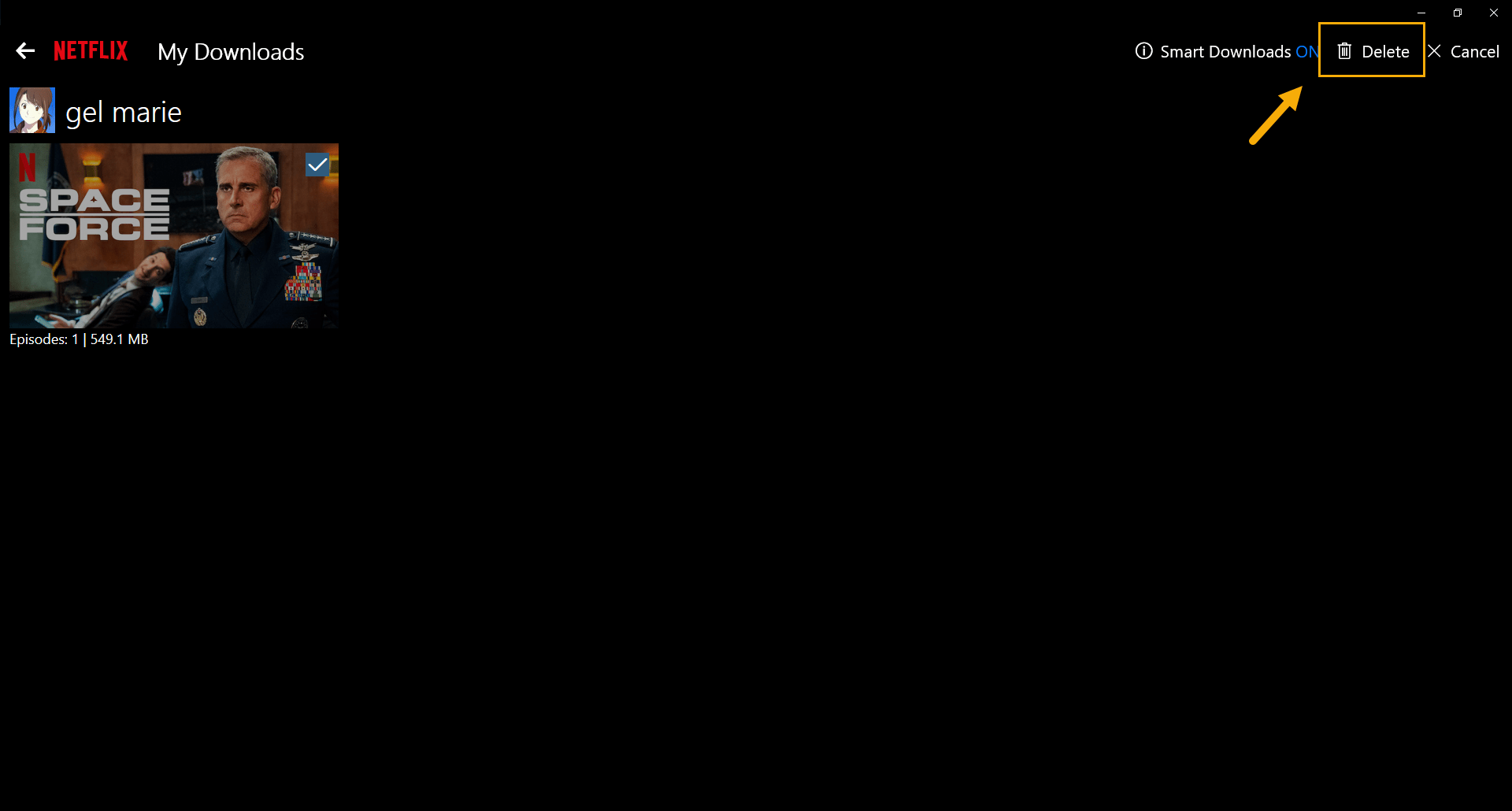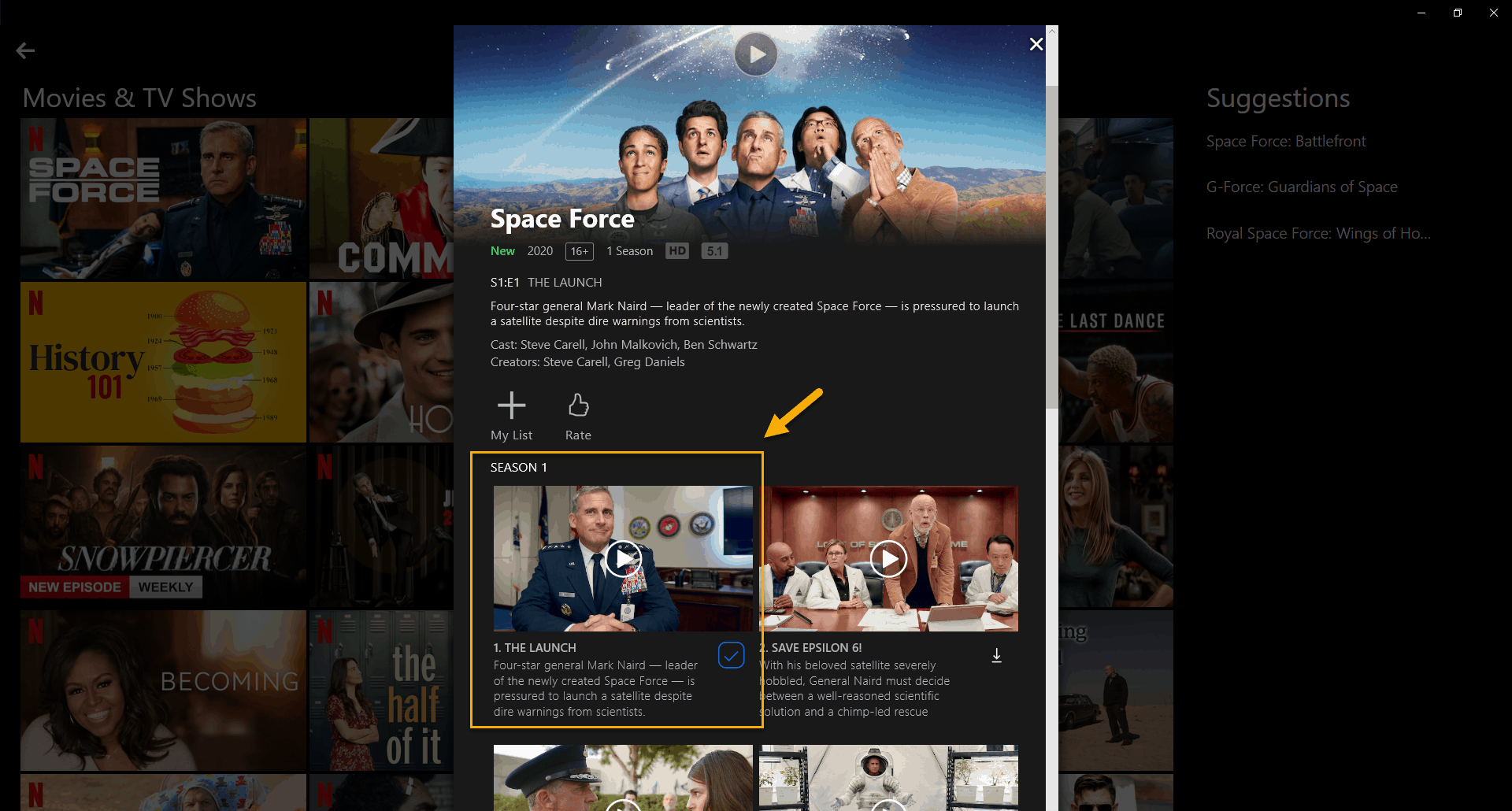If you’re looking for a way to watch your favorite TV shows and movies on your computer then you should consider subscribing to Netflix. This is currently the largest streaming service in the world with over 167 million subscribers worldwide. Although this is a solid performing platform there are instances when certain issues can occur especially when accessing the service from a computer. In this latest installment of our troubleshooting series we will tackle the Netflix Error code 11800.
What to do when you get the Netflix error 11800
When using Netflix you might come across the Netflix error 11800 which says “This title can no longer be watched offline””. This usually means that the information stored in your computer must be refreshed. Here’s what you need to do to fix this.
Prerequisites:
- Restart your modem/router.
- Restart your computer.
Method 1: Download the title again
If the issue occurs when trying to play a particular title that you have downloaded then you will need to download this title again.
Time needed: 5 minutes.
Delete then download title
- Click the Menu icon.
This can be found at the upper left side of the Netflix app.

- Select My Downloads.
This will show you a list of your downloaded shows.

- Click edit icon.
This is the pen icon in the upper right corner of your screen.

- Select the title you want to delete.
You can do this by placing a check mark on the title.

- Click the delete icon.
This is the trash can icon to remove the title from your device.

- Find the title then download it.
This will save the title to your computer.

Method 2: Reinstall the Netflix application
There are instances when the issue is caused by a glitch in the Netflix app itself. To fix this you will need to reinstall the app.
- Search for the Netflix app in the Start menu.
- Right-click the Netflix app then select uninstall.
- Select Uninstall again.
- Open the Microsoft Store.
- Type Netflix in the search box and press Enter.
- Select Netflix from the results.
- Select Install.
After performing the steps listed above you will successfully fix the Netflix error code 11800 problem.
Having Issues with your computer? Feel free to contact us using this form. We’ll try to help.