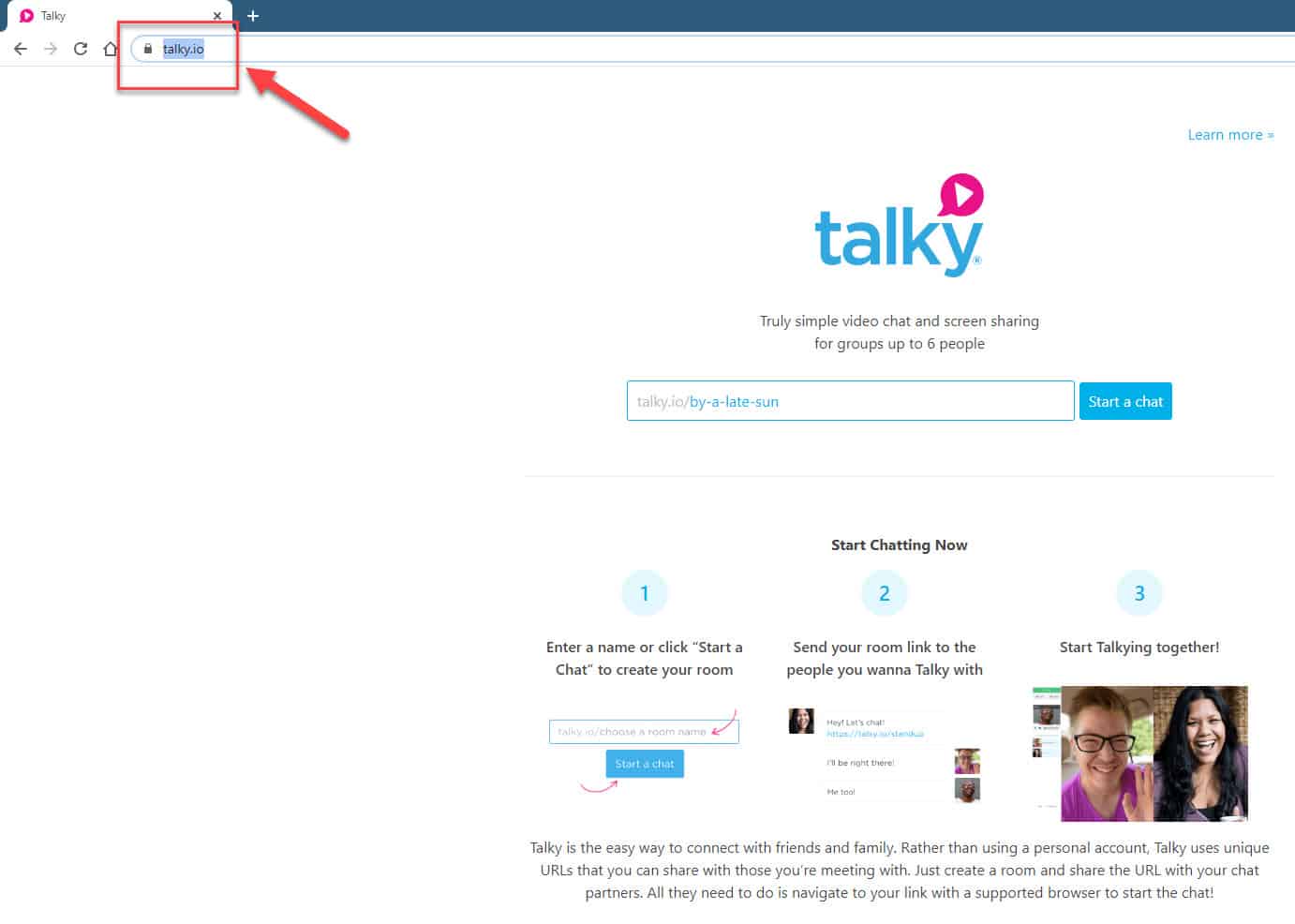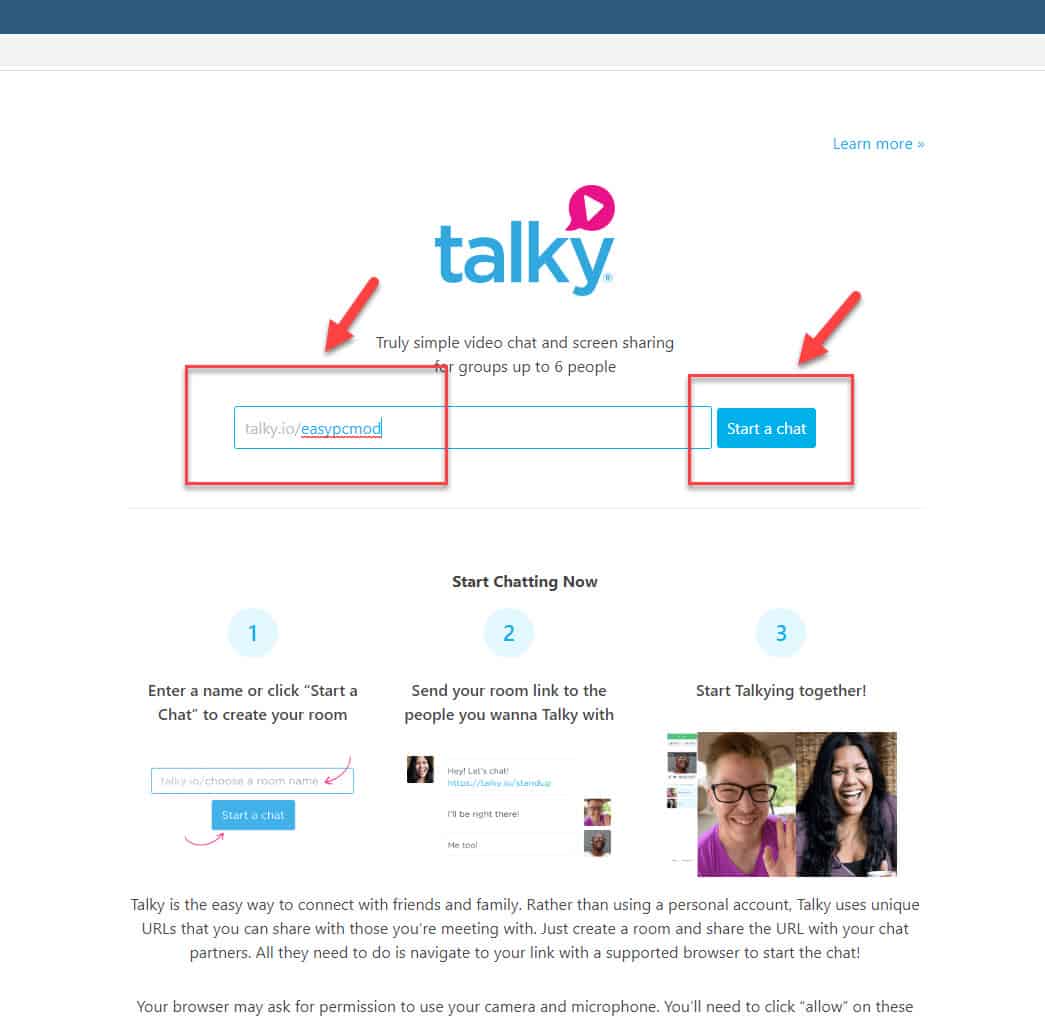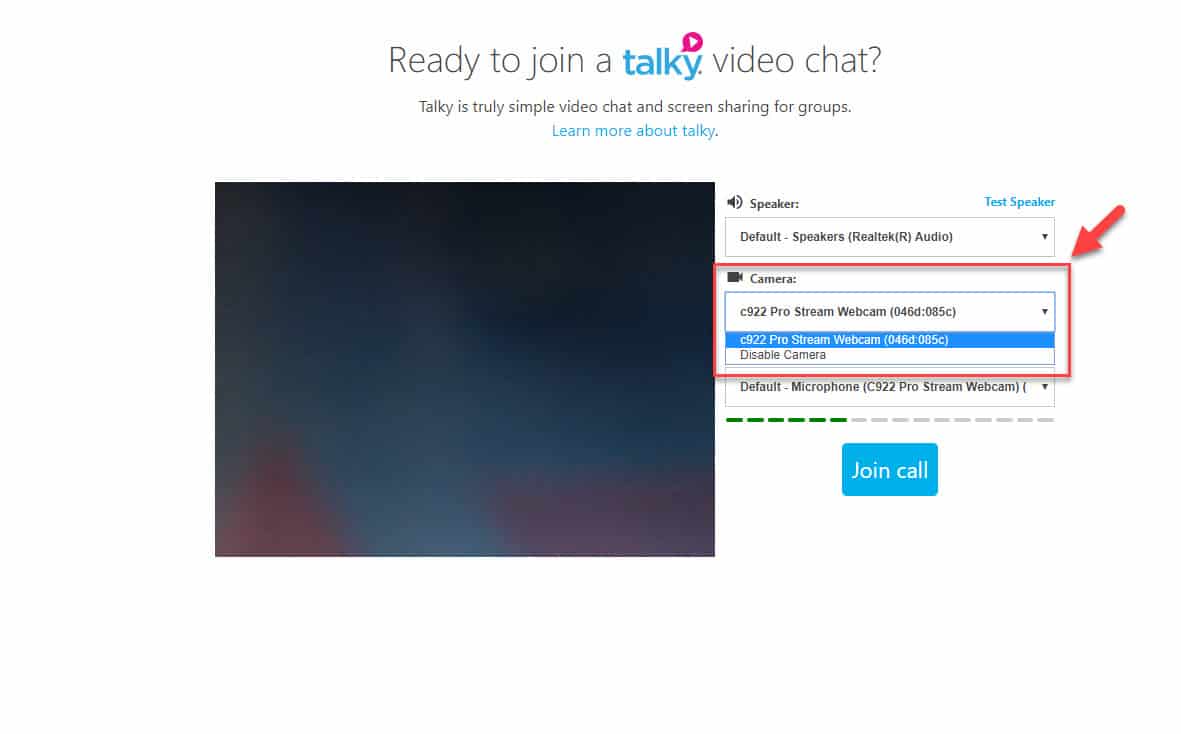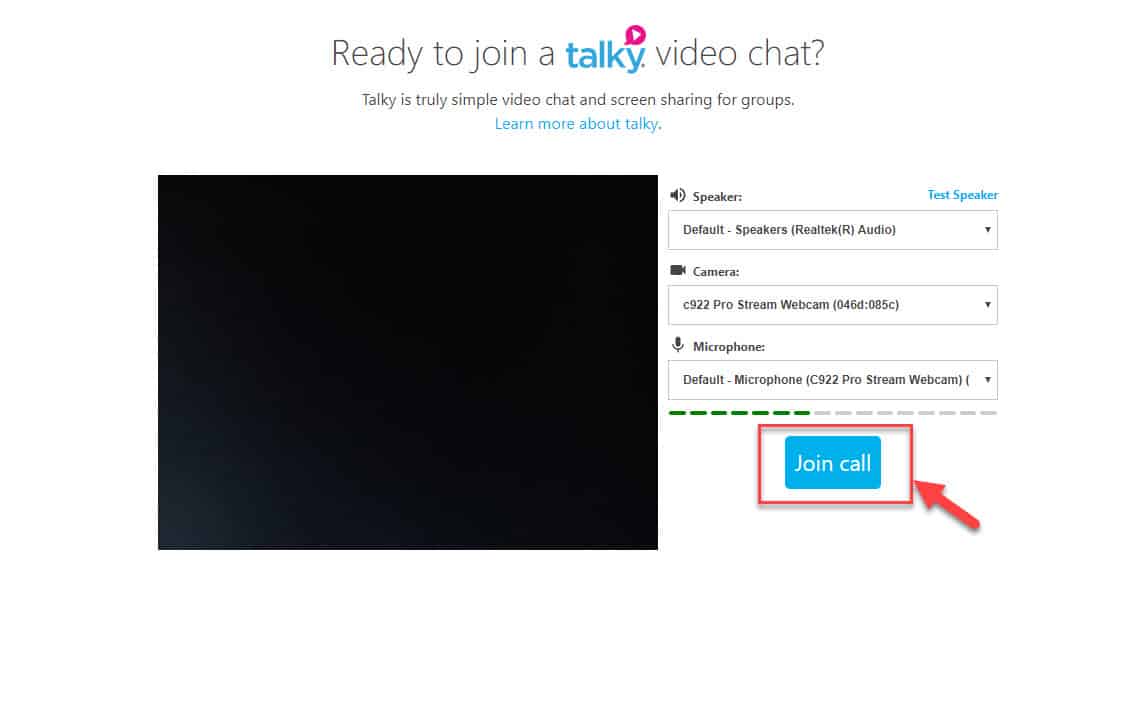Talky is one of the popular video conferencing solutions that a lot of people are using today. It’s quite easy to use as all you need is a supported browser with no software installations needed. Although this is a solid performing platform there are instances when certain issues can occur. In this latest installment of our troubleshooting series we tackle the Talky camera not working issue.
Webcam not working in Talky meetings
A common issue that people might experience when joining or hosting a Talky meeting is that the webcam not working. Here’s what you need to do to fix this problem.
Pre-requisites:
- Restart your computer.
- Close other programs running in your computer that might be using the camera.
Method 1: Choose the correct camera setting to fix Talky webcam not working
When starting a Talky video chat you will first be taken to a screen where you can choose the correct microphone, camera, and speakers. Make sure to choose the correct webcam.
Time needed: 3 minutes.
Select Camera in Talky
- Go to the Talky website.
You can do this by visiting Talky.io.

- Create a room name then click on the Start a chat button.
This allows you to create a group chat of up to 6 people.

- Choose the correct camera.
This can be done from the camera drop down box.

- Click on Join call.
This will start the video chat.

Method 2: Check the browser camera permissions
You will need to make sure that Talky is given permission to use the camera. Here’s what you need to do if you are using the Chrome browser.
Open the Google Chrome browser.
- Open the Google Chrome browser.
- Click on More.
- Click on Settings.
- Click on Privacy and security.
- Click on Site Settings.
- Click on Camera.
- Click on the forward arrow located after Talky.
- Make sure that Allow is chosen on the Camera drop down box.
Method 3: Make sure Windows 10 can detect the camera
You will need to make sure that your computer can detect your webcam. If it can’t, then you won’t be able to use it with Talky.
- Click on the Start button.
- Click on Camera.
- Click on the Take Video button and record a few seconds of video. You can tell if it is working if you are able to playback the video.
In case you can’t record a video or if the camera not detected then you should try to disconnect the webcam from its USB port then connect it to a different USB port. You should also try to restart the computer then repeat the steps listed above. Try updating the webcam drivers. If the problem persists then try using a different webcam.
After performing the steps listed above you will successfully fix the Talky camera not working problem.
Having Issues with your computer? Feel free to contact us using this form. We’ll try to help.