Social media notifications can be distracting and annoying when you’re trying to work or focus. Facebook’s notifications are particularly intrusive. If you use Google Chrome and want to disable Facebook notifications, here are 4 methods to turn them off:
1. Block Notifications in Chrome Settings
The easiest way is to block notifications directly in Chrome’s settings. Here’s how:
- Open Google Chrome on your desktop or laptop.
- Click the 3 vertical dots in the top right corner to open the menu.
- Select “Settings” from the drop down menu.
- Scroll down and click “Site Settings” under “Privacy and Security”.
- Click “Notifications” on the left sidebar.
- Toggle “Ask before sending” to the on position.
- In the “Allowed” section, search for “facebook.com”.
- Click the 3 vertical dots next to Facebook and select “Block”.
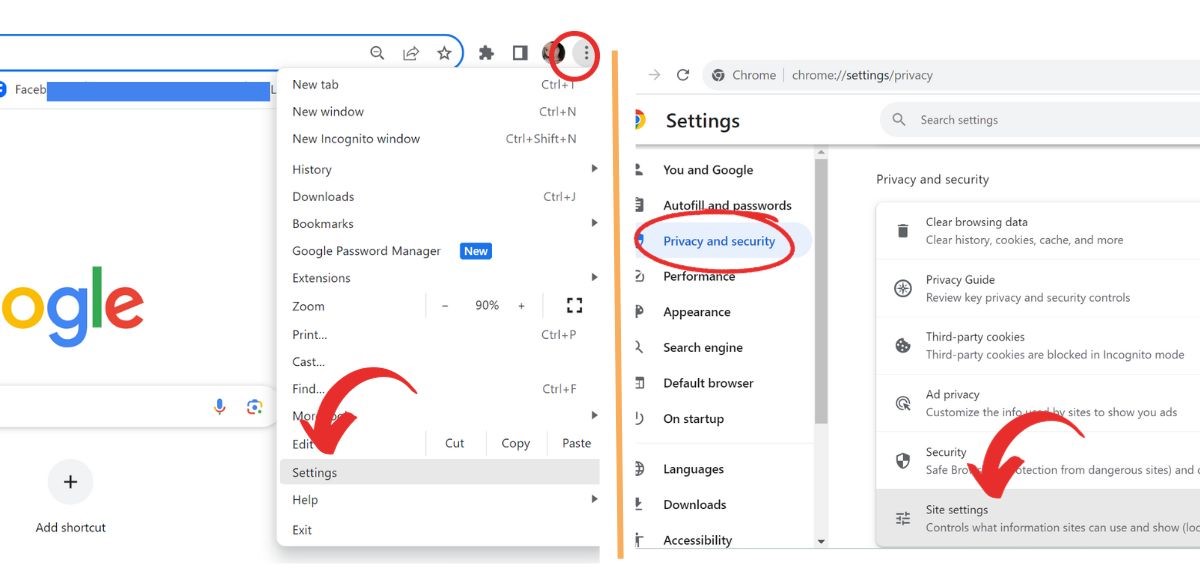
This will completely block Facebook from sending any notifications in Chrome. You can repeat these steps to block other distracting sites as well.
2. Disable Notifications in Facebook Website
Alternatively, you can disable Chrome notifications directly within Facebook’s desktop website:
- Log into Facebook and click the down arrow in the top right.
- Select “Settings & Privacy” then click “Settings”.
- Click “Notifications” in the left sidebar.
- Click “Browser” under “How You Get Notifications”.
- Toggle the Chrome notification setting to off.
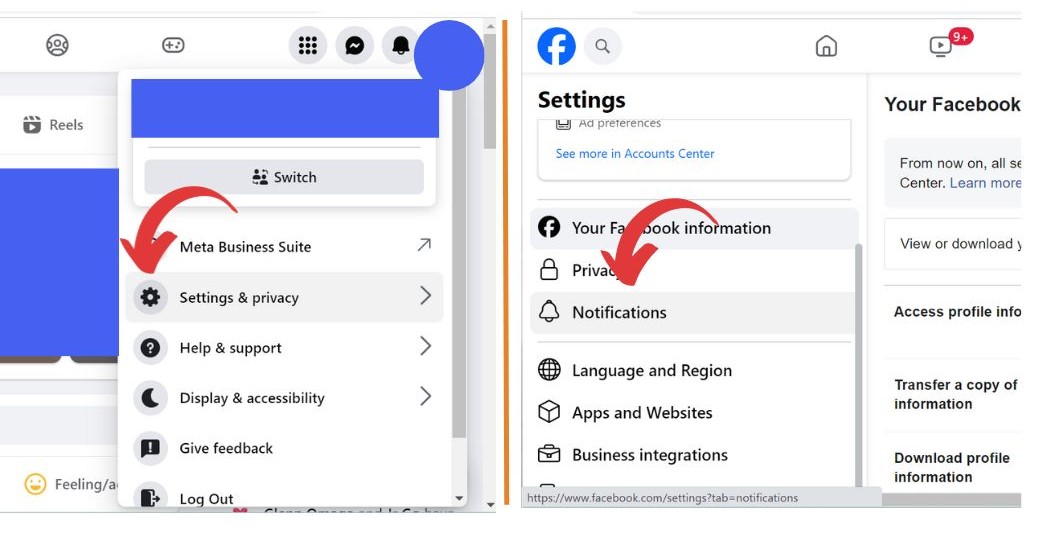
This stops notifications coming from Facebook’s website without affecting your Chrome settings for other sites.
3. Use Incognito or Guest Mode
Facebook can’t send notifications to Chrome if you’re browsing in Incognito or Guest Mode:
- Open Chrome and click the 3 dot menu.
- Select “New incognito window” or “New guest window”.
- Log into the Facebook website.
- Facebook won’t be able to send notifications.
The downside is you’ll have to browse Facebook this way every time. But it ensures no disruptive notifications.
4. Mute Website Sound in Chrome
You can mute just the Facebook website to avoid notification sounds:
- Go to the Facebook website tab in Chrome.
- Right click and select “Mute site”.
- Notifications will still appear but without sound.
- You can unmute the tab when desired.
This lets you keep getting notified visually without the audible distraction.