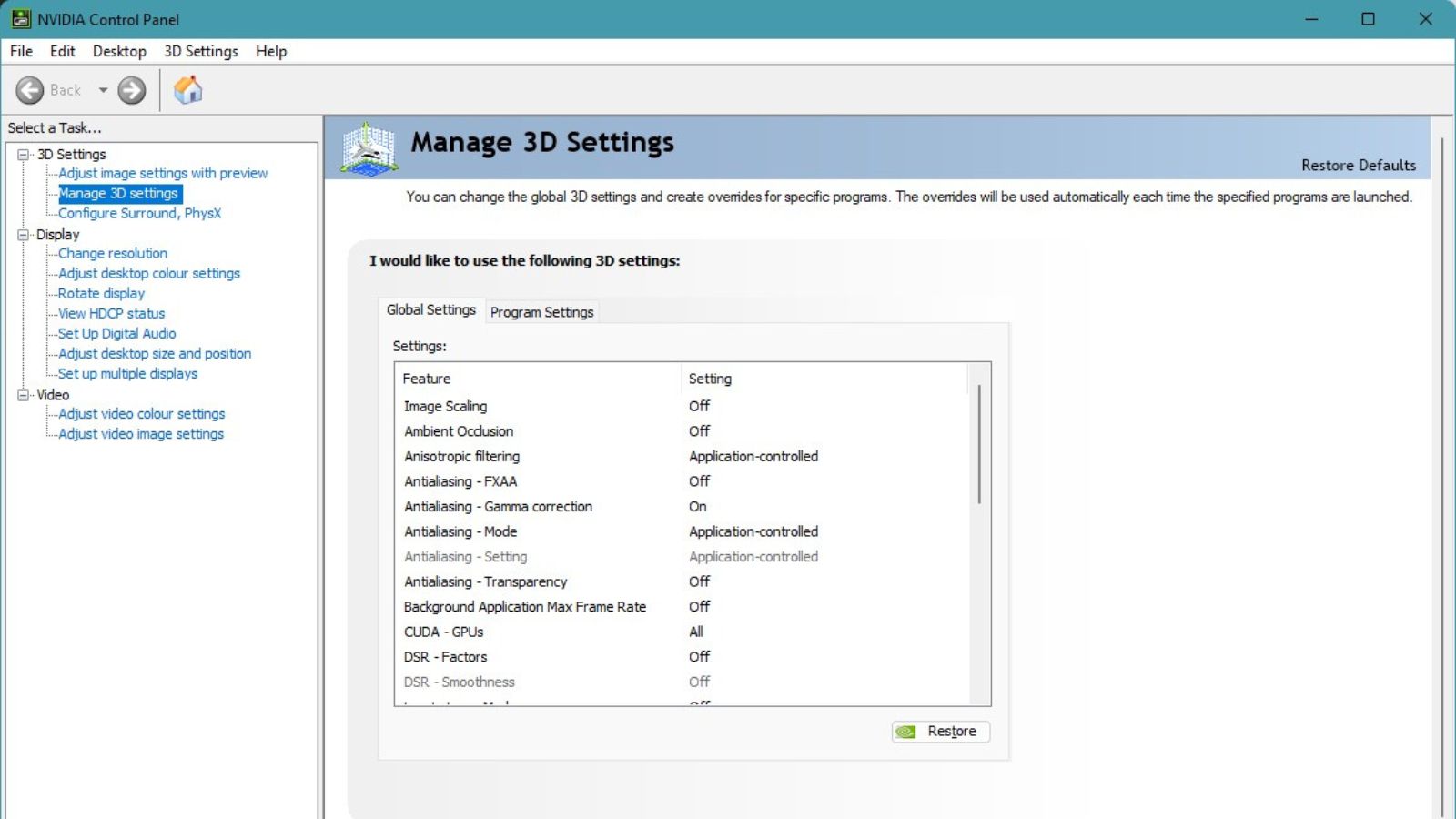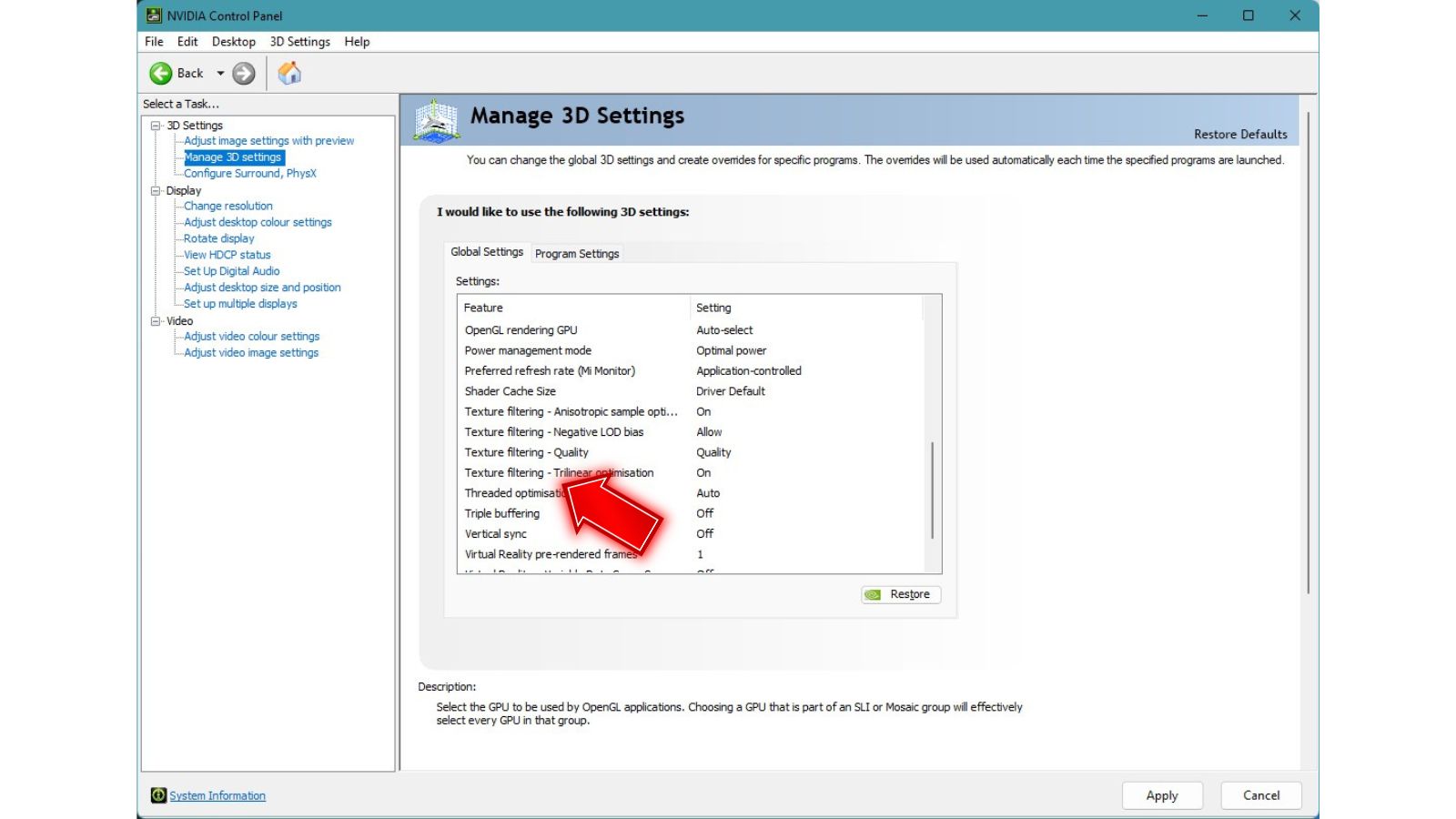The highly anticipated sequel Remnant 2 launched last June 2023, bringing expanded worlds and enhanced combat to PC gamers. However, some players are experiencing frustrating FPS drops and stuttering even with robust rigs. Sudden dips during hectic firefights can ruin immersion. Low framerates may be caused by several issues like outdated drivers, thermal throttling, overloaded RAM, or game file errors. Thankfully there are many troubleshooting techniques you can try to fix Remnant 2’s FPS problems.
This guide will cover common causes of Remnant 2 FPS Drop and provide solutions like updating GPU drivers, cleaning your PC, adding RAM, verifying files, and properly configuring game settings. With a few targeted tweaks, you can banish sluggish frames and enjoy Remnant 2 at peak silky smooth performance.
What are the causes of the Remnant 2 FPS drop issue?
Several factors can cause significant framerate drops and stuttering issues in Remnant 2, even on high-end gaming PCs:
- Outdated Graphics Drivers – Old Nvidia or AMD graphics drivers often need more optimization and compatibility for new game titles leading to subpar performance. Remnant 2 requires the latest drivers for smooth fps.
- Incorrect Graphics Settings – Enabling graphics options beyond your PC’s capabilities, like ultra textures and shadows, will tank framerates as your PC struggles to render them.
- CPU/GPU Overheating – Excessive heat buildup leads to thermal throttling, automatically downclocks components, reducing fps. Dust buildup and insufficient cooling exacerbate this.
- Too Many Background Apps – An abundance of helper apps running overlays, notifications, monitoring tools, and RGB lighting utilities often sap resources needed by games.
- Game File Corruption – Missing, damaged, or incompatible game files cause assets to fail to load properly during gameplay, resulting in hitching and freezes.
- Insufficient RAM – Remnant 2 requires at least 16GB RAM for optimal performance. Having only 8GB can cause constant memory saturation and stuttering.
- Fragmented Storage Drive – Heavily fragmented HDDs and SSDs force the game to load assets much slower during gameplay, hampering fps.
- Incompatible System Software – Outdated BIOSes, chipset drivers, and DirectX runtimes may cause conflicts and instability, negatively impacting game performance.
- Poorly Optimized Game Settings – Pushing ultra settings that are too demanding and inadequately capping framerates below refresh rate causes perceptible stutter.
- Game Mods – Poorly optimized or incompatible gameplay and visual modification mods can drag fps down considerably.

How To Fix Remnant 2 FPS Drop
If you experience Remnant 2 FPS drop issues, stuttering, or general sluggish performance, try these troubleshooting steps:
Update Your GPU Drivers
Installing the latest GPU drivers tailored for Remnant 2 will resolve any compatibility bugs and optimization issues with outdated drivers leading to poor performance.
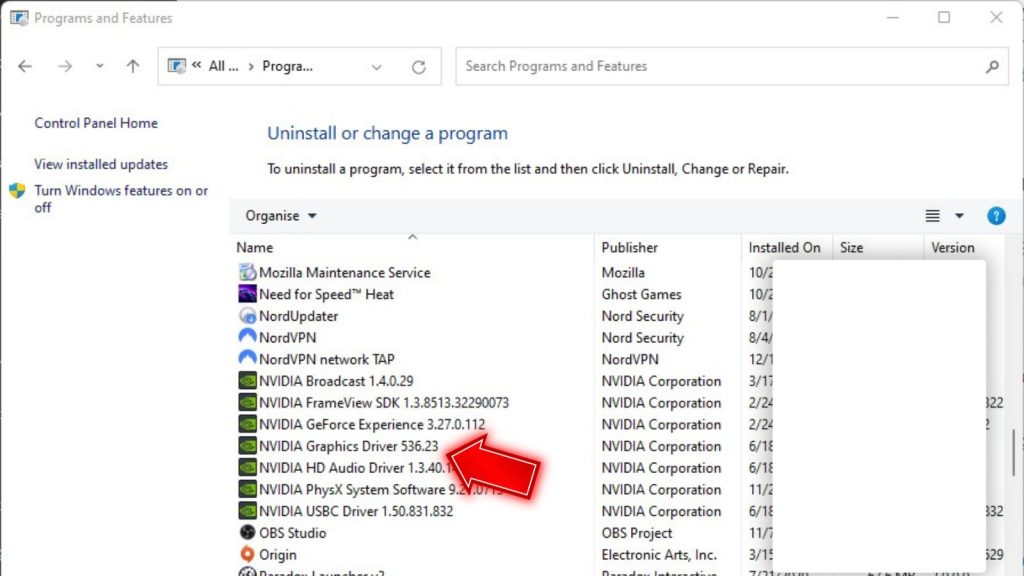
- Uninstall your existing NVIDIA or AMD graphics drivers by running Programs and Features in Control Panel.
- Download the newest drivers from the Nvidia or AMD website. Make sure to get the right version for your GPU model when downloading.
- Simply run the installer and follow the provided instructions to complete the installation. Restart your PC.
Lower Graphic Settings
Pushing graphics settings too high will overwhelm your PC and cause FPS dips. Lowering demanding options incrementally until optimal FPS is reached can significantly help.

- Open Remnant 2’s video settings menu.
- Reduce settings like shadows, textures and draw distance from Ultra to High or Medium. Turn off motion blur.
- Test FPS for 10 minutes. If still unsatisfactory, lower settings further.
- Target smooth FPS over max settings your PC can’t handle.
Close Background Apps
Too many background apps can consume the CPU and RAM needed by games—close unnecessary utilities before launching Remnant 2.
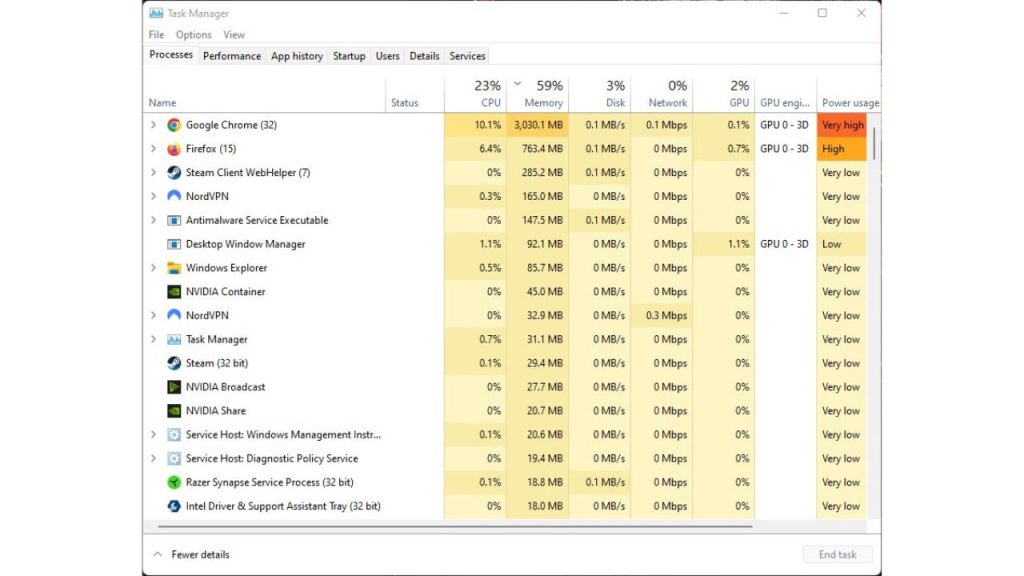
- Use Task Manager to view background processes and end unnecessary tasks.
- Turn off any overlay apps, monitoring tools, or RGB lighting software.
- For recurring apps, set them to not launch on system startup.
Verify Game File Integrity
Corrupted data causes assets to load slowly mid-game, creating a stutter and verifying fixes damaged files.
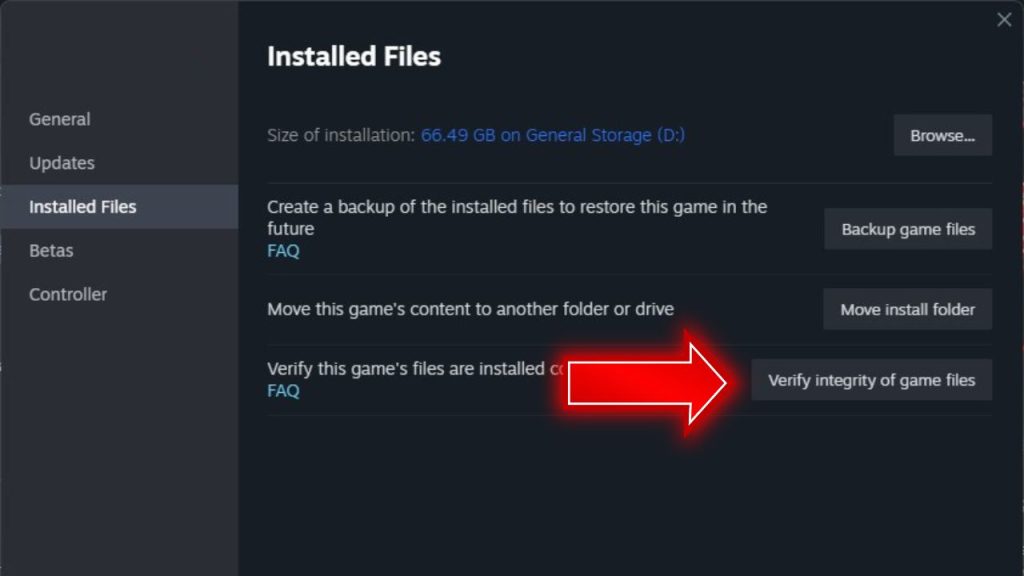
- In Steam, right-click Remnant 2 > Properties > Installed Files tab.
- Click “Verify Integrity of Game Files” to scan for corruption.
- Let Steam re-download any missing or damaged files it finds.
Upgrade RAM
Upgrading RAM to 16GB or higher meets Remnant 2’s recommended requirement, with extra overhead for smooth performance.

- Consult the motherboard manual for compatible RAM specifications.
- Purchase and install new or additional RAM according to instructions.
- Restart PC, enter BIOS and enable the XMP profile for new RAM.
Clean PC and Reapply Thermal Paste
Accumulated dust and dried thermal paste cause overheating, leading to thermal throttling and FPS drops. Properly cleaning and re-pasting restores optimal heat transfer.

- Compressed air thoroughly cleans dust from PC cases, fans, and heatsinks.
- Remove the CPU cooler and carefully wipe off the old thermal paste. Reapply a pea-sized dot of fresh paste.
- Reattach and secure the cooler, ensuring proper contact between the processor and heatsink.
Adjust Graphic Settings in Nvidia/AMD App
The Nvidia Control Panel and AMD Radeon Software have global graphic settings that can override in-game options. Adjusting here can improve FPS.
Open Nvidia or AMD graphics settings app.

Switch to the Power Management mode “Prefer Maximum Performance.”

Adjust other options like Texture Filtering as needed.

Disable Mods and Reload Earlier Save
Game mods, especially visual ones, can significantly hurt FPS. Disabling them and reverting to an earlier save can confirm they are the culprit.
- Locate your Remnant 2 mods folder and backup then delete all mod files.
- Reload a game save made before installing mods.
- Test vanilla FPS to see if performance improves without mods enabled.
Tweak Windows Settings
Disabling Game Mode, Game DVR and overriding high-performance power plans can incrementally improve game performance.
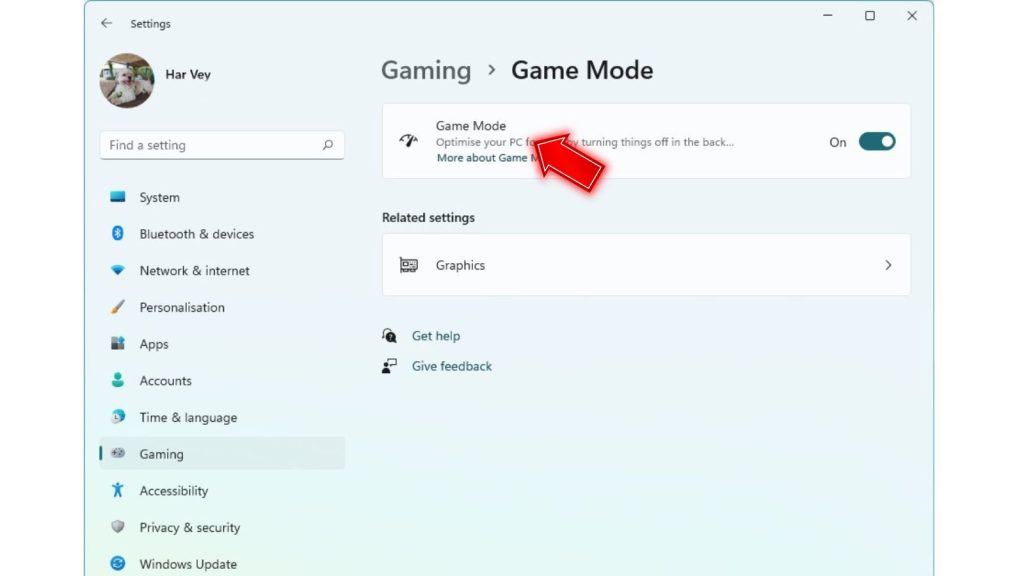
- Search for ‘Game Mode’ in Windows and turn it off.
- Access Graphics Settings and turn off ‘Record in the Background.’
- Set power plan to High Performance. Disable sleep modes.
Cap Frame Rate Below Refresh Rate
Capping slightly below your monitor’s max refresh rate can stabilize uneven frame pacing that causes perceptible stuttering.
- Enable the in-game FPS cap and set it to 3-5 fps below the max refresh rate.
- For variable refresh monitors, cap at max refresh rate minus 10.
Final Thoughts on Remnant 2 Performance
Sudden FPS drops in Remnant 2 can be annoying, but a mix of driver updates, optimizing settings, closing apps, and upgrading hardware will usually resolve them. Focus on lowering temps if thermal throttling seems apparent. Be selective with mods and tweak Windows for maximum frames. You’ll be flawlessly fighting hordes at high framerates with the right adjustments.
Frequently Asked Questions About Remnant 2 FPS Problems
Why does Remnant 2 FPS drop even on high-end PCs?
This is usually caused by outdated graphics drivers, temperature issues leading to throttling, too many background apps running, or game file corruption.
Will upgrading RAM fix FPS drops and stuttering in Remnant 2?
Increasing RAM to the recommended 16GB or higher can significantly improve performance and reduce stuttering.
How much FPS increase can I expect from updating drivers?
Depending on your current drivers’ outdated, updating GPU drivers can boost FPS in Remnant 2 by 20% or more in some systems.
Should I turn off all mods if I face FPS issues?
Disabling all mods and testing vanilla performance is recommended, as certain mods, like visual overhauls, can drastically reduce FPS.
Is capping the frame rate below my monitor’s refresh rate beneficial?
Cling slightly below your monitor’s max refresh rate reduces uneven frame pacing that causes stuttering and a feeling of FPS drops.