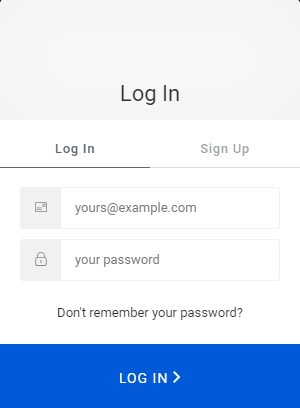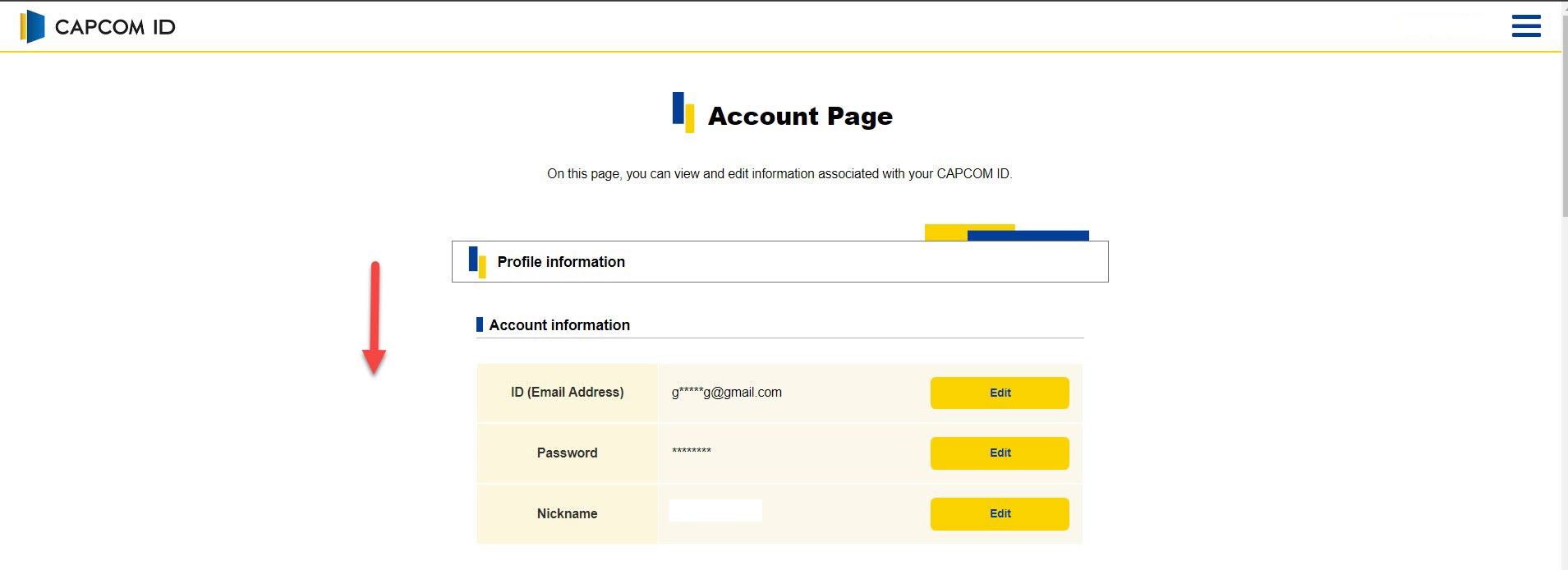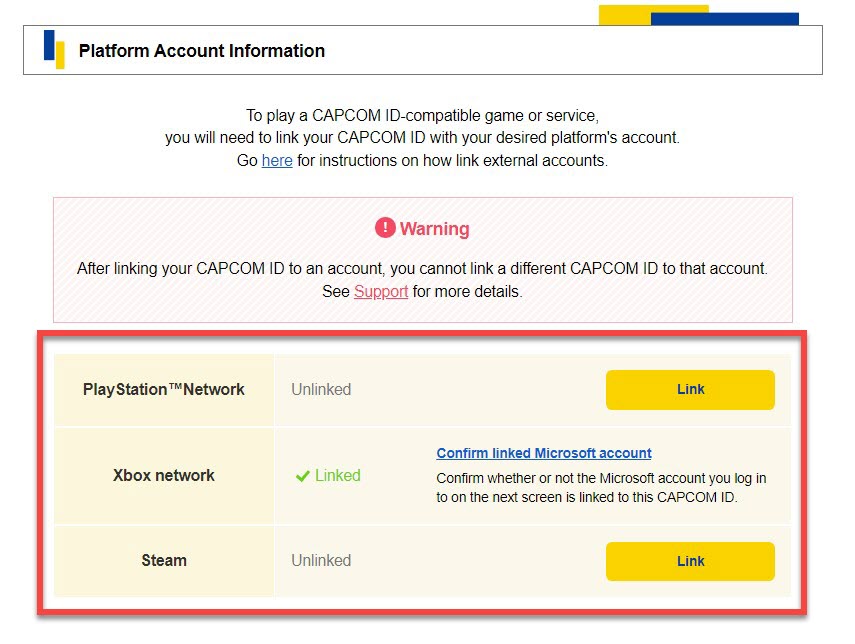Exoprimal Capcom ID Not Working? Exoprimal is an exciting dinosaur-themed online shooter from Capcom. To play, you need to link your gaming platform account to a Capcom ID. However, some players encounter an error saying “No Capcom ID Linked” and cannot log in. Here are solutions for fixing Exoprimal when the Capcom ID does not work.
Table of Contents
Checking Capcom ID Not Working
Check Account Links
First, verify your platform account is properly linked to your Capcom ID on the Capcom website.
Checking Capcom ID Account
-
Go to the Capcom ID site: Link
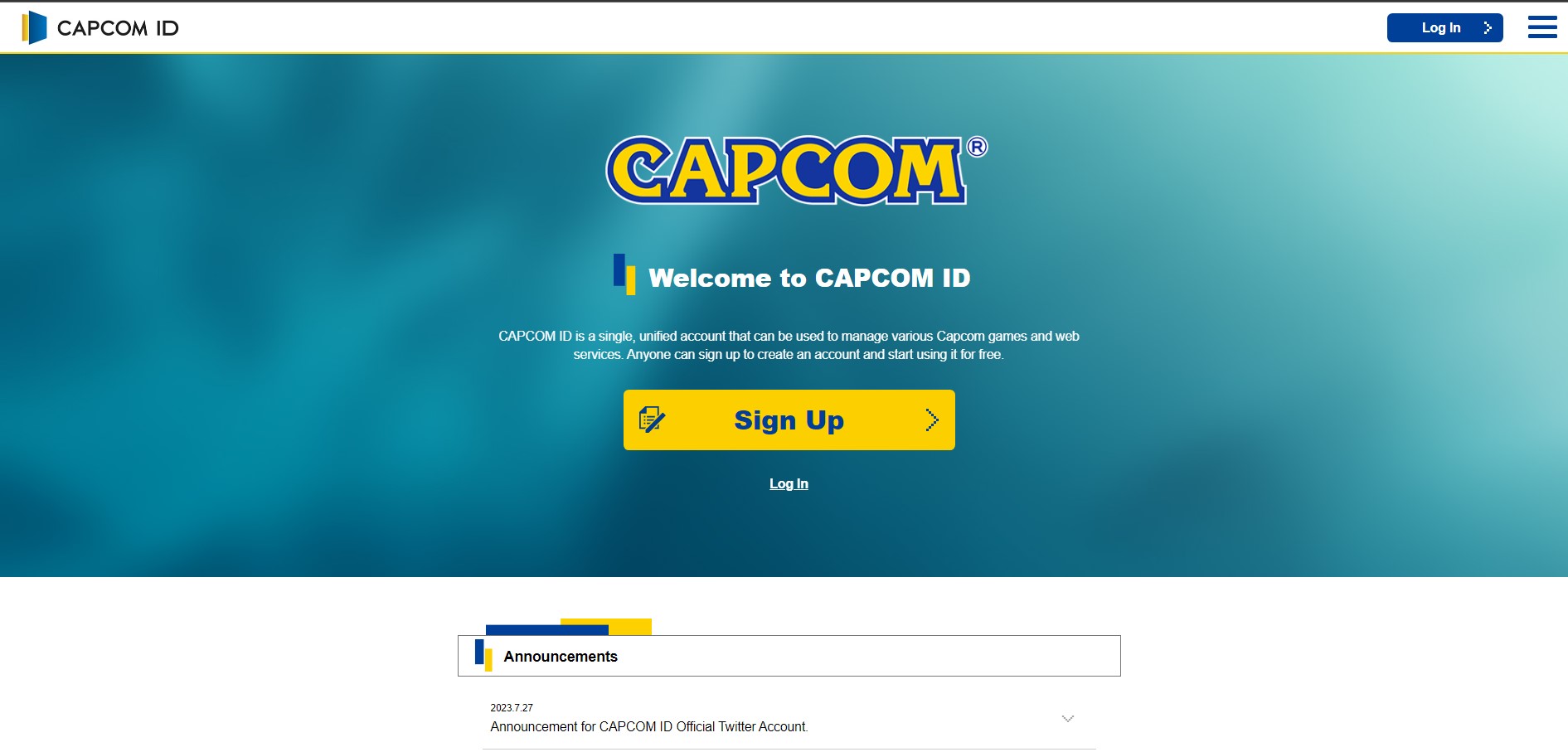
This will let you go to the Capcom ID website.
-
Log into your account.

This will let you login your Capcom account.
-
Scroll down and check the Platform Account Information section.

Scroll down to the bottom.
-
Make sure your PlayStation, Xbox, Steam, etc account is linked here.

Check if your account is linked.
If it is not, you need to add your platform account to your Capcom profile. This linking process associates your ID with your Exoprimal game account.
Restart the Platform
Sometimes the connection between your platform and Capcom’s servers gets disrupted. Simply restarting your PC, PlayStation, or Xbox can re-establish the link.
- Completely power down your gaming platform if Exoprimal is running.
- After 30 seconds, power it back on and launch the game.
- See if restarting allows you to log in using your Capcom ID credentials.
A platform restart resets the connection and clears out any lingering account linking issues.
Try Again Later
Heavy server traffic when Exoprimal releases or updates can sometimes interfere with account authentication. If you have triple checked your account links, try again later when server loads may have decreased.
- Exit Exoprimal and wait 1-2 hours.
- Relaunch the game and input your Capcom ID info again.
- If the login works, the servers likely experienced temporary interruptions earlier.
Give Capcom servers time to recover from traffic spikes blocking access to your linked Capcom ID.
Contact Capcom Support
If you still cannot get your Capcom ID to work in Exoprimal after trying these steps, contact Capcom support for assistance.
- Visit support.capcom.com and sign in.
- Select Exoprimal and your platform.
- Choose Account Support > Cannot Login.
- Explain you cannot login with your Capcom ID. Include troubleshooting steps tried.
- Provide any other details requested by the support representative.
Capcom support can directly check server issues and account configurations on their end affecting your Capcom ID login.
Refresh Browser Cookies and Cache
Sometimes browser cookies and cached data interfere with logging into your Capcom ID. Clearing this browser data fixes login issues.
- Close all browser windows.
- Reopen your browser and visit support.capcom.com.
- Press Ctrl + Shift + Delete on Windows or Command + Shift + Delete on Mac to open cache clearing options.
- Check cookies, cached images, etc and select clear.
- Try logging into your Capcom ID again.
With browser data reset, any conflicts or corrupted files blocking login should be resolved.
Unlink and Re-link Platform Account
If your platform account and Capcom ID have become desynchronized, unlinking and re-linking may be necessary.
- On the Capcom site, go to Platform Account Information.
- Select the platform you play Exoprimal on and choose Unlink.
- Wait 5-10 minutes and then re-link the platform account to your Capcom ID.
- Try accessing Exoprimal again using your Capcom credentials.
Re-linking forces your accounts to resynchronize, which could fix lingering connection issues.
Contact Platform Support
For persistent Capcom ID issues, your platform’s support team may also be able to help troubleshoot.
- PlayStation owners can contact PlayStation Support.
- Xbox users can contact Xbox Support.
- Steam players can submit a ticket to Steam Support.
Provide details about Exoprimal’s Capcom ID not working when you contact platform support. They can dig into account issues blocking connectivity.
Reset Exoprimal Preferences
Corrupted preferences files can stop Exoprimal from properly accessing your Capcom ID. Resetting preferences fixes file errors.
- Close Exoprimal and exit Steam or your platform.
- Press Windows + R and type “%LOCALAPPDATA%”.
- Delete the Exoprimal folder to reset preferences.
- Relaunch Exoprimal and attempt logging in again.
With preferences reset, any corrupted files or settings aren’t loaded, allowing proper Capcom ID login.
Reinstall Exoprimal
If no other troubleshooting works, fully reinstalling Exoprimal may be necessary to fix lingering Capcom ID issues.
- Uninstall Exoprimal through Steam or your platform’s dashboard.
- Restart your PC or console.
- Reinstall Exoprimal to refresh all files.
- Try using your Capcom ID to login after installation completes.
A fresh install eliminates any corrupted files that could block connectivity to Capcom servers and your ID.
Stay Patient
While frustrating, give Capcom time to address login issues as Exoprimal rolls out. Developers are working diligently to squash bugs.
- Follow Exoprimal social accounts for update announcements.
- Check for patch notes detailing bug fixes.
- Wait for updates to resolve Capcom ID problems.
Developers prioritize fixing account connectivity issues affecting players. Core login problems will get resolved.
Exoprimal offers heart-pounding dinosaur action, once you can access it. Don’t get discouraged if your Capcom ID won’t work initially. Methodically try these troubleshooting steps to re-link accounts, reset connections, and refresh your install. Getting your Capcom ID operational takes some diligence, but then you can enjoy everything Exoprimal’s dystopian world offers.
How to Fix Exoprimal Capcom ID Not Working FAQ
-
Why does my Capcom ID not work in Exoprimal?
Common causes are incorrect account linking, server outages, corrupted files, or the need to re-link your platform account.
-
Should I delete and recreate my Capcom ID?
No, first try the troubleshooting steps listed above to fix your current ID.
-
Does unlinking my Capcom ID delete my Exoprimal progress?
No, your gameplay data is stored on Capcom’s servers and will be restored when you re-link accounts.
-
How long does it take for Capcom Support to respond?
Initial responses average 1-2 business days but can take longer when addressing account issues.
-
What details does Capcom Support need to troubleshoot ID issues?
Your Capcom ID, platform, steps attempted, and any error messages encountered when trying to login.