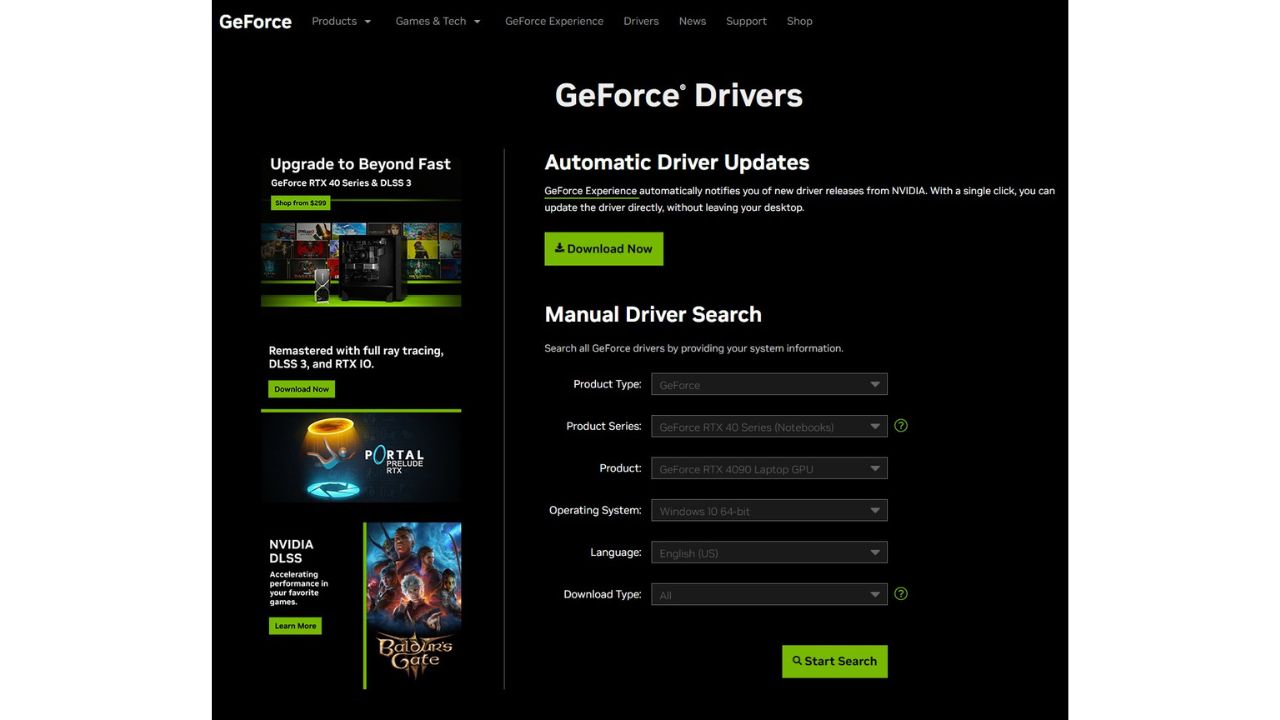Remnant 2 is the highly anticipated sequel to the popular third-person shooter Remnant: From the Ashes, bringing exciting new worlds and enhanced combat. However, some eager PC gamers are experiencing constant crashing issues with the recently launched Remnant 2. Abruptly closing back to the desktop without warning and other crashes are incredibly disruptive during gameplay. Thankfully, players can take various troubleshooting steps to stop Remnant 2 from crashing on their PC.
This guide will cover common crash causes and solutions like updating drivers, verifying files, adjusting settings, and more to help you fix Remnant 2 crashing problems in Remnant 2. You can banish crashes and enjoy uninterrupted boss battles with a few targeted tweaks.
What Are The Causes Of Remnant 2 Crashing on PC?
Various factors can cause Remnant 2 to crash or freeze when playing on a PC repeatedly. Here are some of the most common culprits:
- Outdated Graphics Drivers – Graphics drivers that need to be updated or optimized for Remnant 2 can cause conflicts that lead to crashing. Nvidia and AMD regularly release tuned drivers for new game releases. Using old generic drivers often creates issues.
- CPU/GPU Overheating – Excessive heat buildup from inadequate cooling or aggressive overclocking can force crashes as a failsafe. Over 80°C temperatures while gaming can indicate overheating problems. This also leads to thermal throttling, which reduces performance.
- Insufficient RAM – Less than the recommended 8GB system RAM can lead to gaming crashes due to inadequate memory. Memory leaks from apps running in the background can also use up RAM needed by the game. Upgrading to 16GB or more can improve stability.
- Game File Corruption – Damaged game installation files, saved game data, or improperly installed game updates can cause crashing. File corruption may happen from power outages, storage drive issues, or game file conflicts. Verifying files can fix this.
- Background Apps and Overlays – Common background utilities like RGB lighting software, chat overlays, and hardware monitors have known causes of game crashes and BSODs. Their hooks into games often create conflicts.
- Windows System File Damage – Key Windows system files and libraries becoming damaged or corrupted can lead to all sorts of application crashing and instability. This may require repairing with SFC and DISM scans.
- Incorrect DirectX Version – Remnant 2 requires DirectX 11 to run properly. An outdated or conflicting DirectX installation can lead to crashes on launch or in-game.
- Outdated C++ Redistributables – The Visual C++ runtime packages required by many modern games must be the right versions. If these become outdated, conflicts occur.
- Storage Drive Errors – Faulty solid-state or hard disk drives can cause crashes, and game freezes when files fail to load properly. This may indicate a drive that is beginning to fail.
- Registry Corruption – Corrupted registry files that store key Windows settings can negatively affect games. This may require repairing the Windows registry database to fix game crashes.

How To Fix Remnant 2 Crashing On PC
If you experience frequent crashes or instability while playing Remnant 2 on PC, try these troubleshooting steps:
Update Your Graphics Drivers
Game crashes frequently occur due to outdated graphics drivers, making it one of the primary reasons for such issues. Installing the latest GPU drivers optimized for Remnant 2 will resolve compatibility issues and bugs in the old drivers leading to crashes.
Uninstall your existing Nvidia or AMD graphics drivers by running Programs and Features in Control Panel.
 undefined
undefinedDownload the newest Nvidia or AMD drivers directly from the manufacturer's website. Ensure you download the appropriate version for your GPU model.

Run the graphics driver installer you downloaded. Follow all prompts and restart your PC when asked to complete the installation.
Monitor CPU/GPU Temperatures
Excessive CPU/GPU heat buildup can cause hardware instability and sudden crashes as a failsafe. Monitoring temperatures using utilities like CoreTemp and GPU-Z can identify overheating issues. If temperatures exceed 80°C, improving case cooling and reducing overclocks can lower temperatures to safe levels.
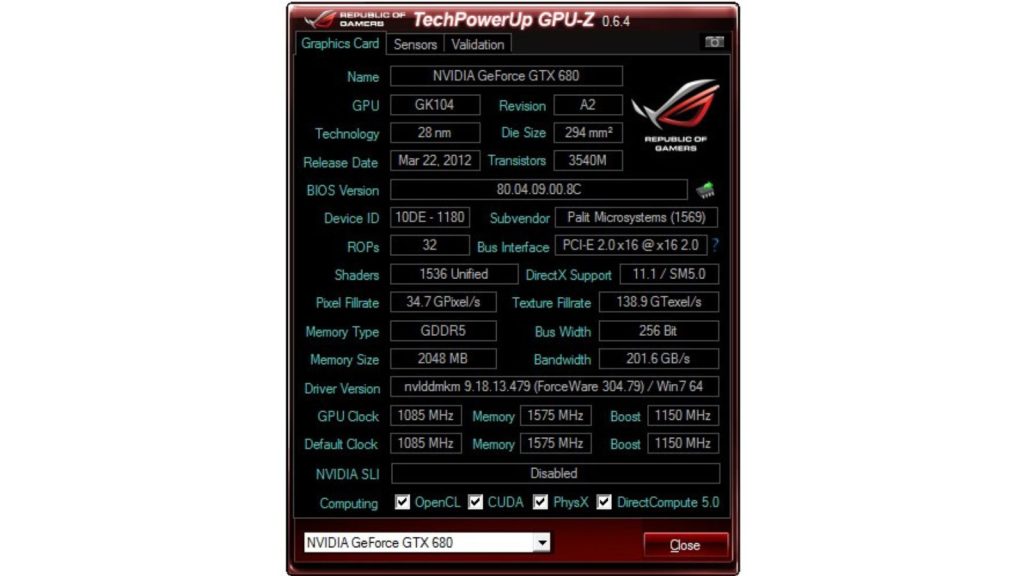
- Download and install the monitoring apps CoreTemp and GPU-Z. Open them before launching Remnant 2.
- Play Remnant 2 for at least 30 minutes while monitoring the temps. Take note if the CPU or GPU exceeds 80°C.
- If overheating occurs, improve case airflow by adding fans or adjusting the fan curve in BIOS. For high GPU temps, reduce overclocks.
Verify Game File Integrity
Corrupted or missing game files can cause crashes on launch or when loading into new game areas. Verifying will check files against originals and re-download any damaged or absent ones.
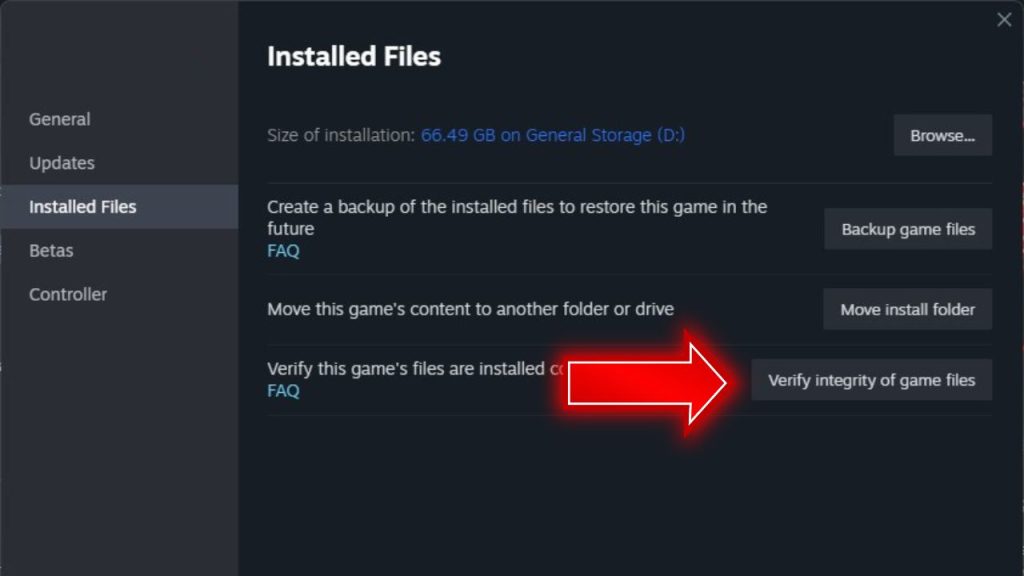
- In Steam or Epic Games Store, right-click on Remnant 2 and go to Properties.
- Navigate to the Installed Files tab and click on “Verify Integrity of Game Files”.
- Let Steam or Epic verify and automatically re-download any missing or corrupt files as needed.
Update DirectX and .NET Framework.
Having outdated DirectX end-user runtimes or .NET frameworks can cause conflicts and crashes. Installing the latest official versions improves compatibility.
- Search for “DirectX web installer” and run the download from Microsoft. Install any available updates.
- Also, download and install Microsoft’s latest .NET framework packages to replace any missing files.
- Once finished, restart your PC to finalize the DirectX and .NET updates.
Disable In-Game Overlays
Many gaming overlays are known to cause technical issues and crashes. Turning off overlays like Discord, Nvidia Shadowplay, and Xbox Game Bar for Remnant 2 can improve stability.
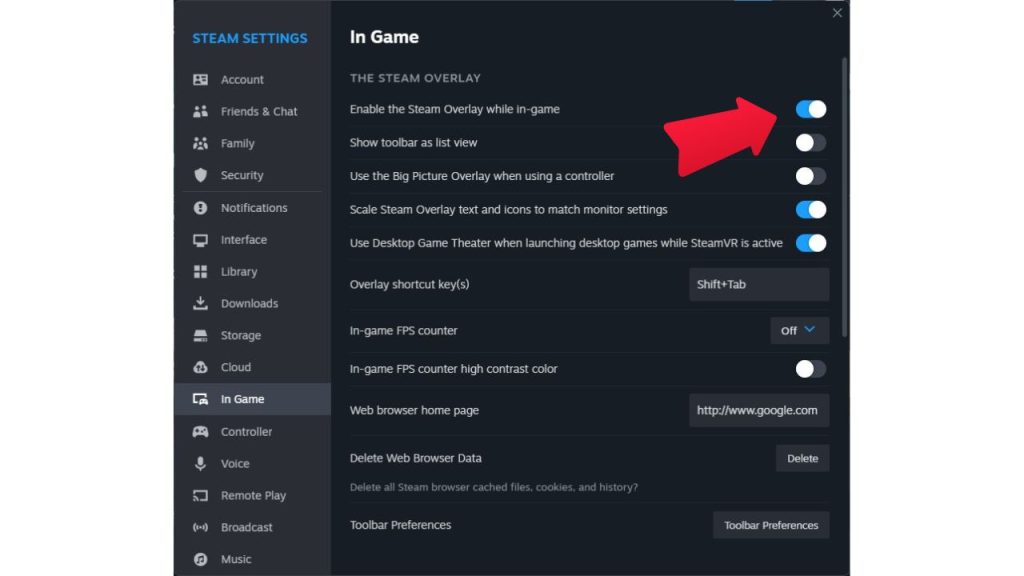
- Access the overlay software settings, such as Discord’s Settings menu.
- Locate the in-game overlay option, turn it off, or add Remnant 2 as an exception.
- For GeForce Experience, turn off the “In-Game Overlay” feature. Restart your PC.
Reinstall/Update C++ Redistributables
Remnant 2 requires Microsoft Visual C++ redistributables to run properly. Reinstalling them fixes any files that become corrupted or outdated.
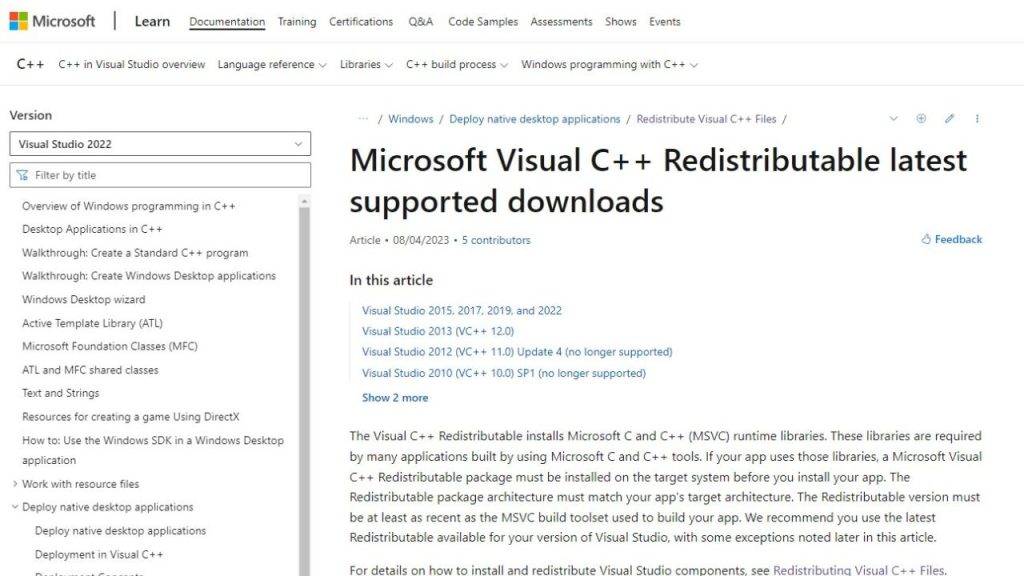
- Download the Visual C++ Redistributable installer for your system from Microsoft’s website.
- Run the installer, selecting the Repair or Uninstall, then Reinstall options when prompted.
- Restart your computer once it finishes.
Run SFC and DISM Scans
Corrupted Windows system files can cause crashing. SFC and DISM scans can check for and restore damaged operating system files.
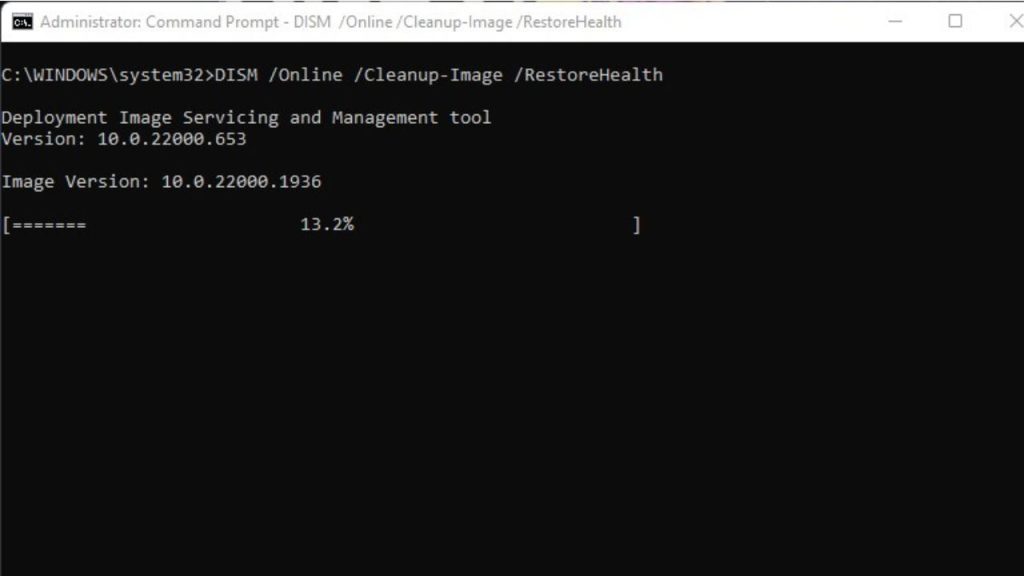
- Launch Command Prompt with administrator privileges and initiate a system file scan by entering “sfc /scannow” first.
- Then run “DISM /Online /Cleanup-Image /RestoreHealth” to repair any problem files found.
Switch to Borderless Windowed Mode
The Exclusive Fullscreen mode may be causing crashes. Borderless windowed simplifies alt-tabbing and may improve stability.
- Open the game Options Menu.
- In video settings, under display mode, select Borderless Windowed instead of Fullscreen.
Validate RAM with Memtest86+
Unstable or faulty RAM can lead to random crashes. memtest86+ will thoroughly test RAM for errors after several passes.
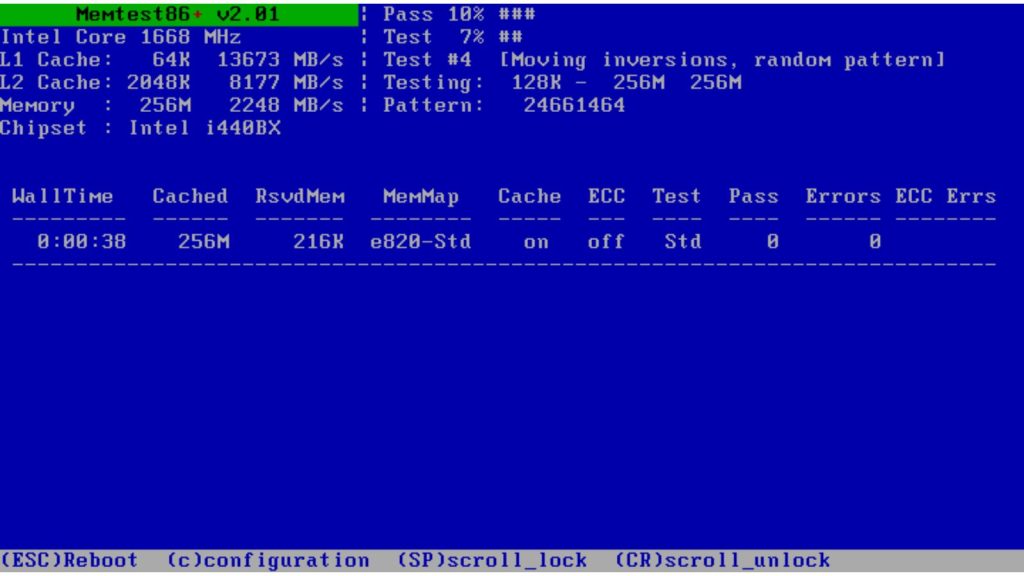
- Download and create a bootable memtest86+ USB drive installer.
- Boot to the USB drive and allow multiple passes to test RAM fully.
Reinstall the Game
If crashes continue, completely reinstalling can replace all game files with fresh copies, fixing any corrupted data.
- Uninstall the game using Revo Uninstaller to delete all associated files.
- Reinstall a fresh digital copy of the game through your game store platform.
Final Thoughts
While random crashing can sour your Remnant 2 experience, methodically troubleshooting the usual culprits like drivers, thermals, and files can pinpoint solutions. Keeping Windows and your hardware updated and monitored helps prevent stability issues. If crashes continue occurring after trying these steps, contact the developers for further support. With the right fixes, you’ll purge the root without annoying crashes interrupting your adventure.
Frequently Asked Questions
Why does my Remnant 2 crash randomly with no error message?
Sudden crashing without errors is typically caused by overheating, graphics driver problems, game file corruption, software conflicts, or Windows system file damage.
Will updating my Nvidia/AMD drivers help stop Remnant 2 from crashing?
Updating the latest graphics drivers optimized for your GPU can increase stability and prevent driver-related crashes.
Do I need to reinstall Remnant 2 to fix crashing issues?
Reinstalling as a last resort may help, especially if game file errors are suspected. First, try verifying files through your game store platform.
Can overclocking my CPU/GPU cause Remnant 2 crashes?
Overclocking that results in system instability can certainly cause the game to crash. Try returning CPUs and GPUs to stock speeds.
Will upgrading to more RAM help with Remnant 2 crash fixes?
If RAM is faulty or you don’t meet Remnant 2’s system requirements, upgrading RAM can improve stability and reduce crashes.
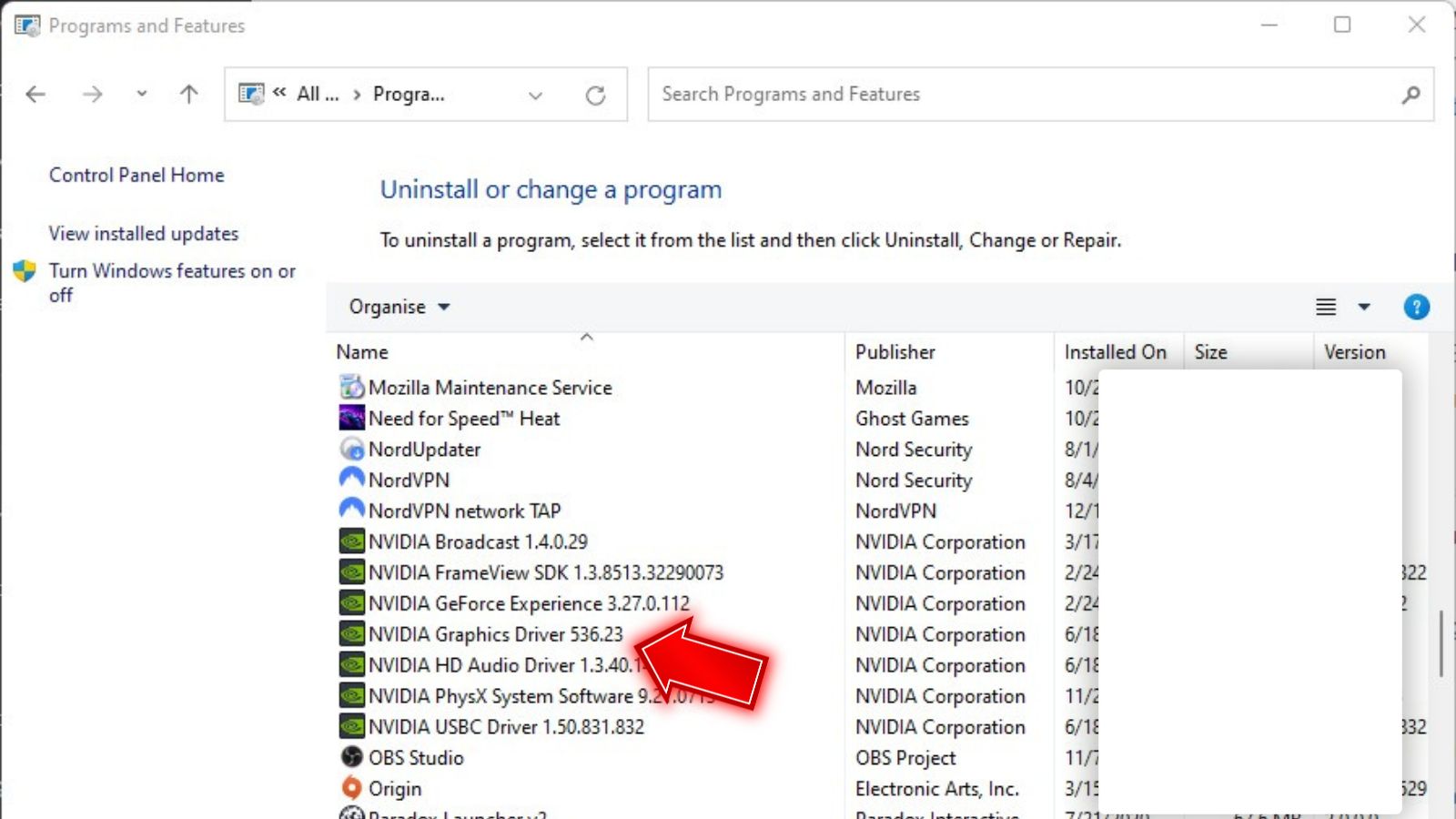 undefined
undefined