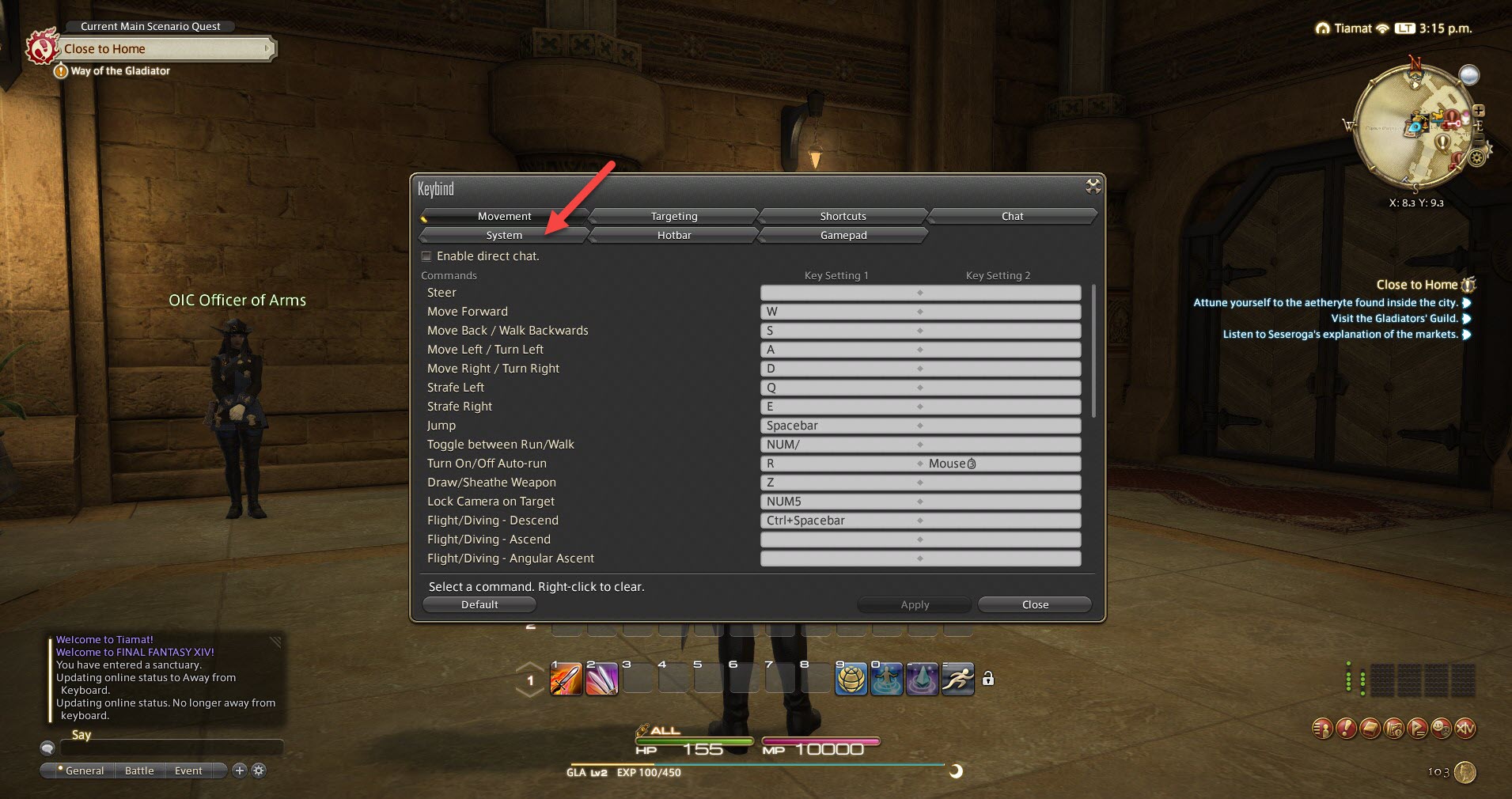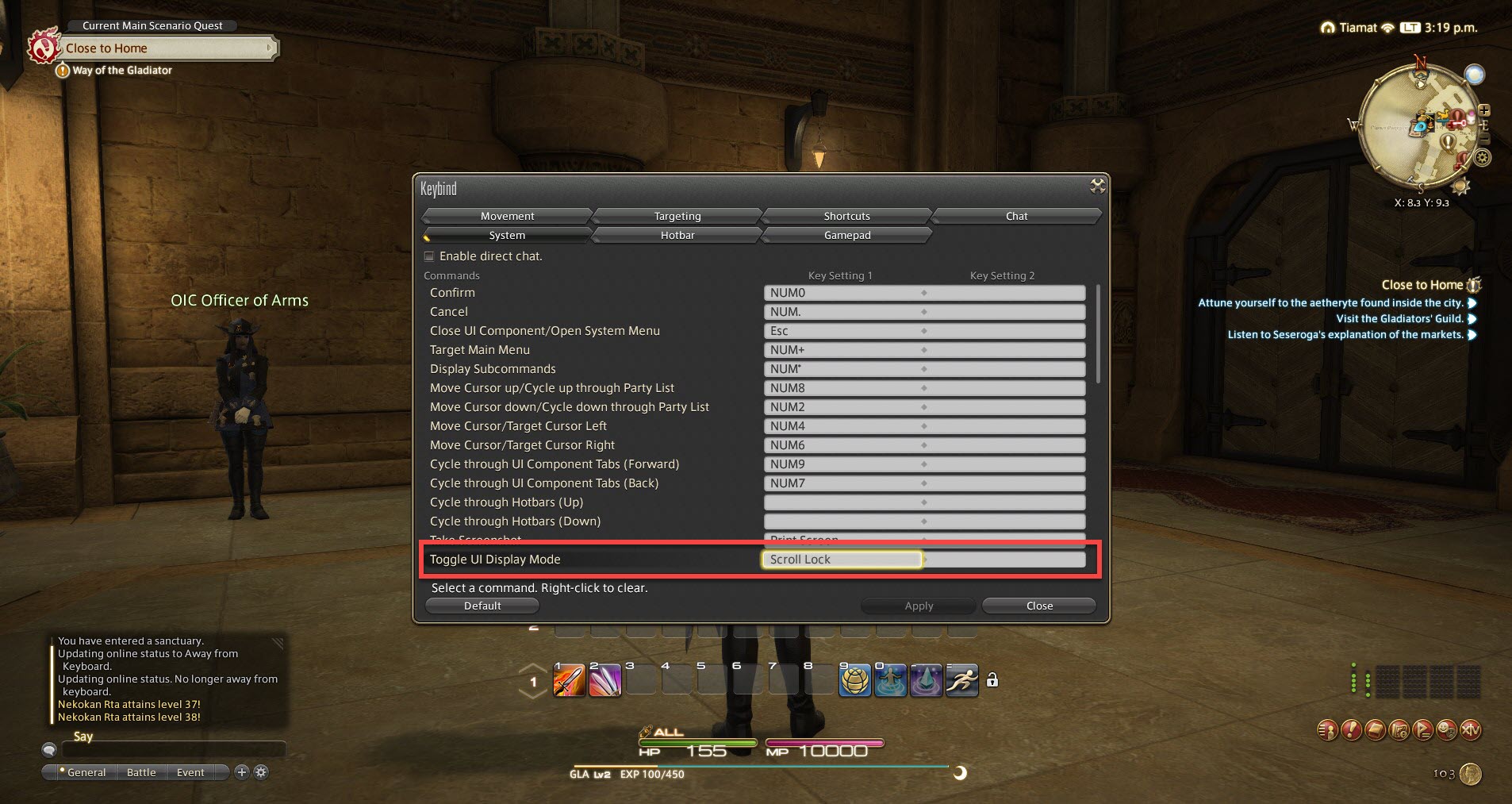How to Hide UI in Final Fantasy XIV? Final Fantasy XIV (FFXIV) is an online multiplayer game with beautiful worlds to explore. The user interface (UI) displays important combat information, but it can obstruct views. Here’s how to temporarily hide the UI for an immersive, uncluttered experience.
Table of Contents
Why Hide the UI?
Hiding the UI serves a couple purposes:
- Enjoy unobstructed scenery and immerse yourself in the world
- Take clean screenshots without interface elements clouding the image
With so many stunning vistas and locations, it makes sense to be able to admire them UI-free. The toggle is there specifically for this purpose.
How to Hide UI on PC
On PC, press the Scroll Lock key to instantly hide the interface. Press Scroll Lock again to bring the UI back.
If your Keyboard lacks Scroll Lock Key:
-
Select System.

This will let you go to System.
-
Choose Keybind.

This will let you go to Keybind.
-
Select System tab.

This will let you go to System tab.
-
Under Toggle UI Display Mode, Input your Key Setting.

This will let you keybind.
How to Hide UI on PlayStation
On PlayStation 4 and 5, press L1 + Touchpad together to toggle the interface on and off.
For PlayStation 3 users, press L1 + Select instead to hide the UI. Use the same buttons again to make the UI reappear.
Taking Screenshots Without UI
One benefit of hiding the interface is taking clean screenshots. Methods for capturing screenshots:
- PC: Press Print Screen with UI hidden to save screenshots in the FFXIV folder.
- PlayStation: Use the Share button with UI disabled to grab beautiful scenery shots.
You can also use the Group Pose photo mode with UI hidden to set up the perfect image.
Immersing Yourself in the World
Disabling the heads-up display lets you appreciate just how stunning the world is. Without combat data cluttering the screen, you can fully immerse yourself in the environment.
Go through an entire play session with the UI toggled off to enjoy the scenery. Or just disable it temporarily when you come across a breathtaking vista.
Downsides of Hiding the UI
While hiding the UI has benefits, there are some drawbacks to consider:
- Unable to monitor combat mechanics and cooldowns
- Can’t view the map, inventory, or quest log
- Harder to navigate menus and interfaces
- Dangerous to play with UI hidden extensively
The toggle is meant for temporary use. Playing entirely UI-free takes immense skill and knowledge of the game.
User Interface Options
Beyond fully hiding everything, you can fine-tune UI elements individually:
- Resize, reposition, or hide specific parts of the HUD
- Adjust transparency of interface components
- Toggle visibility of names, titles, minions, and more
This lets you customize the interface to your preferences.
Striking a Balance
The UI toggle is best used sparingly when you want an unobstructed view. Balance immersion with retaining enough information to play properly. Don’t be afraid to hide the UI when the situation calls for it!
How to Hide UI in Final Fantasy XIV FAQ
-
Does UI stay hidden after logging out?
No, the UI will reappear upon logging back in. The toggle only works per play session.
-
Can I be banned for playing without the UI?
No, as long as it’s temporary. The feature is there to be used. Just don’t try to play entire duties UI-free.
-
Is there a command to hide UI?
No, there’s no chat command. You have to use the designated keys for each platform.
-
Can I take UI-free screenshots on PS3?
Yes, the same L1 + Select button combo hides the UI for screenshots on PS3.
-
Does this work on Steam Deck?
Yes, you can assign a key to toggle the UI following the instructions for PC.