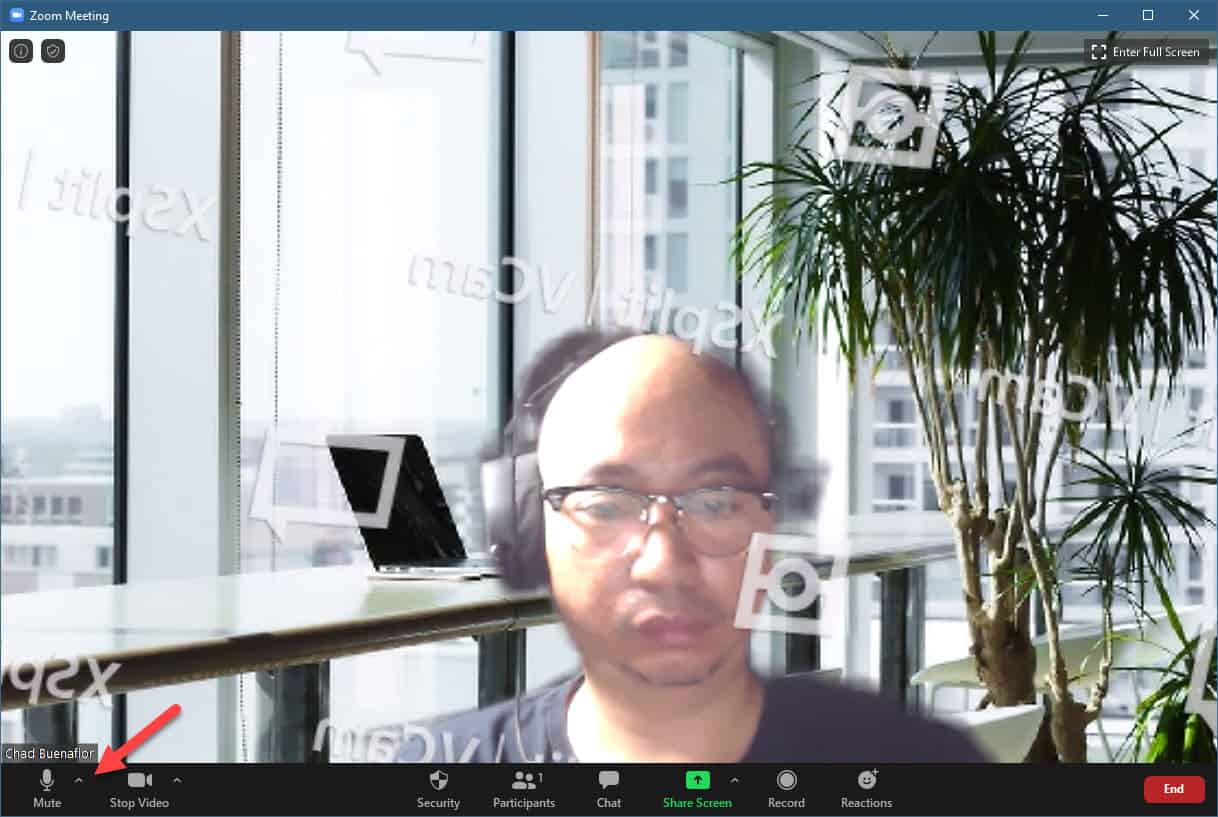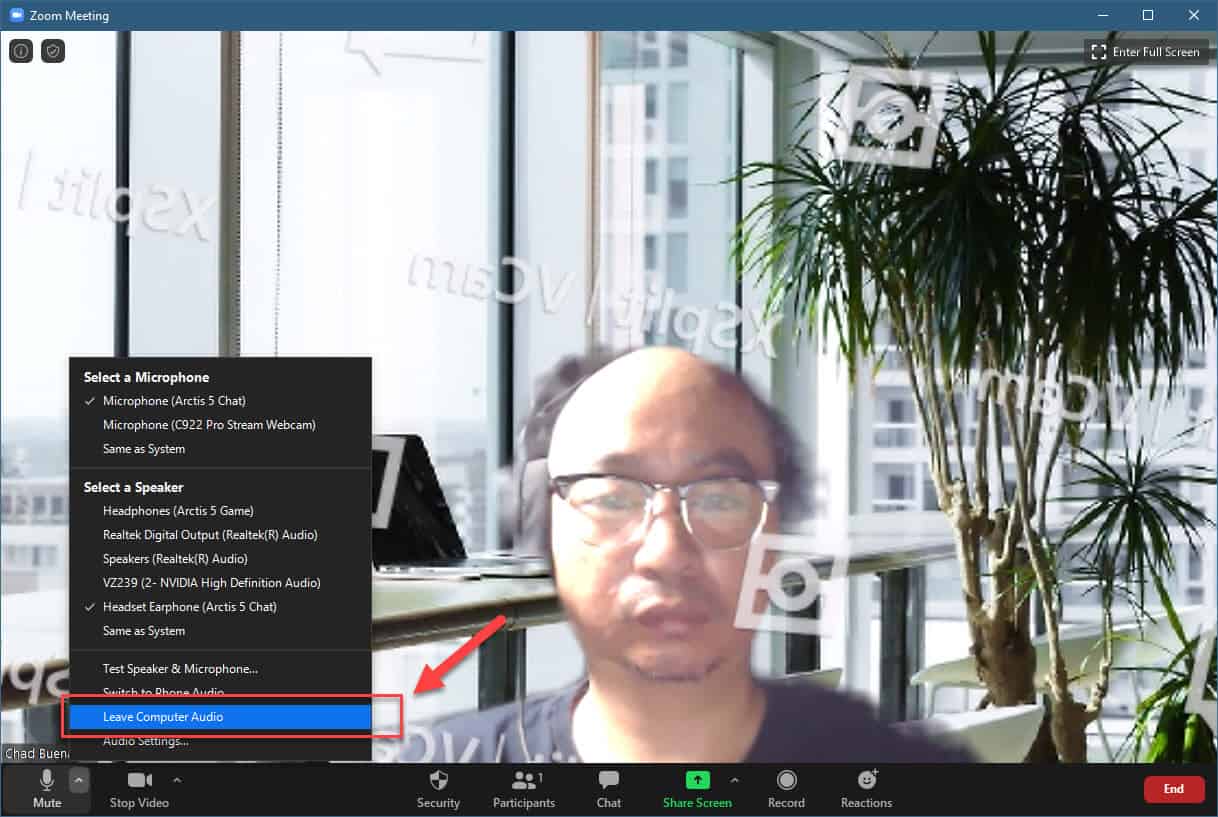Zoom is a popular video conferencing service that allows people to communicate either by video or audio only. It is primarily designed for businesses however it has gained a lot of users from people stuck at their homes right now. Although this is a solid performing software there are instances when certain issues can occur. In this latest installment of our troubleshooting series we will tackle the Zoom echo during call issue.
Audio echo in a Zoom meeting
There’s nothing more distracting than an audio echo that occurs during a video conference. There are three possible causes why this will happen for Zoom.
Suspect 1: Participant has both computer and telephone audio active causing Zoom echo
There are instances when you will want to use your computer for video and the phone for audio. In this case you should make sure that only one audio source is being picked up by manually leaving the computer audio from your computer or hanging up the phone.
Time needed: 1 minute.
Leave Computer Audio in Zoom
- Click on the up facing arrow after the microphone icon.
This can be found at the lower left side of the active Zoom Meeting screen.

- Click on the “Leave Computer Audio” option.
This is the second choice from the bottom.

Another way to prevent this issue is to enter your participant ID when calling in or enter your participant ID when already in the call.
Suspect 2: Participants with computer or telephone speakers that are too close to each other
If two people in the meeting are located close to each other with speakers on, then this can be what’s causing the audio echo problem. Just have one of them leave the video conference or have one participant transfer to another room.
Suspect 3: Multiple computers with active audio in the same conference room
If there are several participants in a conference room then you will need to disconnect the computer audio from the other devices, making sure that only one device has an active audio.
After performing the steps listed above you will successfully fix the Zoom echo during call problem.
Having Issues with your computer? Feel free to contact us using this form. We’ll try to help.